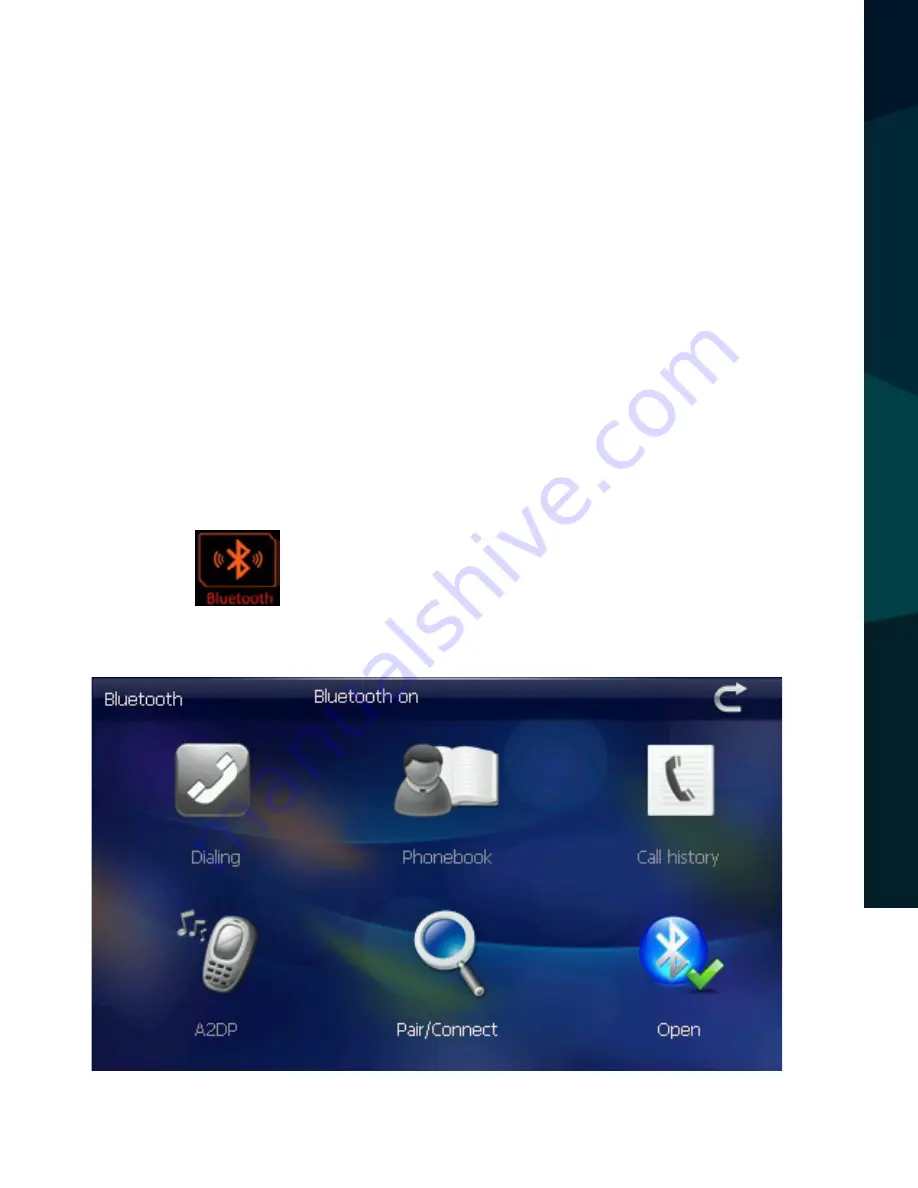
Reverse With Confidence
™
21
BLUETOOTH SETTING AND INSTRUCTIONS
This chapter will explain how to connect a cell phone to your system with Bluetooth.
OPERATION METHOD
Single click the button in main menu to open the Bluetooth menu as shown
below.
BLUET
OO
TH SET
TING + INSTR
UC
TIONS
Note: Avoid storing the card high in temperatures, humidities, or in direct sunlight. Keep
the card away from all liquid and corrosive material.
Summary of Contents for RVS-718-NAVBT
Page 11: ...ReverseWithConfidence 11 FIGURE1 1 FIGURE1 2 INSTALLATION AND WIRE ...
Page 13: ...ReverseWithConfidence 13 HOW TO WIRE SPLICING FIGURE2 2 ...
Page 23: ...ReverseWithConfidence 23 BLUETOOTH SETTING INSTRUCTIONS Search for Bluetooth devices ...
Page 31: ...ReverseWithConfidence 31 BLUETOOTH SETTING INSTRUCTIONS ...















































