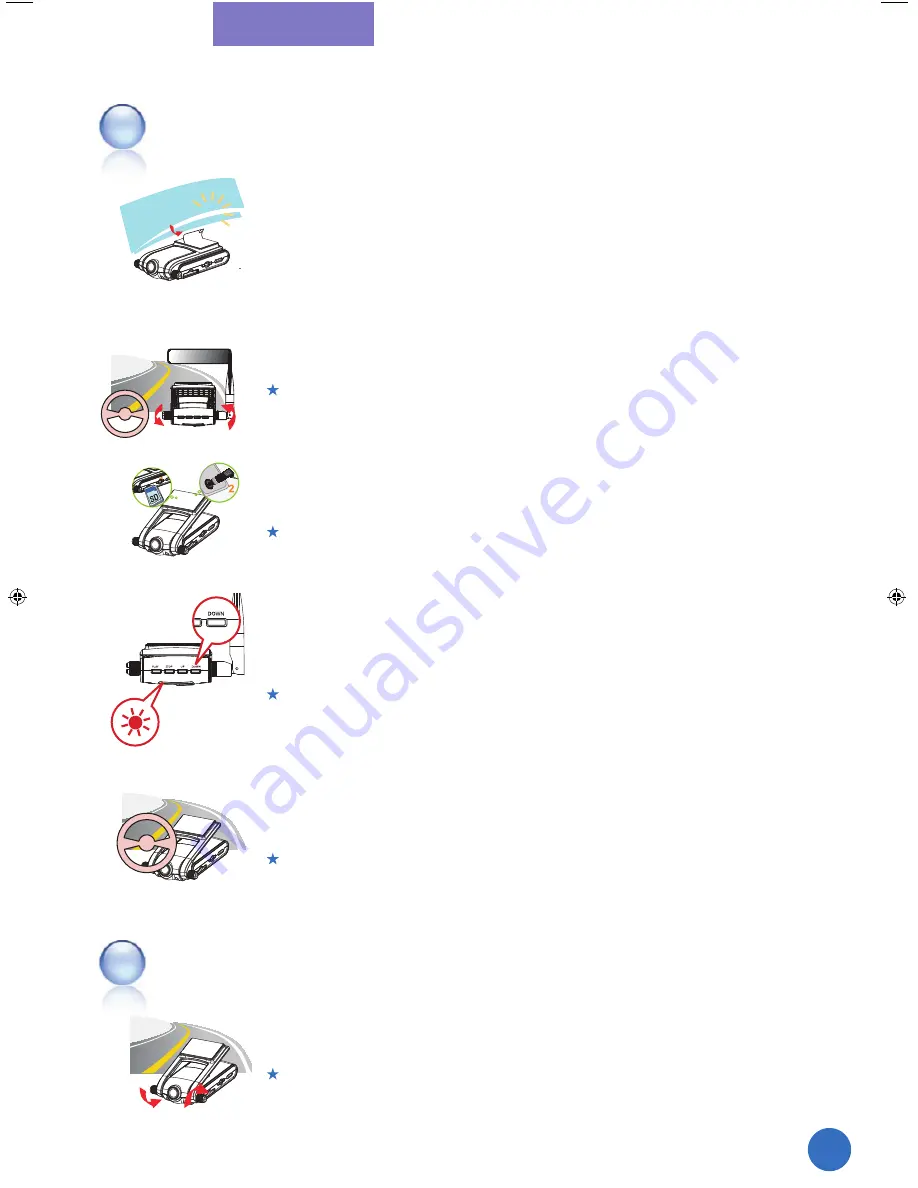
02
Installation Guide & Function Descriptions
1
Attach the device
2
Fix the device
3
Connect the power
4
Calibrate G-Sensor
(Acceleration Sensor)
5
Working Test
1
Installation
Checkups after installation
17
JS-300G_v3.indd 17
2009-09-10 ¿ÀÈÄ 4:38:53
Get the camera lens focused on the front and fix with Lock Screws of the
device.
GPS reception part should be exposed to the window for the better reception.
Connect the cigar jack to the power port and check if the power is working
properly.
SD Card should be inserted before connecting the power. Otherwise,
Red and Green LED would be blinking at 0.5sec interval by turns.
Press “Down” for 3 seconds when power is on, and calibrate G-Sensor
value. (Check if Red LED is blinking at 0.1sec interval rapidly for a second.)
When calibrates G-Sensor, put the device on flat place.
When changes the place to attach the device, calibrating should be done once again.
Play back the saved data after testing drive. Then, check if the
data is recorded correctly and revise the camera place on it.
JS-300/JS-300G is working based on High- Sensitivity Camera Sensor.
The recorded video image can be shown dark if the device is installed toward the sky.
If the camera angle is not proper, adjust with rotating the lock screw
and fix it after.
Refer to the steps 2 ~ 5.
















































