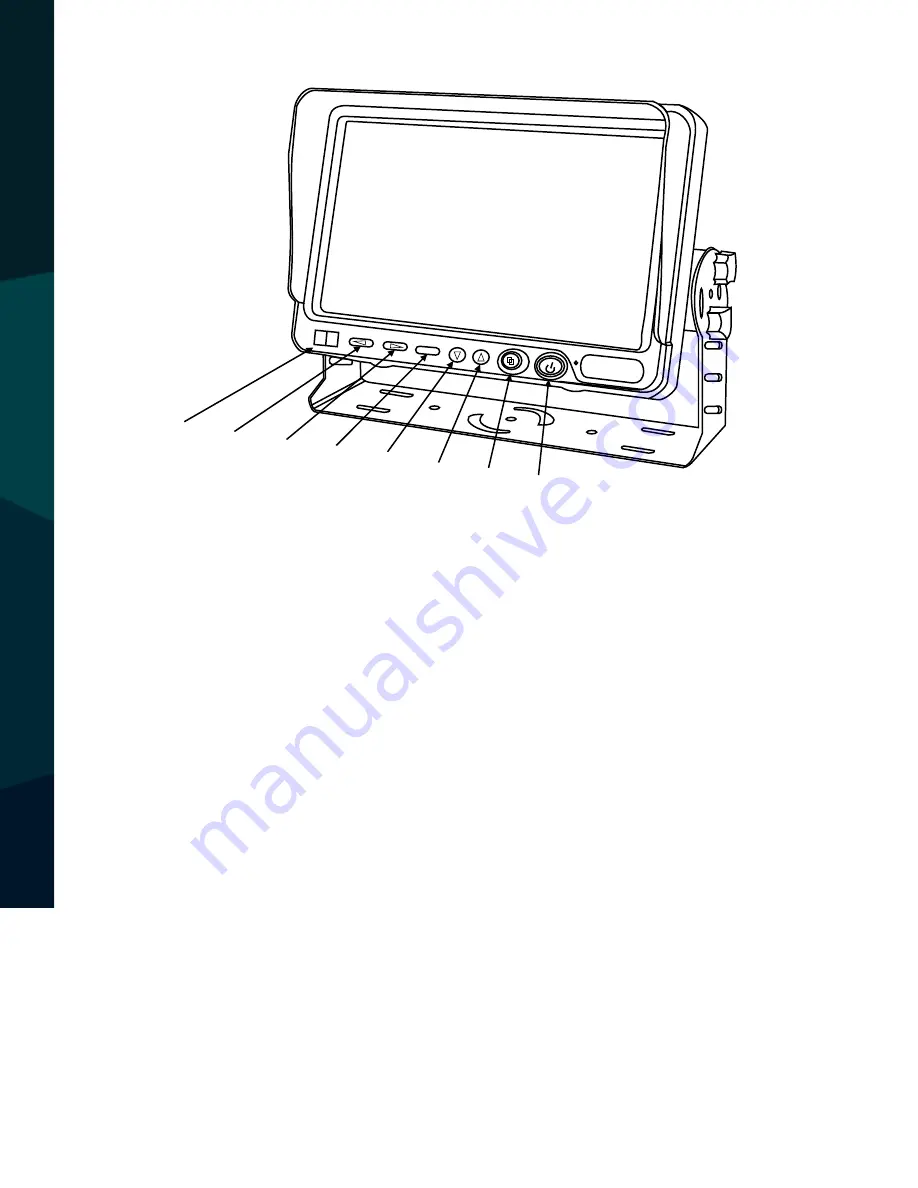
Rear View Safety
2
Introduction. . . . . . . . . . . . . . . . . . . . . . . . . . . . . .
03
Safety Information. . . . . . . . . . . . . . . . . . . . . . . . . . . . . .
04-06
Before Beginning Installation . . . . . . . . . . . . . . . . . . . . . . .
07
Monitor Features. . . . . . . . . . . . . . . . . . . . . . . . . . . . . .
08
Precautions. . . . . . . . . . . . . . . . . . . . . . . . . . . . . . . . .
09
Monitor Technical Parameters. . . . . . . . . . . . . . . . . . . . . . . . . . .
10
Remote Control. . . . . . . . . . . . . . . . . . . . . . . . . . . . . . . . . .
11
Monitor Menu. . . . . . . . . . . . . . . . . . . . . . . . . . . . . . .
12-26
Camera Dimensions. . . . . . . . . . . . . . . . . . . . . . . . . . . . . . . . . . . .
27
Camera Specification. . . . . . . . . . . . . . . . . . . . . . . . . . . . . . .
28
Troubleshooting. . . . . . . . . . . . . . . . . . . . . . . . . . . . . . . . .
29
Warranty & Disclaimer. . . . . . . . . . . . . . . . . . . . . . . . . . .
30-31
TAB
LE OF C
ONTENT
S
①
②
③
④
⑤
⑥
⑦
MENU
⑧
①
Record key
②
Left/CH L Shortcut key
③
Left/CH L Shortcut key
④
Menu
⑤
Down/CH B Shortcut key
⑥
Up/CH F Shortcut key
⑦
OK/Dual/Triplex/Quad Swith
⑧
Power

















