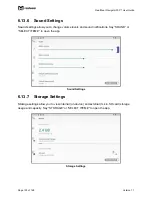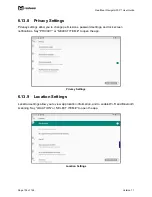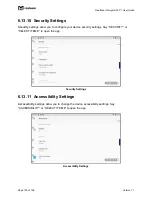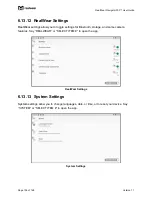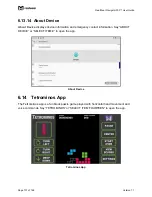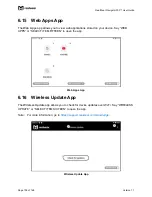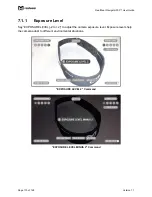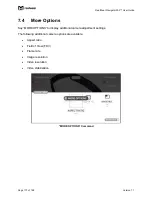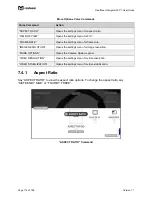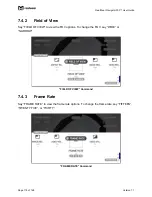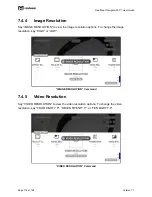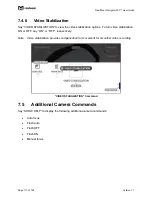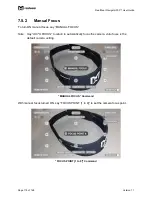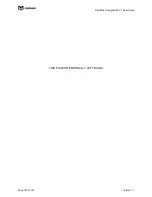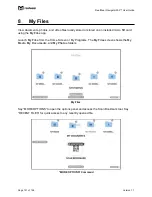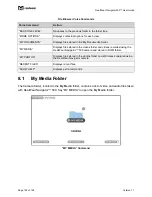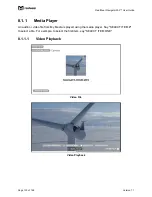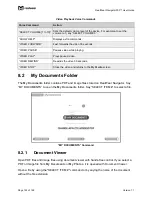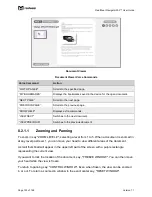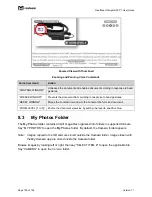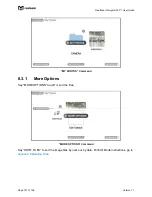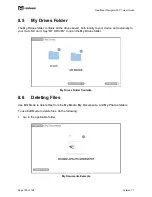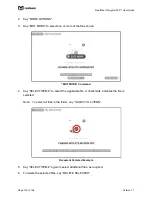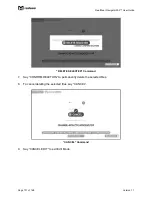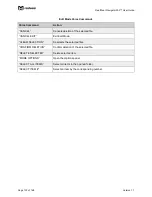RealWear Na
vigator 500™ User Guide
Page 117 of 148
Version 1.1
7.4.6
Video Stabilization
Say “VIDEO STABILIZATION” to view the video stabilization options. To turn video stabilization
ON or OFF, say “ON” or “OFF”, respectively.
Note: Video stabilization provides compensation for movement for smoother video recording.
“VIDEO STABILIZATION” Command
7.5
Additional Camera Commands
Say “SHOW HELP” to display the following additional camera commands:
•
Auto focus
•
Flash auto
•
Flash OFF
•
Flash ON
•
Manual focus