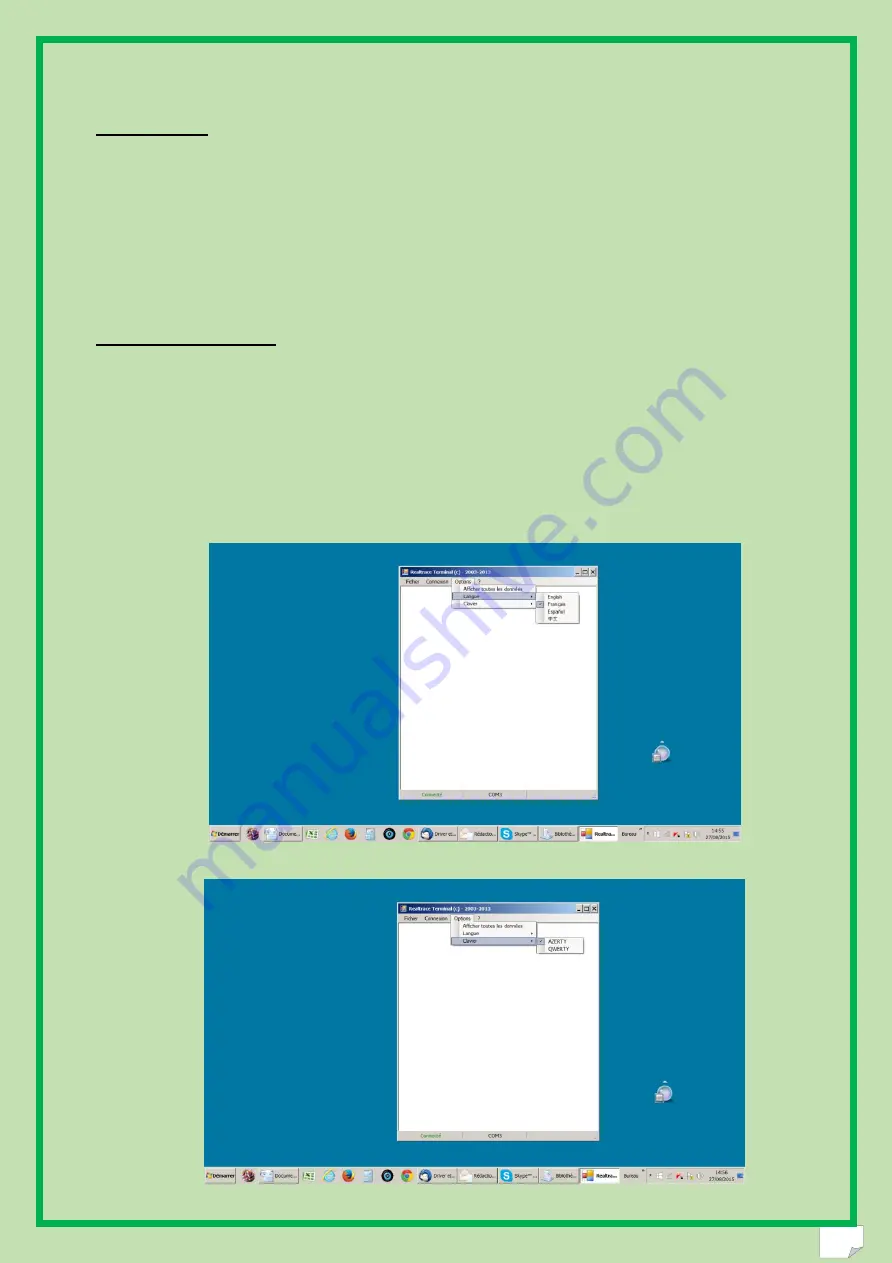
20
"File" menu
The "Save", "Delete" and "Exit" functions are classic.
The "Linking an application" function when selected allows you to link the data sent by the reader to
the PC to a Windows application (Word, Excel, etc.) and simultaneously display in the "RealTrace
Terminal" window.
If you want to save an Excel file, a number or a list of numbers stored in the memory of the reader
you must select "Linked to an application." You then have five seconds to open your application,
Word, Excel, etc. After this period if no application is opened data will be sent to the Realtrace
Terminal and appear on the initial screen.
"Connection" Menu
In case of breakdown in communication between the PC and the reader simply select "Connect" to
automatically reconnect.
Obviously for reconnection to be possible, the reader must be turned on and be within ten meters
around the PC, which must also be turned on.
Menu Realtrace Terminal
Language Selection
Keyboard Type
Summary of Contents for RT 250BT
Page 8: ...8 Bluetooth Disable Scan Disable Bluetooth Bluetooth Button IN OUT Scan 1 2 3 4 5 ...
Page 22: ...22 Application open within 5 seconds Excel Connect Simple view only ISO number ...
Page 23: ...23 Showing all data ...
Page 36: ...36 Erase complete history or Files containing this information can be transferred ...
Page 38: ...38 Deleting the database completely Files containing this information can be transfered ...
Page 48: ...48 Selective deletion Deleting the database completely ...
Page 49: ...49 Send Carrying out a search in the database can be done by Chip ID or by name or by address ...
















































