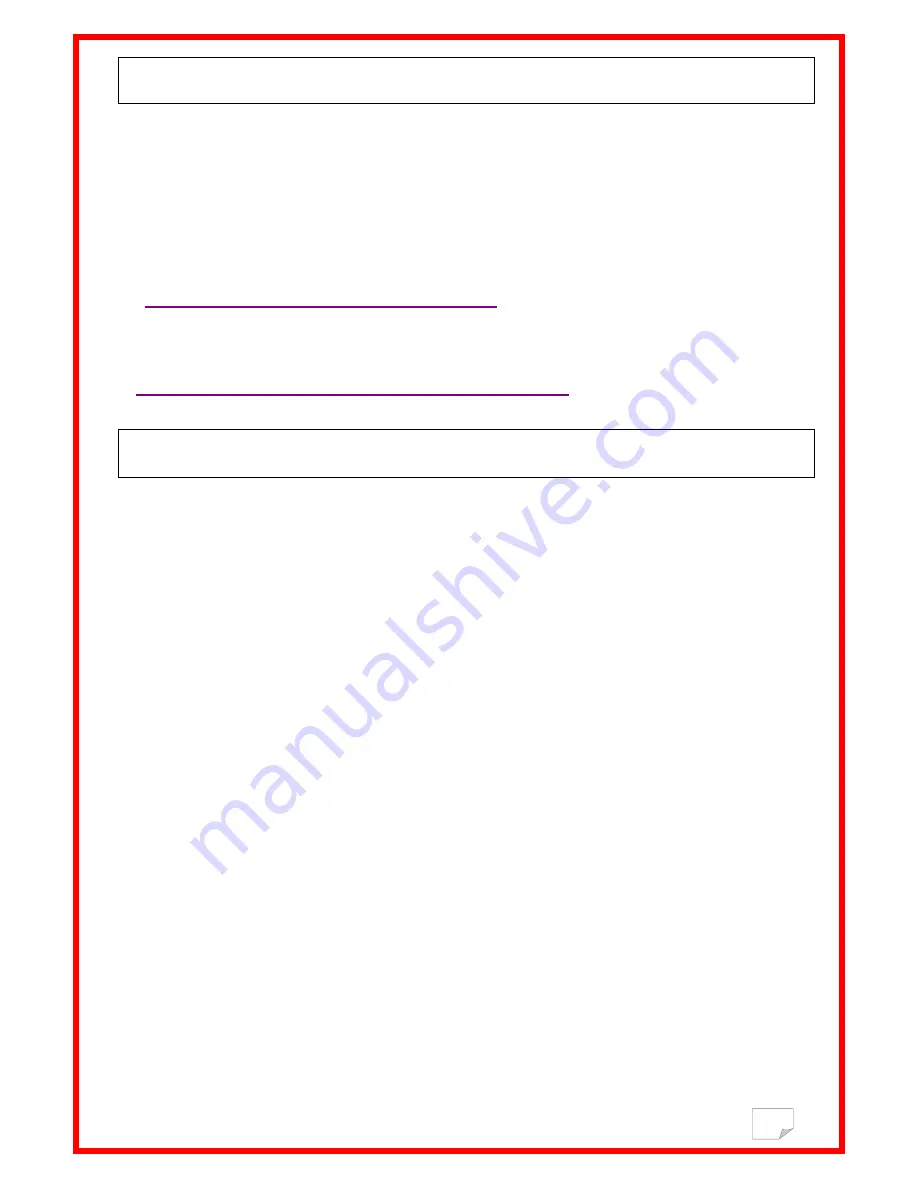
4
How to use “Realtrace Terminal” with RT10M?
If you want to use the memory function of your RT10M reader and to transfer the ID numbers memorized by the reader
(maximum 150 ID) to your PC, you need to install the right driver and also “Realtrace Terminal”.
Without these software you cannot recover the data sent by the reader to the PC.
If so still check that you have the latest version of these tools.
The latest driver is available at the following link:
http://download.realtrace.com/RTDriver.zip
The latest version of the Realtrace Terminal is available at the link below:
http://download.realtrace.com/RealtraceTerminal.exe
How to activate and desactivate the memory?
Activation of the function of Memory
.
When the reader is switched off, push the button without relaxing the pressure until to hear a “Beep”, in order to enter to
setting “LANGUAGE” or “MEMORY” mode. Stop to push the button when the display shows “MEMORY”. Push
promptly again the button while “MEMORY” is displayed. The display shows “ENABLE MEM.”.
Push promptly again the button the display shows “OK” and ‘ GOODBYE” The reader switch automatically. Now the
memory is enabled.
Desactivation of the function “Memory”
When the reader is switched off, push the button without relaxing the pressure until to hear a “Beep”, in order to enter to
setting “LANGUAGE” or “MEMORY” mode. Stop to push the button when the display shows “MEMORY”.
Two possibilities:
- The function of the memory was enabled but there is no “chip” memorized.The message displayed is “DISABLE
MEM.” ----> “OK”--->”GOODBYE
- The function of the memory was enabled but there are “chip” memorized.The message displayed is “SEND”
“ ERASE” MEM.” ----> “OK” --->”GOODBYE”
Using the memory
When the memory is enabled , each time a new tag is read the reader displays the number and stores it in the memory.
The display shows also the number of tags recorded in the memory of the reader. If the same “chip” is read two times
the reader display “DUP”.









