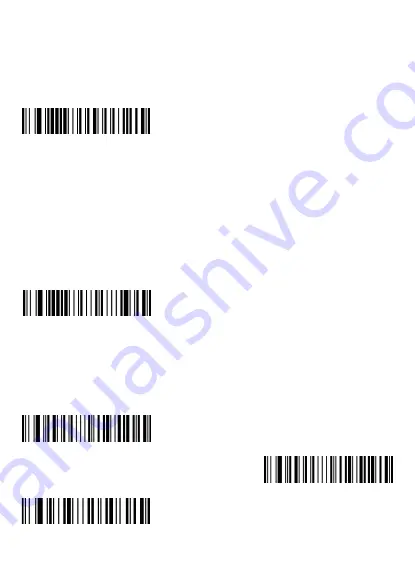
11
10. Communication Interface Setting
10.1 USB Interface
When the scanner is connected to the USB port on the host device, you can enable the
USB HID keyboard function by scanning the barcode below. Then the transmission of
the scanner will be simulated as USB keyboard input. It works on a plug-and-play basis
and no drivers required.
USB-HID
10.2 Virtual Com Interface
This type of scanner supports changing settings by sending codes under the virtual
com mode. If users need to continue to use the USB-HID mode, then please scan the
above “USB-HID” setting code. The scanner will automatically restart after scanning
the setting code.
Please contact us to obtain corresponding code manual.
[email protected]
[email protected]
USB-CDC
11. Function Key Setting
This setting is aimed for USB-HID Keyboard Mode.
Function key GS replacement setting, for example, replace GS with <GS>,“Function
key-On”> “<GS>”.
Function key - On
Function Key - Off
<GS>






























