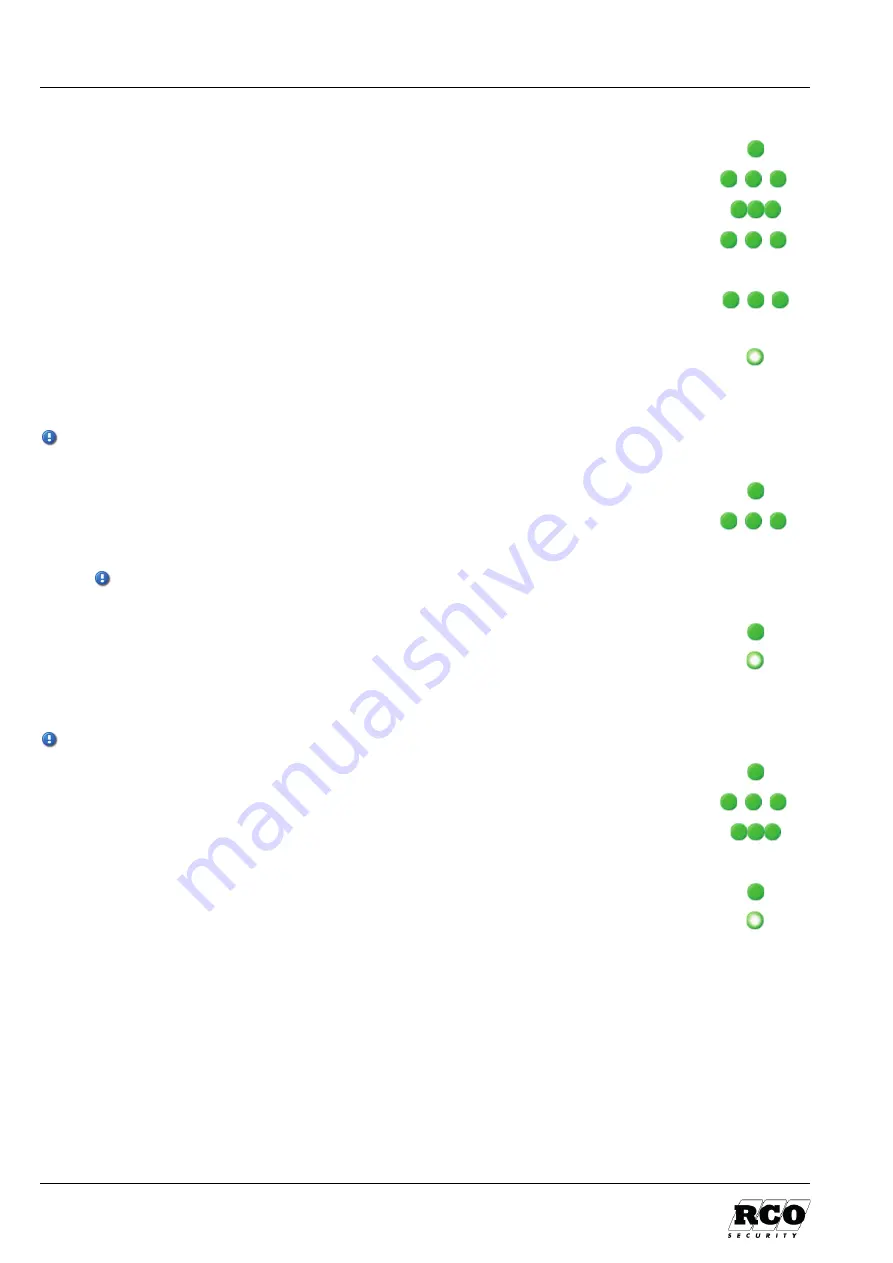
Programming the code lock
NoKey Force – Installing and Operating
30
Changing access codes
1.
Set the unit into programming mode by entering the
system code
.
2.
Press 1 (menu selection), then #.
3.
Enter the memory position (1–98) of the code to be changed. End with #.
4.
Enter the new code, three to six digits. End with #.
5.
If several codes are to be changed, repeat points 3 and 4 above.
6.
To exit menu selection 1, press 0 then #.
Choose a new number corresponding to the desired menu selection and then #.
Alternatively, to end the programming session, press 0 again and then #.
Deleting access codes
If a code is to be
changed
, the new code can be programmed over the existing code, without first
needing to delete the old one. See “Changing access codes” above.
1.
Set the unit into programming mode by entering the
system code
.
2.
Press 4 (menu selection), then #.
3.
Enter the memory position (1–98) of the desired code to be deleted.
If you enter 99, this deletes the code for activation/deactivation of zero
opening.
End with #. A beep will confirm the action.
4.
End with 0 followed by # to end the programming session.
Activating/deactivating sound when unlocking
Activating the sound will negatively impact the batteries’ lifespan. Deactivated as standard.
1.
Set the unit into programming mode by entering the
system code
.
2.
Press 5 (menu selection), then #.
3.
Press 1 (submenu) and then #.
4.
Press 1 to activate sound. Alternatively, press 0 to deactivate sound.
End with #. The unit will beep once to confirm the change.
5.
End with 0 followed by # to end the programming session.







































