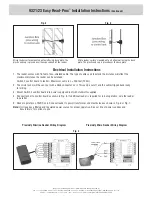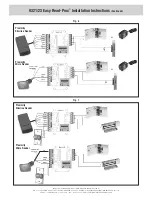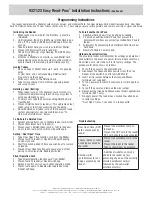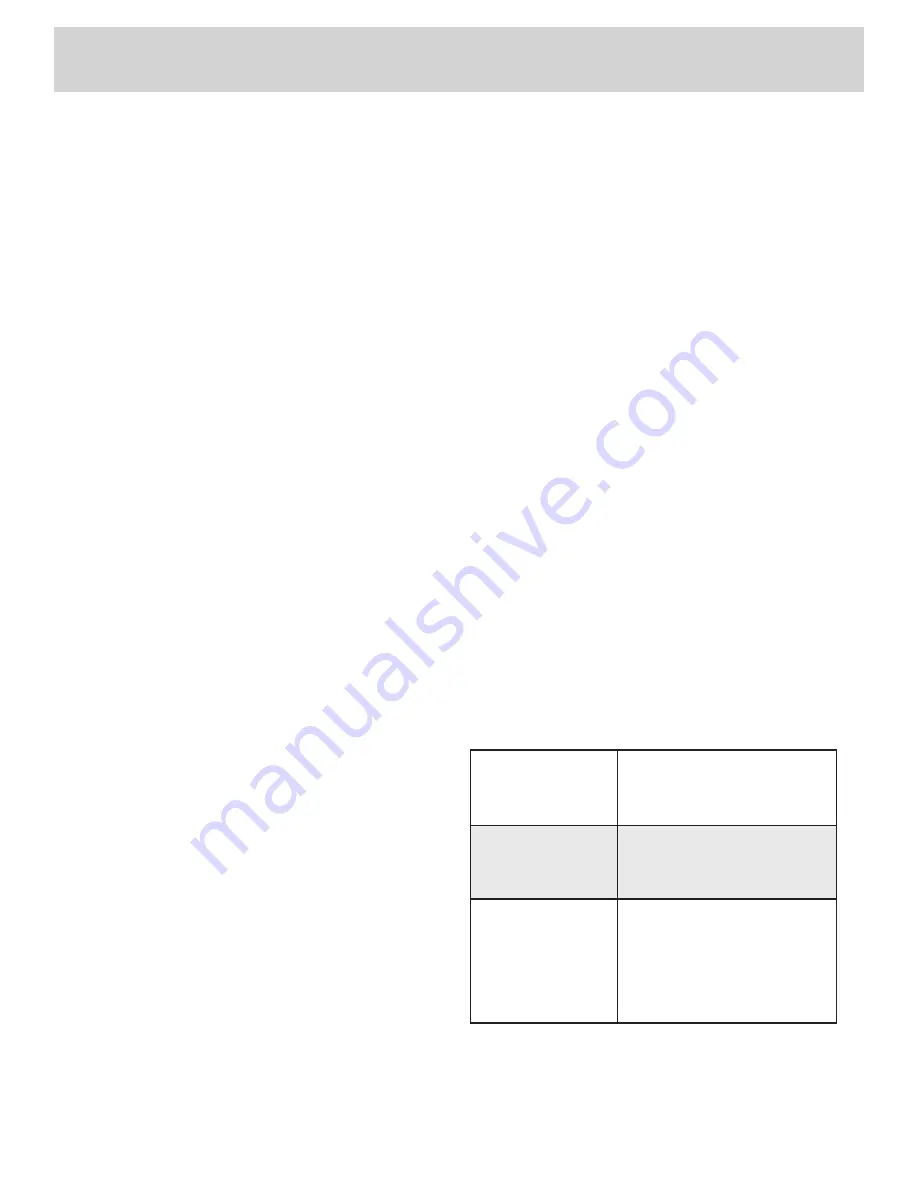
Initializing the Reader
1. When reader is powered for the first time, it must be
initialized.
2. Until initialized, the LED’s (9321only) will be flashing on
and off. The sounder (9323 only) will beep 3 times per
second.
3. Take Enrolment Card you wish to enroll from Wallet.
4. Present the Enrolment Card to reader(s).
5. The LED’s (9321only) stops flashing. The (9323 only)
stops beeping.
6. All cards in Wallet are now valid; as such Wallet with
programming cards and user cards must be stored in
secure location to maintain proper building security.
Issuing Tokens
1. On each page of Wallet, there are 2 ‘pairs’ of opposing
cards.
A ‘User Card’ and a corresponding ‘Deletion Card’.
Do not mix up these pairs.
2. Write users name on the Deletion Card.
3. Take corresponding User Card from opposing pouch
and issue to user.
Deleting a User (Barring)
1. When token (card or fob) becomes lost or stolen, it is
important to delete missing token from your system to
avoid unauthorized access.
2. To delete user, take their corresponding Deletion Card
from Wallet.
3. Present Deletion Card to reader(s). This will remove lost
token (card or fob) from accessing your building.
4. Should deleted user token (card or fob) becomes found,
system administrator can re-enroll token. See “To
Re-Enroll a Deleted User” below.
To Re-Enroll a Deleted User
1. System administrator can re-validate token (card or fob).
2. Present Enrolment Card to reader(s).
3. Present user’s deleted token (card or fob) to reader(s).
4. User’s token (card or fob) will now be valid again.
Setting “Door Open” Time
1. Take Door Open Time function card from the Wallet.
2. Present card to reader(s). Reader will begin beeping
once per second.
3. Wait for desired period of time you wish door to remain
unlocked.
4. Present Door Open function card again at end of that
period to set unlock time. Beeping will stop.
Silent Operation Card
1. Take Silent Operation function card from Wallet.
2. Present card to reader(s). Reader will beep.
3. Switch 2 control unit is now in silent operation mode.
4. Present card again to disable silent operation mode.
Reader will beep.
To Enroll another Card Pack
1. Additional Card Pack(s) may be added as needed.
2. To enroll an additional Card Pack, first present the
Enrolment Card from any currently enrolled Card Pack to
reader.
3. Follow this by presenting the Enrollment Card from new
Card Pack.
4. New Card Pack is now enrolled.
Hardwire Reset Instructions
The proximity reader will remember its settings and details of
card validity in the event of a power failure. A data reset may
be carried out to return the unit to its factory settings. The
procedure for doing this is as follows:
1. Turn off the power to the control board.
2. Disconnect the Green and Mauve wires from the Prox
Reader at the Switch 2 control unit (9321only).
3. Insert a wire jumper between the Green and Mauve
terminals (not supplied).
4. Turn on power and switch 2 control unit. It will beep four
times.
5. Turn off the power and remove the wire jumper.
6. Reconnect the Green and Mauve wires to their appropriate
terminals (9321 only).
7. Re-apply power. The reader has now been reverted back
to factory settings.
“Door Open” time = 7 seconds / no tokens valid
Troubleshooting
9321/23 Easy Read-Prox
®
Installation Instructions
(Continued)
Programming Instructions
©2013 RutheRfoRd contRols • www.RutheRfoRdcontRols.com
usA: 2517 sQuAdRon couRt, suIte 104, VIRGInIA BeAch, VA 23453 • cAnAdA: 210 sheARson cRescent, cAmBRIdGe, on n1t 1j6
Phone: • 1.800.265.6630 • 519.621.7651 • fAX: • 519.621.7939 • e-mAIl: [email protected]
Door Open Time (DOT)
card not accepted by
reader
- Present the enrollment card to
the reader
- Present the DOT card to the reader
- DOT card should now be accepted
Tokens (Cards or fobs)
not being accepted by
the reader
- Present the enrollment card to the
reader
- Present the token to the reader
- Tokens should now be accepted
Second wallet
(enrollment card) not
being accepted by the
reader
- Additional wallets can only be
added to the reader by first
presenting any one of the currently
enrolled enrollment card(s)
followed by the new wallet
enrollment card(s)
The reader operates with a Wallet of cards which contains: an Enrollment Card, Fail Open Release Card, Silent Operation Card, Door Open
Card, 10 Deletion Cards and 10 User Tokens (Cards or Fobs). These card packs are sold separately and come in a variety of styles and colors.