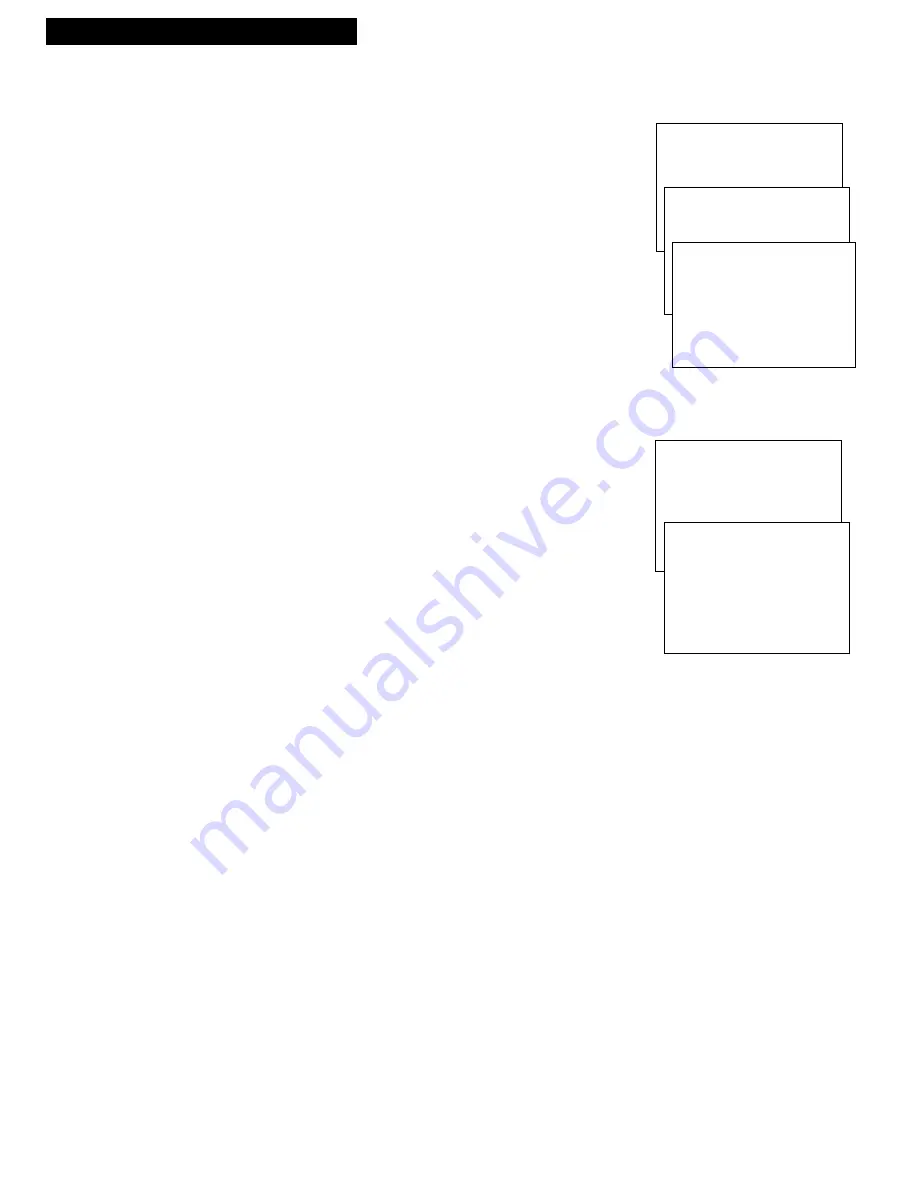
Setting Up the VCR
Startup
6. Add or remove channels from the VCR’s memory.
You may want to add or remove channels if some of the channels are
not active, have weak signals, or you do not want to watch them.
We recommend channels be placed in memory using the
AUTO
CHANNEL SEARCH
feature before adding or removing channels.
A
. Press
MENU
on the remote to display the
VCR MAIN MENU
.
B.
Press
4
to display
CHANNELS
menu.
C.
Press
2
to display
ADD/REMOVE CHANNEL
screen.
D
. Use
CHANNEL
up and down or the number buttons to go to
channels you want to add or delete.
E.
Follow the on-screen directions.
7. Set AUTO TV/VCR feature.
Skip this step if you used one of the basic hookups.
If you connected your VCR using the video input of your TV, you
can prevent the
VCR
indicator from turning on automatically.
A
. Press
MENU
on the remote to see
VCR MAIN MENU
.
B
. Press
5
to display the
PREFERENCES
menu.
C
. Press
3
to select
AUTO TV/VCR: ON
or
OFF
.
¥ Select
ON
if you are using one of the basic hookups and
watch your VCR on channel 3 or 4 of your TV. Then, you can
press the
TV•VCR
button to switch between the picture
coming from the VCR (the VCR indicator is on) or television
channels (the VCR indicator is off).
¥ Select
OFF
if you are using one of the advance hookups and
watch your VCR on the video input channel of your TV. The
VCR
indicator will not turn on automatically.
Pressing
TV•VCR
still turns the
VCR
indicator on or off.
8. Use TV•VCR button.
Skip this step if you used one of the advanced hookups.
When using one of the basic hookups, the
TV•VCR
button lets you
switch between the picture coming from the VCR or television
channels. This button lets you record a program on the VCR while
watching another channel on the TV.
Details are in the
ÒRecordingÓ section.
A
. Press
VCR1
to set the remote to control the VCR.
B
. Press
TV•VCR
to see the picture from the VCR. The
VCR
indicator lights in the display panel.
C
. Press
CHANNEL
up or down to change channels on the VCR.
The channel number followed by the station name (if broadcast)
appears for a few seconds on the TV screen.
D
. Press
TV•VCR
to see the TV channels.
The
VCR
indicator does not light in the display panel. Change
channels using the TVÕs remote.
E
. Return the TV to the VCR viewing channel Ñ
CH3
or
CH4
.
F
. Press
VCR
, then
TV•VCR
to switch back to the picture from
the VCR
.
14
VCR MAIN MENU
1 VCR PLUS+
2 TIMER RECORDINGS
3 TIME
4 CHANNELS
5 PREFERENCES
PREFERENCES
1 REMOTE CONTROL: VCR1
2 AUTO PLAY: ON
3 AUTO TV/VCR: ON
4 FRONT PANEL: AUTO
5 CA MARKING: ON
6 CA PLAYBACK: AUTO
7 CA DISPLAY: BLUE
8 SET AUTO REPEAT
0 EXIT
VCR MAIN MENU
1 VCR PLUS+
2 TIMER RECORDINGS
3 TIME
4 CHANNELS
CHANNELS
1 AUTO CHANNEL SEARCH
2 ADD/REMOVE CHANNELS
ADD/REMOVE CHANNEL
CHANNEL 03
IS PRESENTLY ADDED
PRESS CLEAR TO REMOVE
PRESS MENU TO EXIT
Summary of Contents for VR730HF
Page 1: ...USER S GUIDE VR730HF VIDEO CASSETTE RECORDER ...
Page 37: ......
Page 57: ...53 Notes ...






























