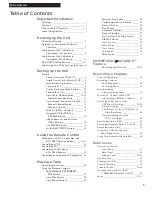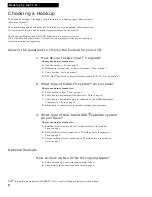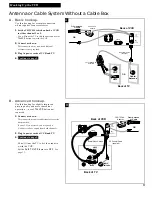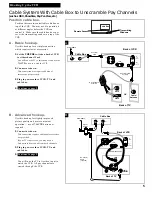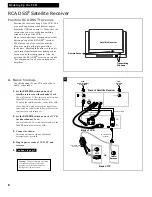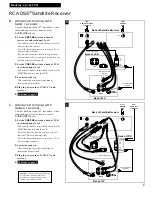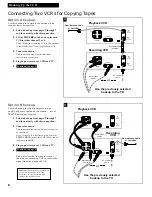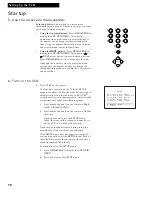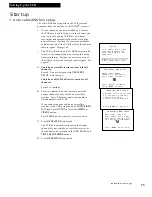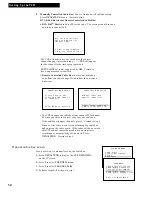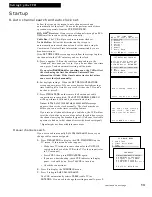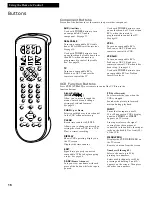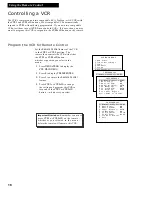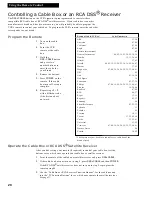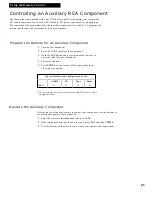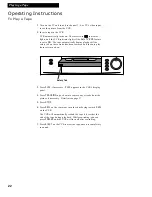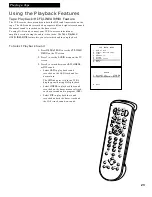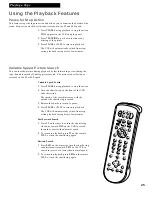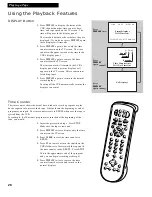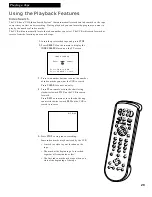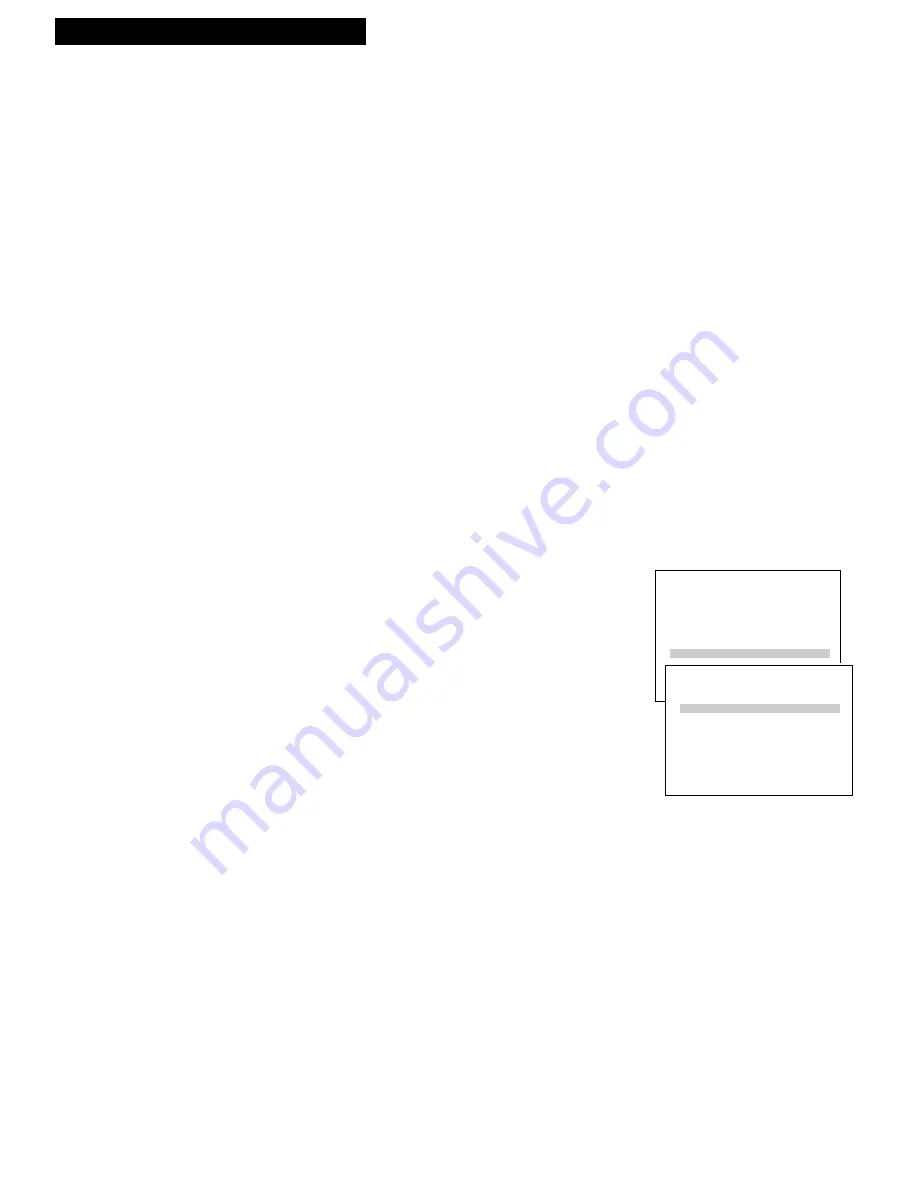
15
Setting Up the VCR
12. Use TV•VCR button.
Skip this step if you used one of the advanced hookups.
When using one of the basic hookups, the
TV•VCR
button
lets you switch between the picture coming from the VCR or
the picture from the TV channel. This button lets you record
a program on the VCR while watching another channel on
the TV. Details are on page 35.
A
. Press
VCR1
to set the remote to control the VCR.
B
. Press
TV•VCR
to see the picture from the VCR.
The
VCR
indicator lights in the display panel.
C
. Press
CHANNEL
up or down on the VCR or
CHAN
on
VCR’s remote to change channels on the VCR.
The channel number changes in the display panel.
D
. Press
TV•VCR
to see the TV channels.
The
VCR
indicator does not light in the display panel.
Change channels using the TV’s remote.
E
. Return the TV to the VCR viewing channel —
CH3
or
CH4
.
F
. Press
VCR1
, then
TV•VCR
to switch back to the picture
from the VCR
.
13.
Set Auto TV/VCR feature.
If you used one of the basic hookups and did not connect the
audio/video jacks of the VCR to the TV, leave the
Auto
TV/VCR
feature set to
ON
.
If you have connected your VCR using the audio/video
input of your TV, you can prevent the
VCR
indicator from
turning on automatically and interrupting the cable or
antenna signal to your TV.
A
. Press
MENU•PROG
on remote to see
VCR MAIN MENU
on the TV screen.
B
. Press
6
to display
PREFERENCES
.
C
. Press
3
to select
Auto TV/VCR: ON
or
OFF
.
• Select
ON
if you used one of the basic hookups and
watch your VCR on channel 3 or 4 of your TV. The
VCR will automatically switch the TV•VCR setting to
VCR every time the VCR is turned on, a tape with the
safety tab removed is inserted, or you press
PLAY.
• Select
OFF
if you used one of the advanced hookups
and watch your VCR on the video input channel of
your TV. The
VCR
indicator will not turn on
automatically and the signal from your antenna or
cable to your TV will not be interrupted.
Pressing
TV•VCR
on the remote will still turn the
VCR
indicator on or off and switch the antenna signal.
Startup
VCR MAIN MENU
1 VCR Plus+
2 Timer Recordings
3 Time
4 Channels
5 Setup
6 Preferences
PREFERENCES
1 Remote Control: VCR1
2 Auto Play: ON
3 Auto TV/VCR: ON
4 Panel Display: AUTO
5 CF Marking: ON
6 CF Playback: AUTO
7 CF Display: BLUE
8 Set Auto Repeat
0 Exit