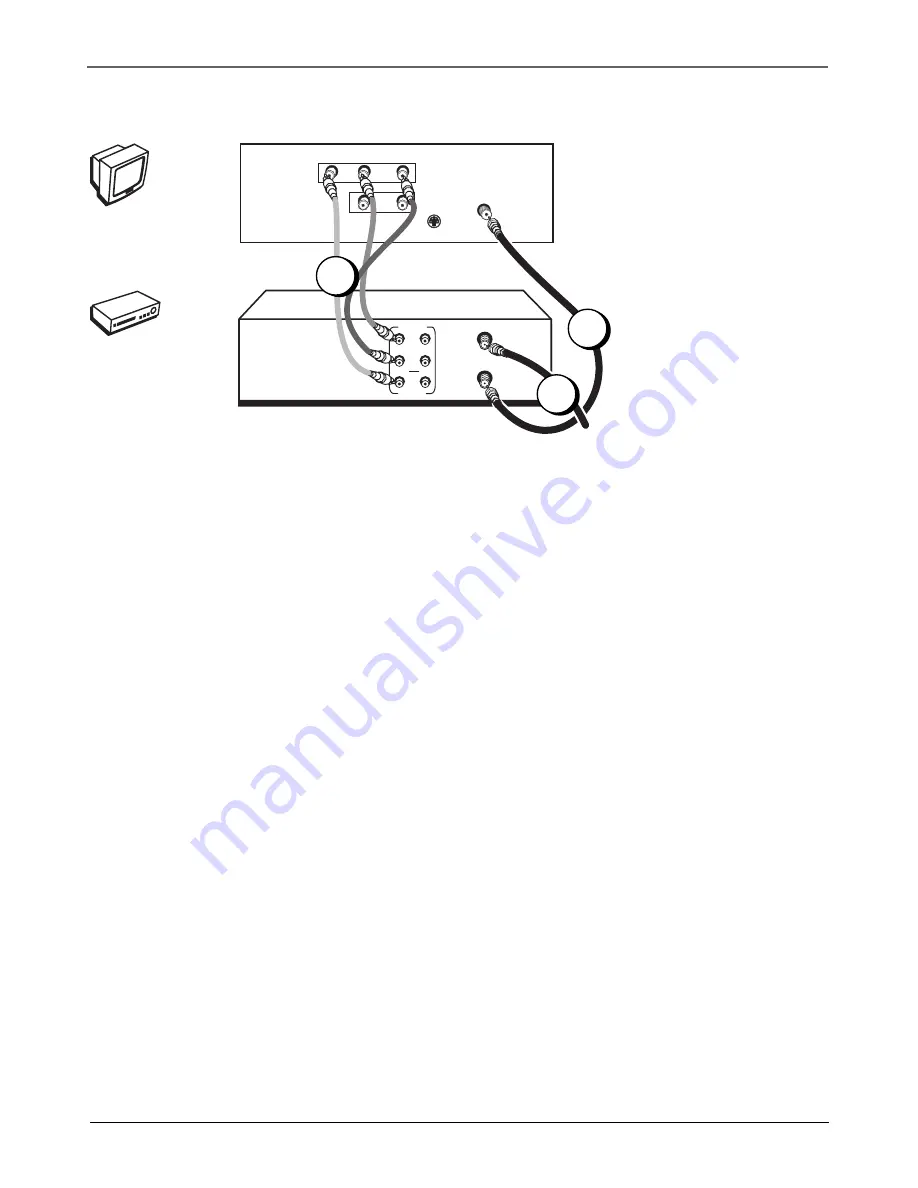
Chapter 1: Connections & Setup
Chapter 1
5
VCR
TV (back panel)
CABLE/
ANTENNA
VIDEO
R
L / MONO
S-VIDEO
AUDIO
L
IN
OUT
From Cable
or Antenna
ANT. IN
RF OUT
VIDEO
AUDIO
OUT
IN
R
L
TV + VCR
1.
Connect the VCR to the TV
A.
Connect one end of the supplied RF coaxial cable to the RF OUT jack on the back of
the VCR and the other end to the TV’s antenna in jack (sometimes labeled CABLE/
ANTENNA).
– OR –
B.
Connect audio/video cables to the AUDIO OUT R and L jacks on the back of the VCR
(color coded, red and white), and to the VIDEO OUT jack (yellow). Connect the other
ends of the cables to the corresponding input jacks on the TV (sometimes labeled
VIDEO, AUDIO L/MONO, and AUDIO R).
2.
Connect the antenna/cable feed to the VCR
Connect the cable or antenna RF coaxial cable to the ANT. IN jack on your VCR.
Go To Page 8
VC
R
TV
2
1A
The back of your TV might not look
exactly like the one shown here.
1B








































