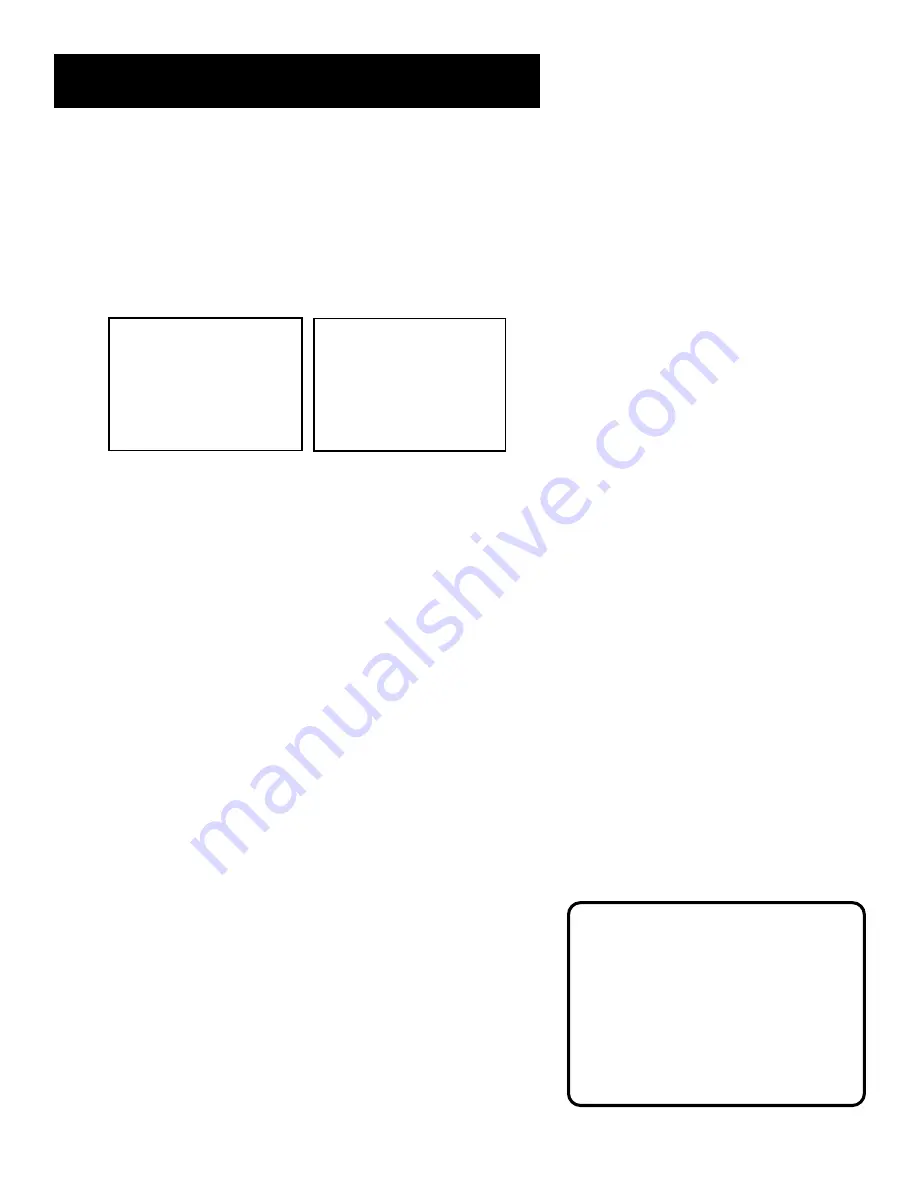
12
Setting Up the VCR
signals or you don’t want to watch them.
1.
Press MENU to display the VCR MAIN MENU.
2.
Press 4 to display the CHANNELS menu.
3.
Press 2 to display the ADD/REMOVE CHANNELS screen. Use
the CHAN up or down keys on the remote or number buttons
to go to the channels you want to remove or add.
ADD/REMOVE CHANNELS
Channel 115
is presently ADDED
Press CLEAR to remove
Press MENU to exit
ADD/REMOVE CHANNELS
Channel 115
is presently REMOVED
Press INFO to add
Press MENU to exit
4.
When at the channel, it will be added if not already on the
list or deleted if it was. If the channel was added, you can
press CLEAR to remove it. If the channel was deleted, you
can press INFO to add.
Time and Date
The VCR gives you two ways to set the time and date: the Auto
Clock Feature or manually. The Auto Clock Feature enables the
VCR to update the clock each time the VCR is turned off. The
Auto Clock is advantageous because it updates the time for you
automatically.
Before you set the time and date, set the Auto DST (Daylight-
Saving Time) feature to ON or OFF for your area.
Auto Clock Set Feature
The Auto Clock Set feature is set to ON at the factory. In the ON
setting, the VCR looks for a channel carrying XDS (Extended Data
Services) information. XDS updates the clock using the
Coordinated Universal Time. To use this automatic feature,
certain steps are required such as Auto Channel Search, setting
the time zone, and setting the Daylight Saving feature before
the Auto Clock feature works.
Set the Time Zone
1. Press MENU on the remote control to display the VCR Main
Menu.
Selecting Channels
The Channel up and down buttons
access those channels active in your
VCR channel list.
You can still access channels not
on the channel list by using the
number buttons on the remote
control.














































