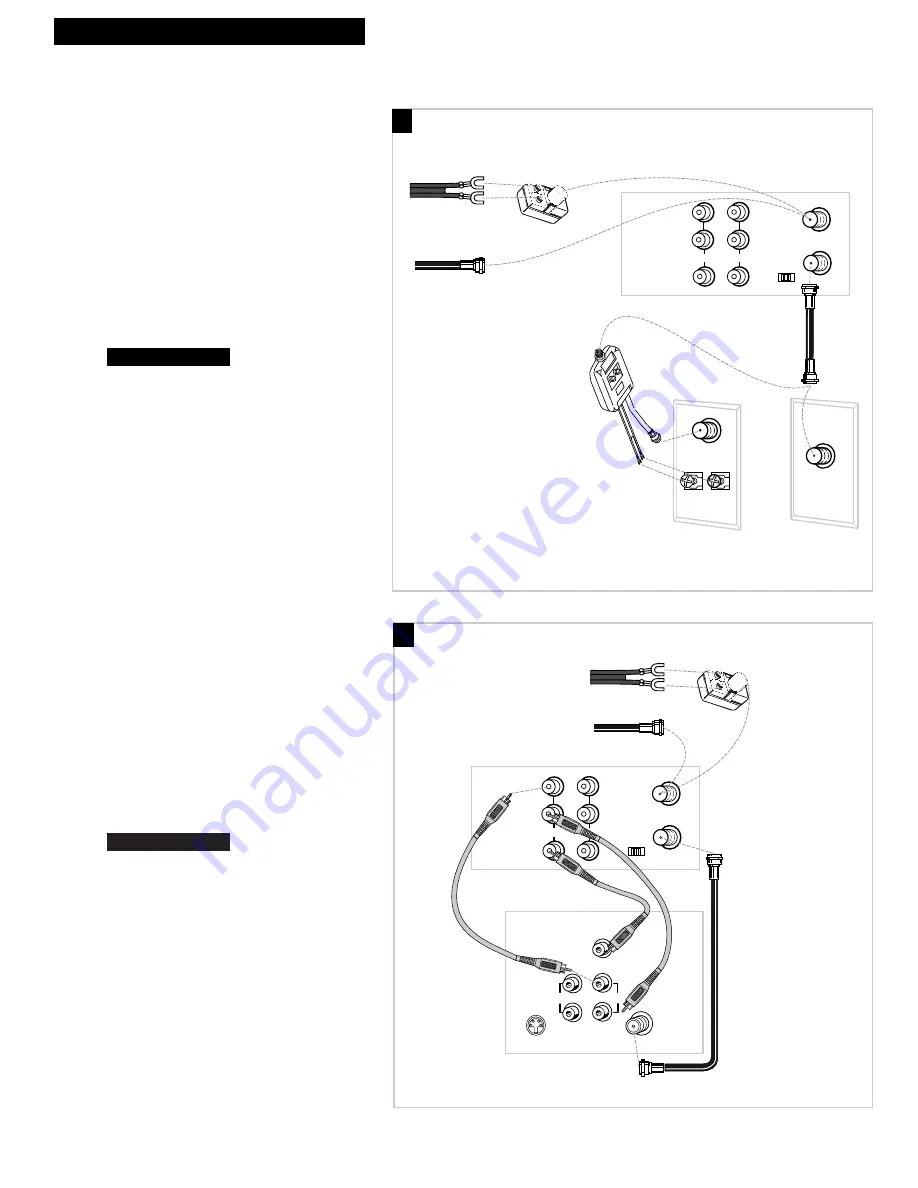
A. Basic hookup.
Use this hookup for a simple connection
which requires fewer accessories.
1
. Set the
3CH.4
switch on back of VCR to
either channel 3 or 4.
Tune the TV to this channel and use the
TV•VCR
button to watch the VCR.
2
.
Connect as shown.
This connection may require additional
accessories not provided.
3
. Plug in power cords of VCR and TV.
4.
B. Advanced hookup.
Use this hookup for slightly improved
picture quality, Hi-Fi, stereo playback and
more convenient operation Ñ use of the
TV•VCR
button is not required.
1.
Connect as shown.
This connection requires additional
accessories not provided. A Y-adapter may
be required to hear sound from both
channels if your TV is not stereo.
2
. Plug in power cords of VCR and TV.
3.
Tune the TV to its video input to watch the
VCR.
Set the
AUTO TV/VCR
feature to
OFF
.
See
page 10.
Continue to page 8.
Continue to page 8.
3
Hooking Up the VCR
OUT TO TV
IN FROM
ANT.
VHF/UHF
3 CH. 4
IN
AUDIO1
VIDEO1
R
L
OUT
Back of VCR
Back of TV
300/75 Ohm
Adapter
OR
From Antenna
or Cable
Cable/
Antenna
OR
VHF
UHF
RF Coaxial Cable
(supplied)
75 to 75/300 Ohm
Separator
Antenna or Cable System Without a Cable Box
OUT TO TV
IN FROM
ANT.
VHF/UHF
3 CH. 4
IN
AUDIO1
VIDEO1
Back of VCR
R
L
OUT
S-VIDEO
AUDIO
CABLE /
ANTENNA
L /
MONO
RIGHT
VIDEO
INPUT
IN
OUT
From Antenna
or Cable
OR
Back of TV
300/75 Ohm
Adapter
RF Coaxial Cable
(supplied)
Audio/Video Cables
A
B






































