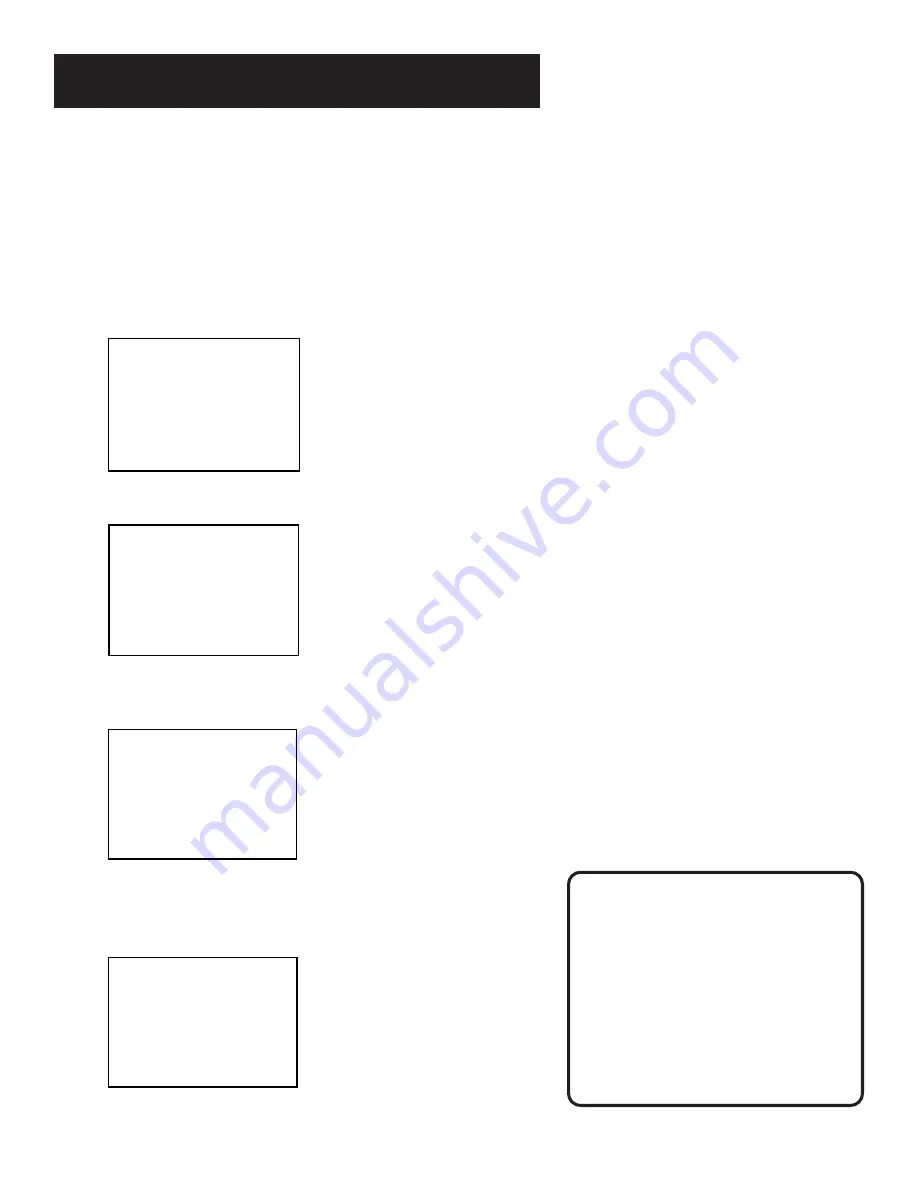
9
Setting Up the VCR
Cable Box Setup
This setup applies only when all channels are received through
a cable box. In this case, the VCR will automatically enter the
channel used to view cable box programming. Your VCR will
use this channel for all future timer recordings.
1. Press MENU to display the VCR MAIN MENU.
VCR MAIN MENU
1 VCR Plus+
2 Timer Recodings
3 Time
4 Channels
5 Preferences
6 Audio
7 Language
0 Exit
2. Press 4 to display the CHANNELS menu.
CHANNELS
1 Auto Channel Search
2 Add/Remove Channels
3 Signal Type: CABLE
4 VCR Plus+ Channel List
5 Cable Box Setup
0 Exit
3. Press 5 to display CABLE BOX SETUP. Then select
one of the three choices:
CABLE BOX SETUP
Do you use your cable
box to receive ALL
channels or only SOME
Channels?
1 ALL channels
2 Only SOME channels
3 Cancel setup
4. If you selected ALL channels, enter the output channel of
your cable box (usually 03 or 04), or press INPUT for video
line input if you use AUDIO/VIDEO jacks. Then, press␣ MENU.
CABLE BOX SETUP
On what channel does
the VCR receive signals
from the cable box?
(usually 3, 4, or Video)
--
Enter 01-13 or INPUT
Press MENU to cancel
Cable Box Setup
ALL channels: enter two numbers for
output channel of your cable box or
press INPUT if you connect your cable
box with AUDIO/VIDEO jacks.
Only SOME channels: if you only use
the cable box to tune premium
channels.
Cancel setup: select to cancel.


























