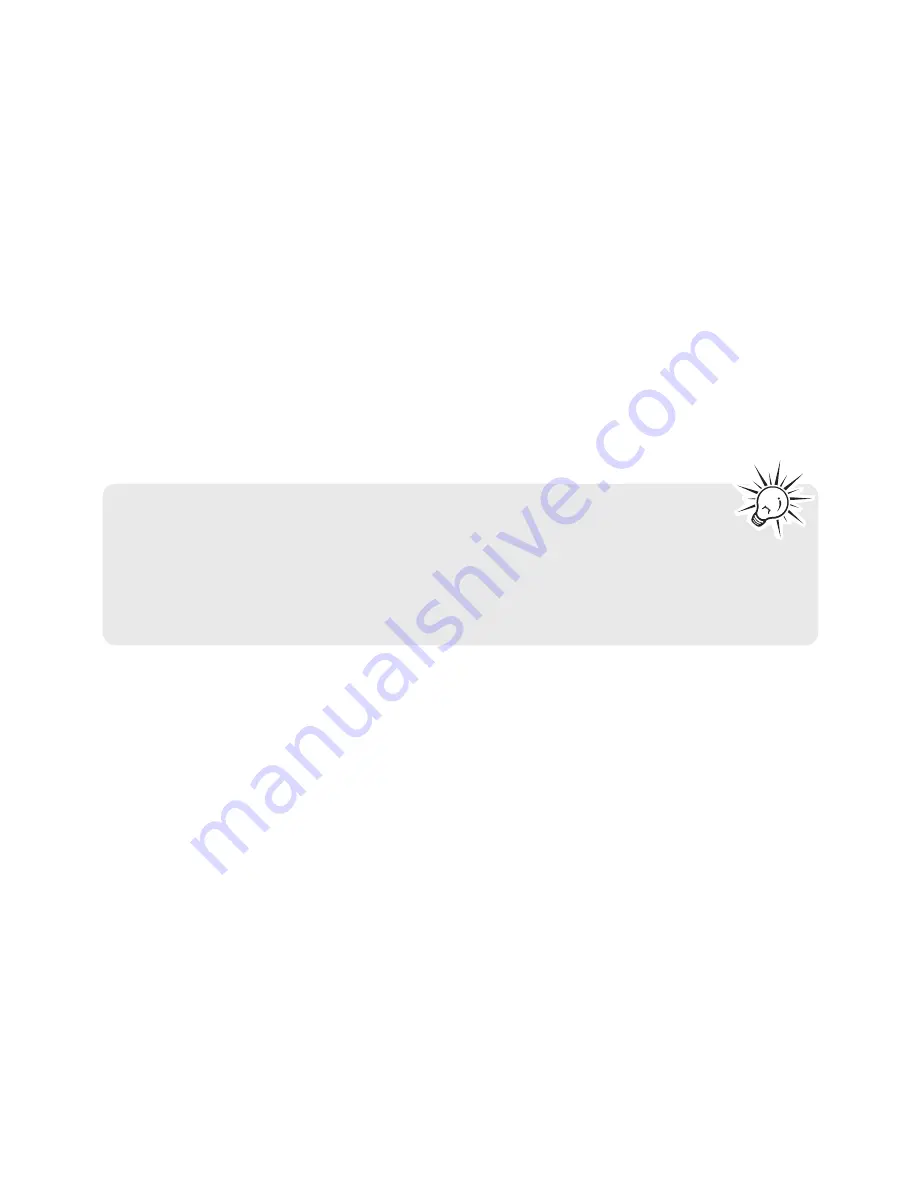
24
Setting recording quality
Definition:
•
LP (Long Play)
– allows up to 800 hours recording.
•
SP (Standard Play)
– allows up to 280 hours recording.
• HQ (High Quality)
– allows up to 140 hours recording.
Refer to Settings section for instructions on how to select recording quality.
Setting recording mode
Definition:
• CONF (Conference)
– Use in a more open area where recording source is far
from the player.
• DICT (Dictation)
– Use when recording source is close to the recorder.
Refer to Settings section for instructions on how to select recording mode.
For conferences, to obtain optimum recording quality, place the
recorder with the microphone freely exposed to the sound source as
close as convenient. A built-in automatic recording level control will set
the optimum record level during manual recording. Avoid recording near
unwanted noise sources, such as air conditioners or fans.









































