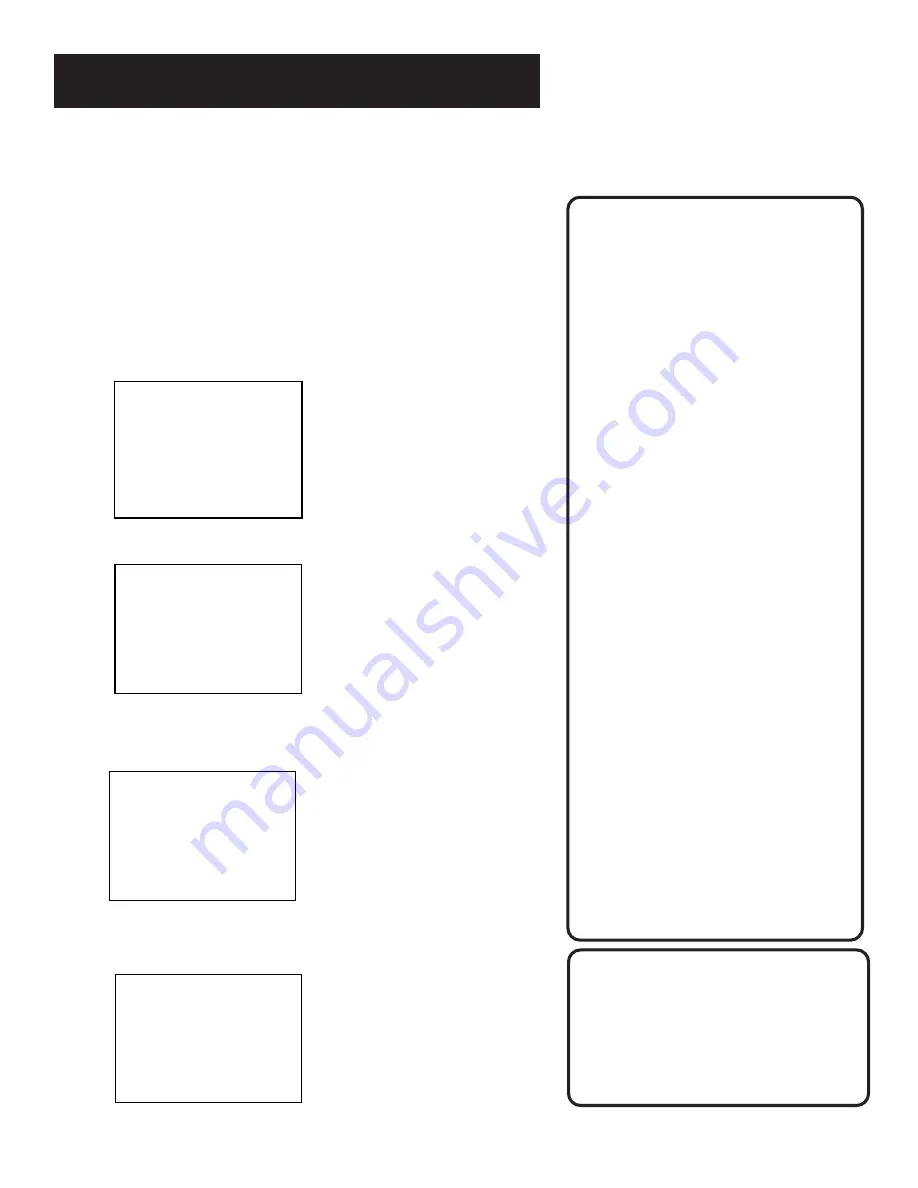
12
Setting Up the VCR
See next page for Canadian List
Two-Digit VCR Plus+ Channel
Numbers for Cable TV
(USA List)
35
American Movie Classics
39
Arts &-Entertainment
57
Black Entertainment
54
Bravo
42
Cable News Network
45
Cinemax
98
Cinemax 2
37
The Discovery Channel
53
The Disney Channel
63
Entertainment Television
34
ESPN Sports Network
47
The Family Channel
33
Home Box Office
95
Home Box Office 2
96
Home Box Office 3
51
The Learning Channel
46
Lifetime
58
The Movie Channel
48
Music Television
49
The Nashville Network
38
Nickelodeon
64
Nostalgia Television
99
Quality Value Cable
41
Showtime
97
Showtime 2
59
Sports Channel
52
Turner Network Television
44
USA-Network
62
Video Hits 1
93
Viewer’s Choice 1
94
Viewer’s Choice 2
55
WGN Chicago
43
WTBS Atlanta
60
WWOR-New York
VCR Plus+ Channel List
Refer to your local television list for
a complete VCR Plus+ channel list for
your viewing area or contact your
cable company. Using the list may
save you some time.
VCR PLUS
+
CHANNELS
Using VCR Plus+ can make programming timer recordings for
cable or off-air antenna easier, but you have to put in a little time
right now to set up a channel list. A worksheet and abbreviated
codes for typical cable services in the U.S. and Canada are
provided.
1.
Press MENU to display the VCR MAIN MENU.
VCR MAIN MENU
1 VCR Plus+
2 Timer Recordings
3 Time
4 Channels
5 Preferences
6 Audio
7 Language
0 Exit
2.
Press 4 to display the CHANNELS menu.
CHANNELS
1 Auto Channel Search
2 Add/Remove Channels
3 Signal Type: CABLE
4 VCR Plus+ Channel List
0 Exit
3.
Press 4 to display the VCR Plus+ Channel List screen.
VCR+ Channel My Channel
5 --
4 --
3 -> -> -> --
2 --
1 --
Use CH+/- to select
Press 0-9 to change
Press MENU to save
4.
Enter the data following the on-screen directions using your
worksheet.
VCR+ Channel My Channel
5 46
4 --
3 -> -> -> 23
2 --
1 --
Use CH+/- to select
Press 0-9 to change
Press MENU to save
Screen is for an example only.















































