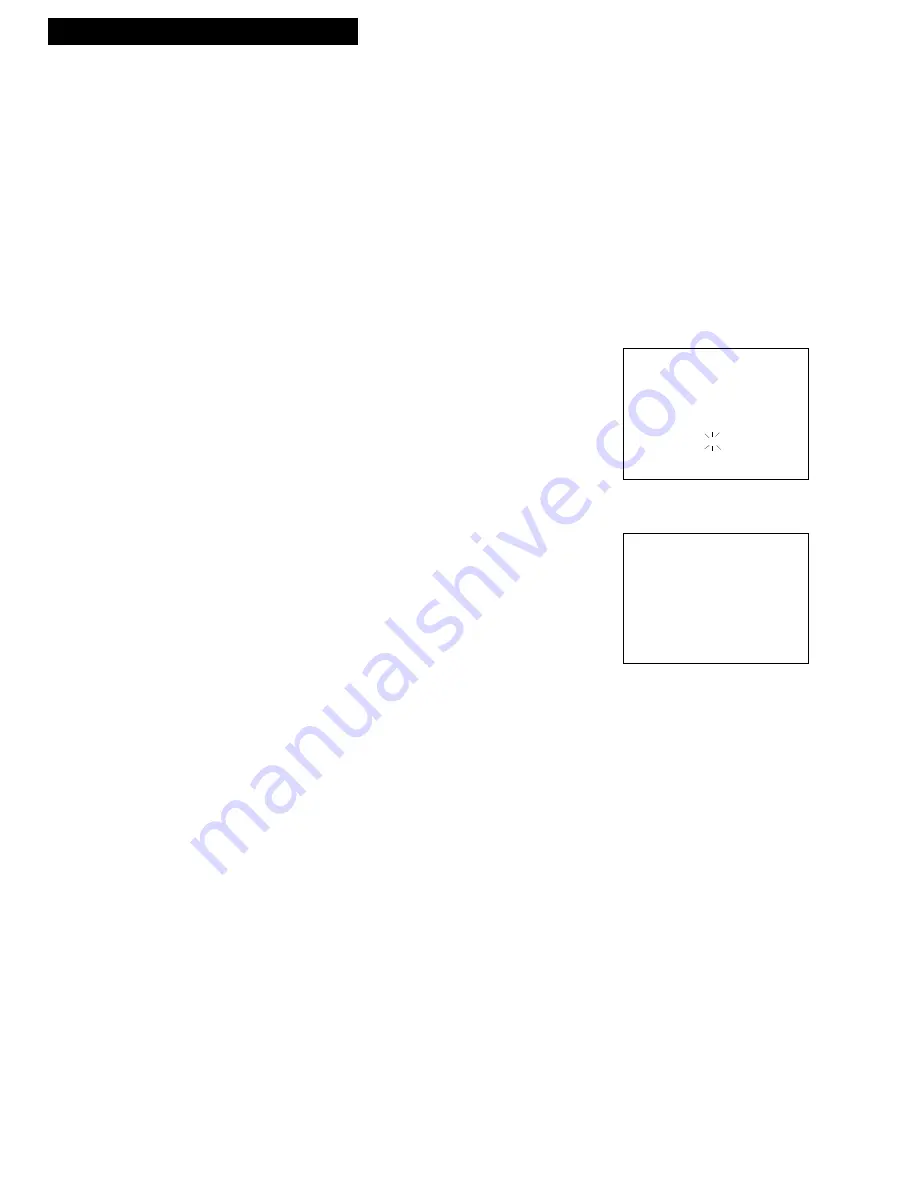
18
Commercial Scan (SEARCH Button)
This is useful for scanning commercials or short program segments.
1
. Press
SEARCH
once during playback to advance the tape
approximately 60 seconds.
2
. Press
SEARCH
twice during playback to advance the tape
approximately 120 seconds.
SRCH+
appears in the VCRÕs display panel.
Using the Playback Features
Playing a Tape
Index Search
The VCR has a ÒVHS Index Search SystemÓ that automatically records an index mark on
the tape every time you begin recording a program. During playback you can locate the
program you want to play by the number of index marks.
The VCR will automatically locate the index number you select. The VCR will search
forward or reverse from the location you are on the tape.
1.
Insert the prerecorded tape and press
STOP
.
2.
Press
SEARCH
on the remote to display the
INDEX
SEARCH
menu on the TV screen.
3.
Press
FWD
or
REW
to search for the next index mark or
press two number buttons to enter the specific index
mark you want the VCR to search for.
Press
CLEAR
to correct an entry.
4.
Press
FWD
to search forward or press
REW
to search in
reverse.
5.
Press
STOP
to stop index searching.
Some index marks may be missed by the VCR.
¥ A mark too close to your location on the tape.
¥ The mark at the beginning of a recorded segment of
five minutes or less.
¥ The first index mark on the tape when you start at the
beginning of the tape.
INDEX SEARCH
Press REW or FF
to begin scanning
OR
Enter a specific
Index number
--
Press SEARCH to exit
INDEX SEARCH
Searching for
Index number
03
Press STOP to cancel






























