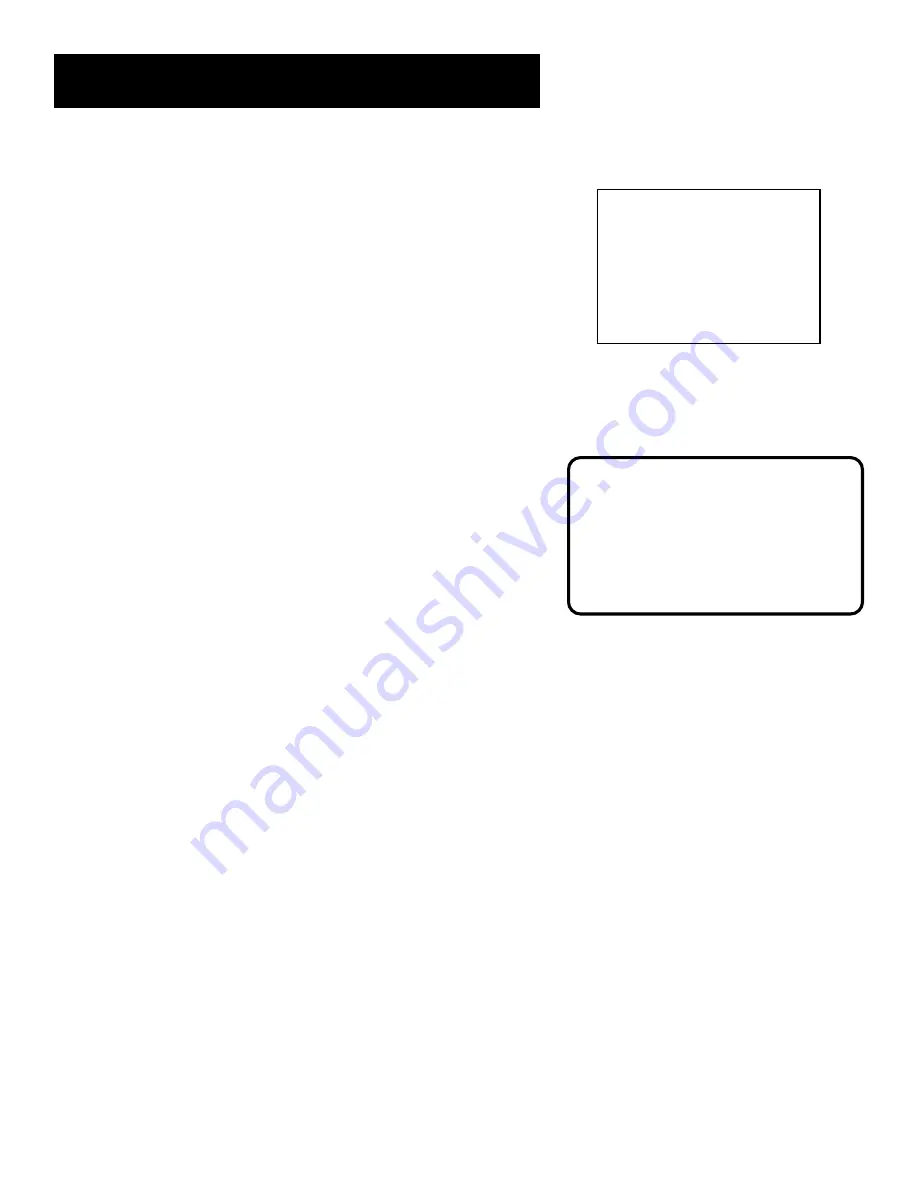
18
Setting Up the VCR
The VCR will only respond to the compatible remote’s VCR2,
VCR2•LD, or VCR2•DVD button. If you change the remote setting
to VCR2, the remote that came with your VCR will no longer
control it.
Use the compatible remote to change the remote setting back to
VCR1. Display the PREFERENCES menu, press 1, and then press
VCR on the VCR’s remote.
Auto Play
This feature allows the VCR to automatically start playing when
you insert a tape with the safety tab removed. Press 2 to switch
between ON or OFF.
•
Select ON if you want a tape with its safety tab removed to
start playing automatically when the tape is inserted.
•
Select OFF if you
do not
want a tape with its safety tab
removed to start playing automatically.
EnergySaver
By default, this VCR automatically turns off after two hours of
inactivity. Press 4 to change the time delay, or to disable the
feature.
•
OFF: The VCR will remain turned on until you shut it off.
•
1:00, 2:00, or 3:00: The VCR turns off after one, two, or three
hours of inactivity.
Thirty seconds before shutting off, the VCR will warn you with a
screen reading, “The VCR will turn off in 30 seconds. Press any
key to cancel.”
If you use the VCR’s tuner instead of your TV to tune channels,
you may want to turn this feature off.
Auto Play
For a tape to be able to start playing
automatically, it must have the safety
tab removed. All rented movies and
purchased movies should have this
tab removed.
PREFERENCES
1 Remote Control:
VCR1
2 Auto Play:
ON
3 EnergySaver:
2:00
4 Front Panel:
AUTO
5 Tape Speed:
SLP
6 Commercial Advance
0 Exit
The PREFERENCES menu allows
you to access settings for your
remote control, EnergySaver, front
panel brightness options and more.
















































