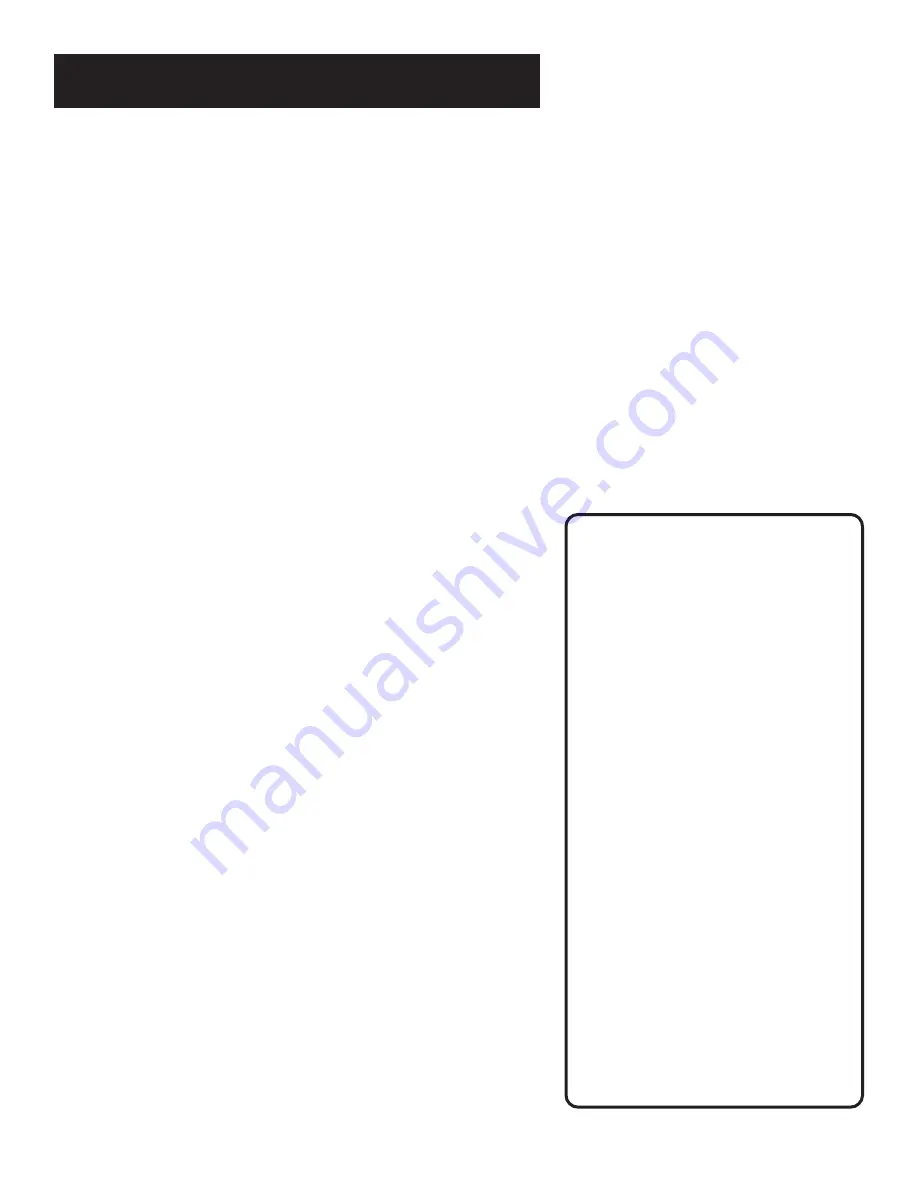
18
Setting Up the VCR
EnergySaver
TM
By default, this VCR automatically turns off after two hours of
inactivity. Press 4 to change the time delay, or to disable the
feature.
•
OFF: The VCR will remain turned on until you shut it off.
•
1:00, 2:00, or 3:00: The VCR turns off after one, two, or three
hours of inactivity.
Thirty seconds before shutting off, the VCR will warn you with a
screen reading, “The VCR will turn off in 30 seconds. Press any
key to cancel.”
If you use the VCR’s tuner instead of your TV to tune channels,
you may want to turn this feature off.
TAPE SPEED
You can select a preferred tape speed for recording. The speed
you select appears in the timer and VCR Plus+ recording menus.
The default factory setting is SLP. Press 5 to switch between SP
and SLP.
When making a recording, you can override the preferred tape
speed.
•
Press the SPEED button on the remote.
•
Set the tape speed in the timer or VCR Plus+ recording menu.
When you turn off the VCR, the tape speed reverts to the one
you have selected.
Tape Speeds
SP (Standard Play)
Gives the best quality recording, but
fewer programs can be recorded on
the tape. Special effects such as
pause, slow motion, picture search,
and frame advance work well when
you play back tapes recorded in this
speed.
LP (Long Play)
Your VCR is capable of playing back
tapes recorded in LP. You cannot
record in the LP speed.
SLP (Super Long Play)
Gives three times the recording time
of tapes recorded in SP. Special
effects such as pause, slow motion,
picture search, and frame advance
work well when you play back tapes
recorded in this speed.
Recording Time
Cassette SP SLP
T-120
2Hr 6Hr
T-160
2Hr 8Hr
40Min
Summary of Contents for VR527
Page 1: ...video cassette recorder user s guide VR527 ...
Page 32: ...30 RECORDING ...
Page 55: ...53 reference ...






























