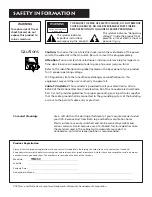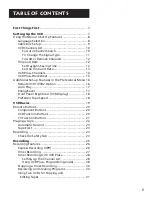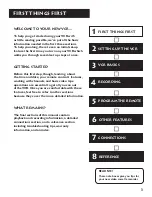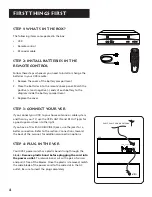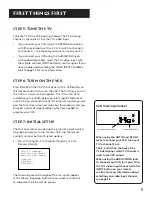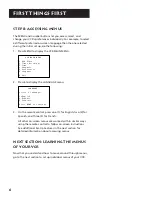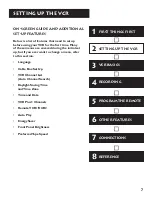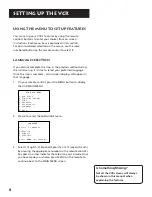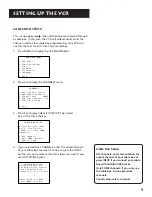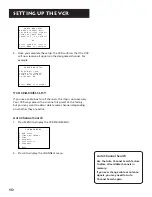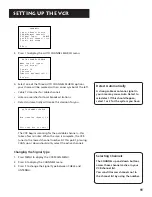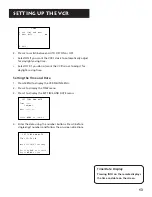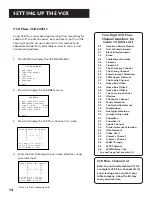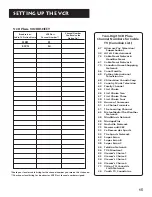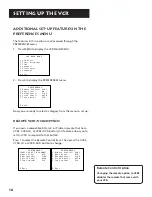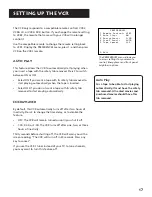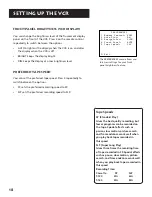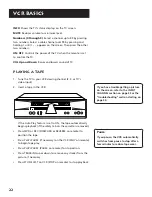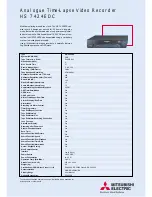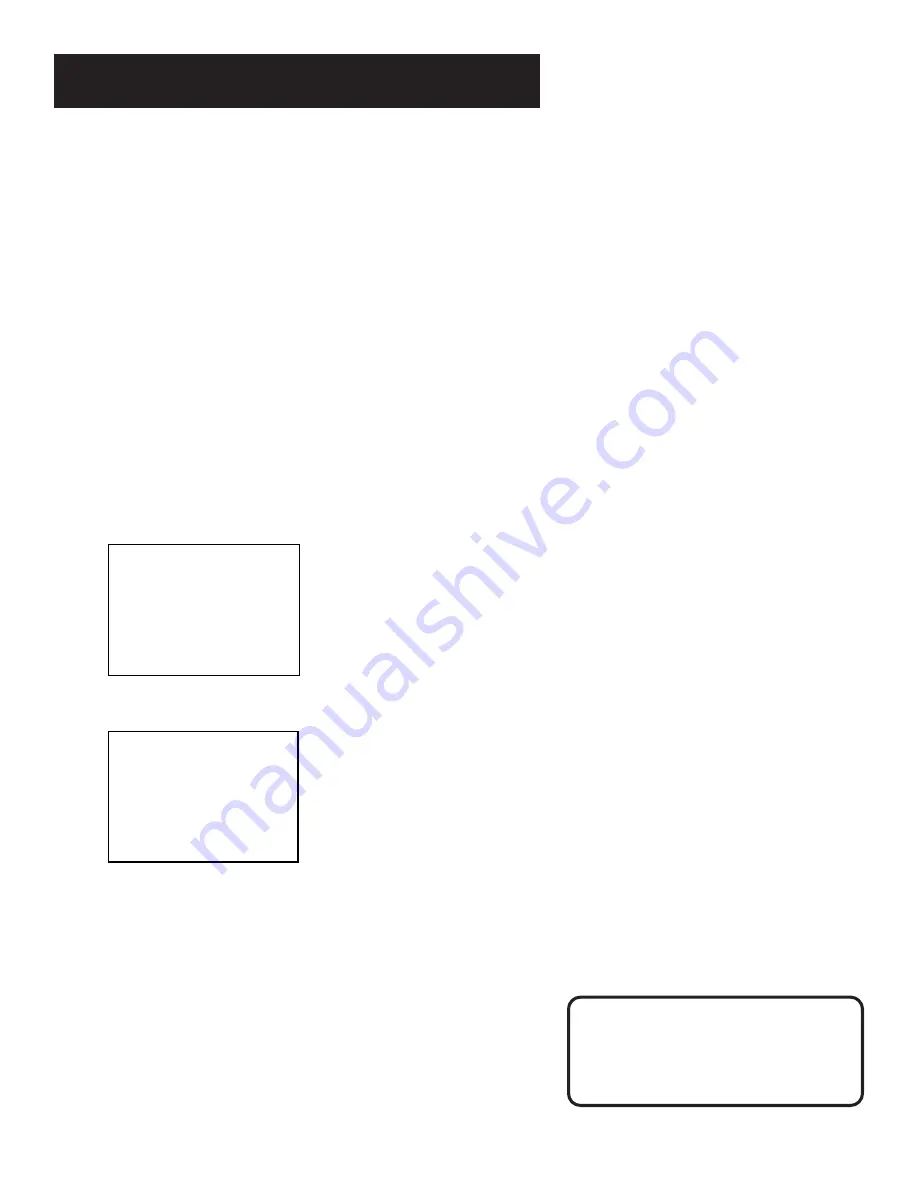
8
Setting Up the VCR
Using the Menu to Set Up Features
You can set up your VCR’s features by using the remote
control’s buttons to enter your choices from on-screen
instructions. Each menu item is explained in this section.
For each numbered selection on the menus, use the same
numbered button on the remote control to select it.
Language Selection
If you did not complete this step in the previous section
during
the initial set up, it is time to select your preferred language.
Once this step is complete , all on-screen displays will appear in
that language.
1.
On your remote control, press the MENU button to display
the VCR MAIN MENU.
VCR MAIN MENU
1 VCR Plus+
2 Timer Recodings
3 Time
4 Channels
5 Preferences
6 Language
0 Exit
2.
Press 6 to select the LANGUAGE menu.
LANGUAGE
Select a language.
1>English
2 Espanol
3 Francais
Press MENU to continue
3.
Select 1) English, 2) Español (Spanish), or 3) Français (French)
by pressing the appropriate number on the remote control’s
key pad. An arrow indicates the selection you’ve made. Once
you have made your choice, press MENU on the remote to
continue back to the MAIN MENU screen.
Is Something Missing?
Not all the VCR screens will always
be shown in this manual when
explaining the features.