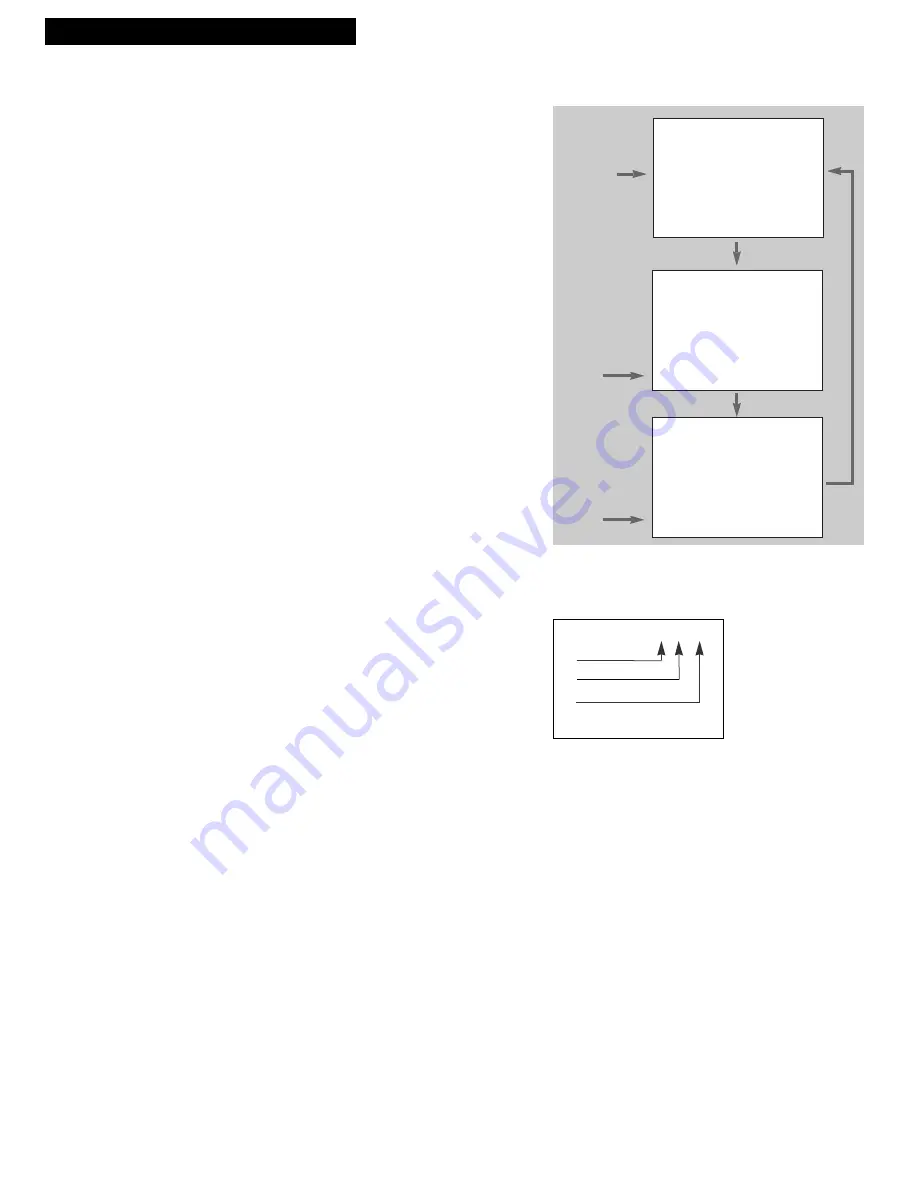
14
DISPLAY Button
The
DISPLAY
button shows the status of the VCR channel number, time
counter, date, time and tape speed on the TV screen. The time and date must be
set before they can be displayed.
1.
Press
DISPLAY
to display the status of
the VCR.
If you do not press
DISPLAY
again, these
displays will time out.
2.
Press
DISPLAY
again to have only the time
counter remain on the TV screen.
3.
Press
DISPLAY
again to return to the normal
status displays.
Turning off the VCR automatically returns the
displays to normal.
Time Counter
The time counter shows the elapsed time it takes to record a program or play
back a segment of a prerecorded tape. It helps locate the beginning or end of
programs you taped. The time counter resets to
0:00:00
whenever the tape is
ejected from the VCR.
For example, if a 30-minute program was recorded at the beginning of the tape,
you would:
1.
Insert the prerecorded tape, and make sure it is
rewound to the beginning. Press
STOP
.
2.
Press
DISPLAY
twice to display only the time
counter on the TV screen.
3.
Press
CLEAR
to reset the time counter to
0:00:00.
4.
Press
F.FWD
to fast forward the tape until the
time counter reads
0:30:00
.
5
. Press
STOP
. This is the approximate end of the
program and you can begin recording at this
spot.
6.
Press
DISPLAY
twice to remove the time
counter from the screen and return to the
normal displays.
Playing a Tape
Using the Playback Features
0:30:00
Stop Ch 05 0:30:00
08/04/96 Sun 01:30AM SLP
Press
DISPLAY
Status Displays
Will Time Out
Time Counter Only
Will Not Time Out
No displays
Press
DISPLAY
Again
Press
DISPLAY
Again
0:30:00
Hours
Minutes
Seconds






























