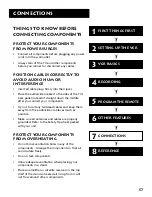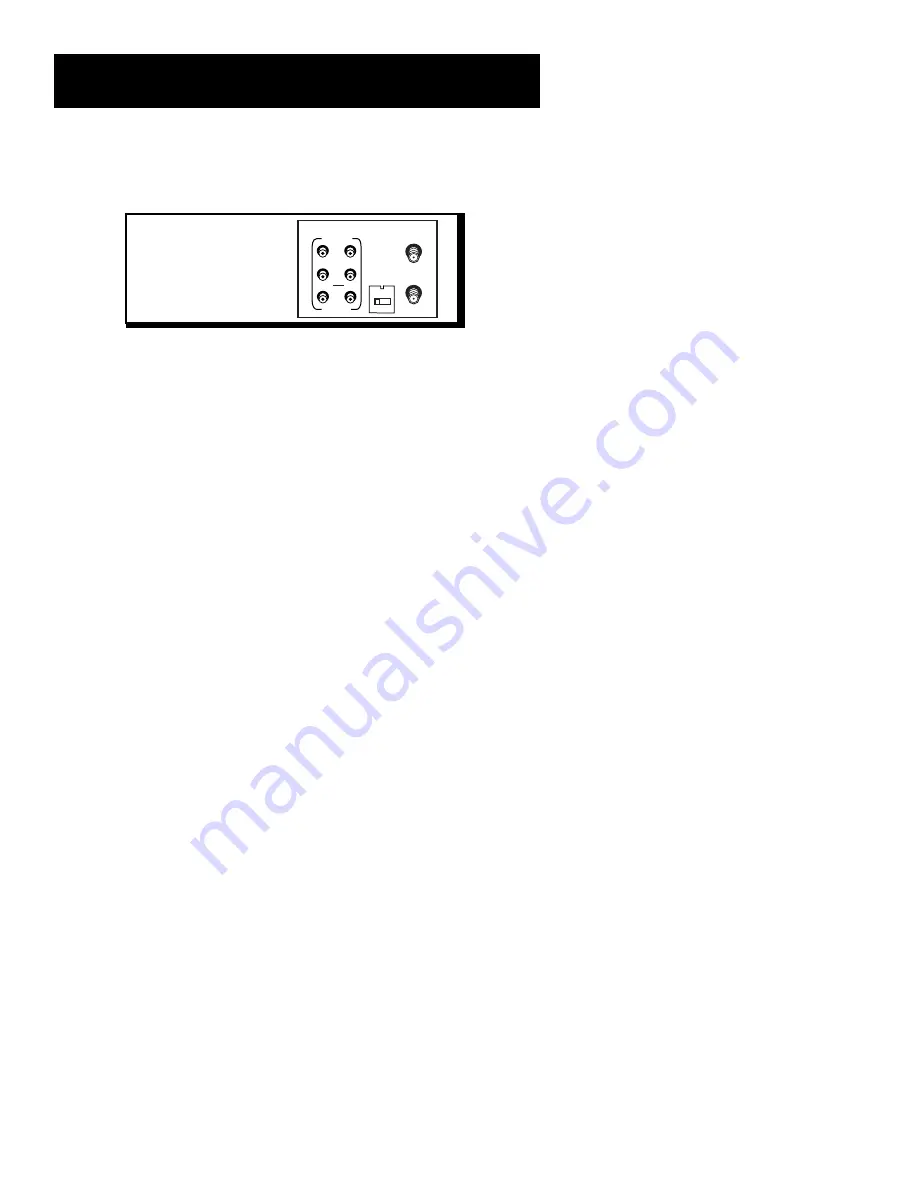
68
Appendix: reference
Back Panel Diagram
CH. 3/4 Switch
Selects the channel to which the TV is tuned
to see the VCR’s picture (if the VCR is connected using
one of the basic hookups).
AUDIO (L and R) and VIDEO IN Jacks
Receives signals from
another component, like another VCR or a camcorder, when
connected to these jacks. Use the remote control’s INPUT button
to select L1 in order to record from these jacks.
AUDIO and VIDEO OUT Jacks
Sends signals from the VCR to
another component, such as a TV or other VCR, when connected
with these jacks.
ANT. IN Jack
Receives a signal from an antenna, satellite or
cable system when attached.
RF OUT Jack
Passes antenna signal to the TV when using the
supplied RF cable.
ANT. IN
RF OUT
CH.
VIDEO
AUDIO
OUT
IN
R
L
3 4