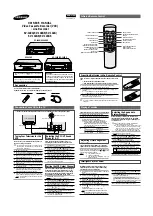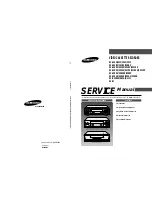Other Information
40
Chapter 5
Troubleshooting
Most problems you encounter with your TV/VCR you can correct by consulting the Troubleshooting list that follows.
General TV/VCR Problems
TV/VCR won’t turn on
•
Make sure you press the TV or VCR buttonon the remote control before you press the ON•OFF button.
•
Something might be wrong with your remote control. Press the POWER button on the front of the TV/VCR. If the TV turns on, go to
page 42 for remote control solutions.
•
Make sure the TV/VCR is plugged in.
•
Check the wall receptacle (or extension cord) to make sure it is “live” by plugging in something else.
Controls don’t work
•
If you’re using the remote control for TV functions (such as changing channels), press the TV button first to make sure the remote is
in TV mode.
•
Unplug the TV/VCR for 10 minutes and then plug it back in. Turn the TV on and try again.
•
PROGRAM EVENT indicator lit on the front panel of the TV/VCR. Timer recording set. Press TIMER on the remote to turn off the
indicator. Remember to press TIMER to reset the timer recording when you are finished.
TV/VCR turns off unexpectedly
•
Sleep timer may have been activated. Go to page 35 for instructions.
•
TV/VCR turned on with on timer. Automatically turns off after two hours if no other control is used.
•
Electronic protection circuit may have been activated because of a power surge. Wait 30 seconds and then turn the TV/VCR on again.
If this happens frequently, the voltage in your house may be abnormally high or low.
TV/VCR turns on unexpectedly
•
On timer (alarm) may have been activated. Go to page 35 for instructions.
Blank screen
•
Try another channel.
•
Check video adjustments. Go to page 36 for info about the
VIDEO ADJUST
menu.
•
Make sure the line input isn’t selected. Repeatedly press INPUT on the remote to switch between audio/video input jacks and the
tuner.
•
Make sure blank portion of tape is not playing.
No sound, picture okay
•
Press the VOL UP button to increase the sound.
•
Maybe sound is muted. Press the MUTE button to restore sound.
No picture, no sound but TV is on
•
The channel might be empty — change channels.