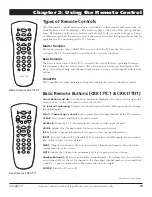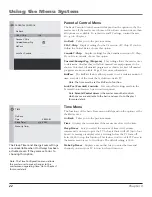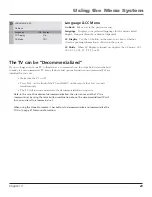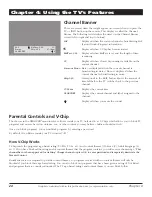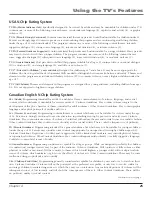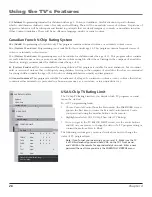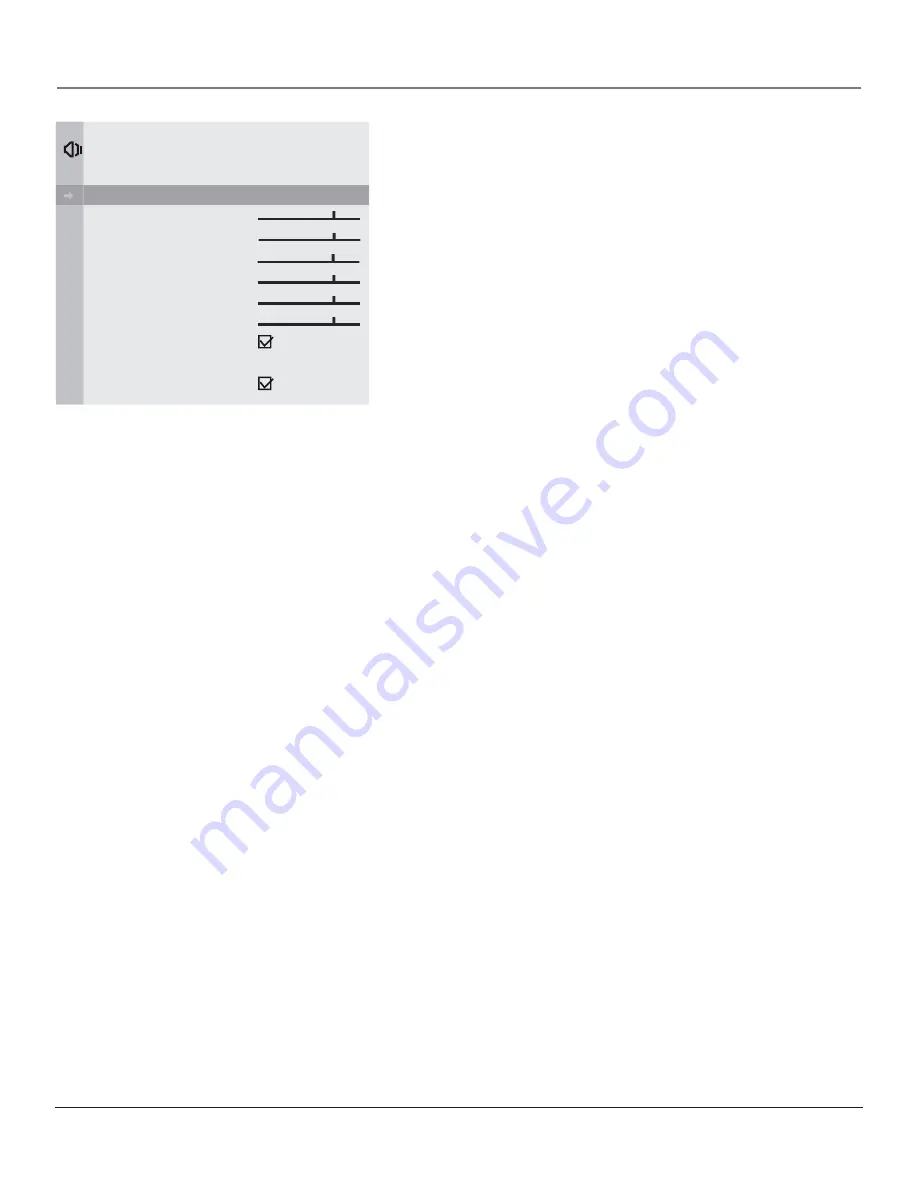
Connections & Setup
Chapter 1
11
Sound Menu
Scroll to the feature you want to set. Use the right arrow button to
change the setting.
Go Back
Takes you to the previous menu.
Sound Type
You'll have different options depending on which jacks
you use and what connections have been made. Choose from
Mono,
Stereo, Enhanced, SAP,
and
LEFT
. Stereo splits the incoming stereo audio
signal into left and right channels. Most TV programs and recorded
materials have stereo audio. The word Stereo appears on the TV when
you tune to a program that is broadcast in stereo.
Treble
Increases or decreases the high frequency audio.
Bass
Increases or decreases the low frequency audio.
Balance
Fades between the left and right speakers.
Initial Volume
Sets the TV’s volume to the specified level every time it
is turned on.
Note: When the DSCI (Digital Serial Communications Interface)
port is used to turn the TV on and off, Initial Volume settings are
nonfunctional.
Minimum Volume
Re-scales the volume control slider so that the
far left position is always the minimum allowable volume (but not
necessarily the minimum possible volume).
Maximum Volume
Re-scales the volume control slider so that the
far right position is always the maximum allowable volume (but not
necessarily the maximum possible volume).
Auto Volume Level
Reduces volume blasts during commercial breaks.
Eliminates the need to constantly adjust volume control.
Set it On or Off.
The default is Off.
Audio Output
Lets you set the audio outputs to fixed or variable
control level. Audio level changes with volume control or when it is
fixed it doesn't change regardless of volume setting. The default is
variable.
Volume Hold
Turns the TV’s speakers on and sets the audio outputs
proportional to the current volume setting. When this feature is turned
on, mute and other volume controls are disabled.
��
Go Back
Sound Type
Stereo...
Treble
Bass
Balance
Initial Volume
Minimum Volume
Maximum Volume
Auto Vol Level
Audio Output
Fixed...
Volume Hold
SOUND
1644105Ae.indb 11
7/18/05 2:27:23 PM