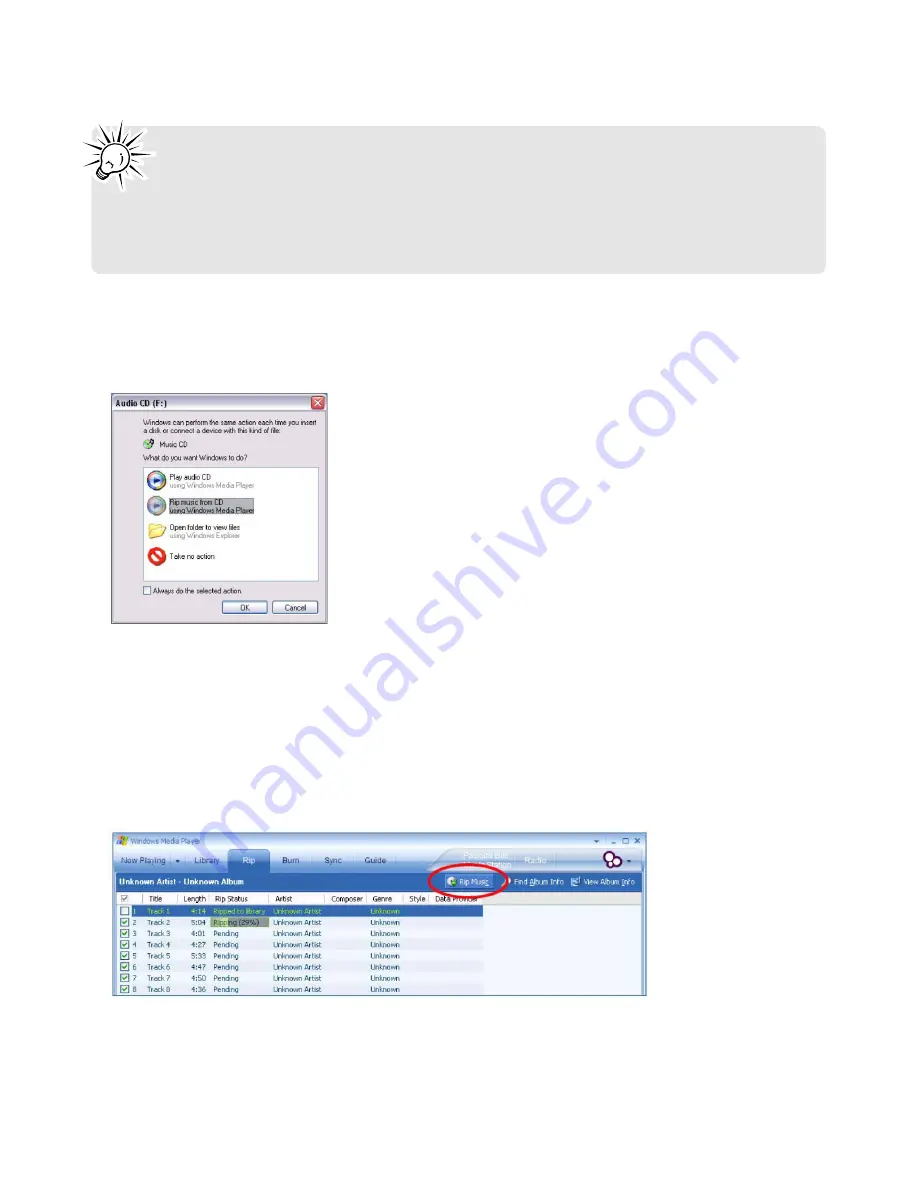
18
Transferring Music
4. To start ripping your CD to mp3 audio files, insert an Audio CD into the CD or DVD drive on
your computer. The following window should appear, allowing you to choose among several
options:
5. Select
Rip music from CD using Windows Media Player
. WMP will automatically start ripping all
audio tracks from the CD to your
My Music
folder. Inside this folder, it will automatically create
a sub-folder for the artist name and a second folder with the album title.
6. In case you do not get this screen, perform the following steps to start the process:
• Start Windows Media Player 10 and click on the
Rip
tab in the top button bar. The contents of
the CD will be displayed. By default, all tracks are checked. Uncheck any track you do not want
to encode into a music file.
• Click on the
Rip Music
button to begin encoding the selected tracks.
Note:
WMP10 is now properly set up to convert audio tracks from CD to mp3 files.
WMP10 can also retrieve the album, title, artist name and track names from the
Internet. This kind of information, also called ID3 tag, will automatically be added if you
have an active Internet connection, or you can add it manually. This information, which will
be embedded in the mp3 or wma files, will be used to store the files in their own folders with
clear names.
















































