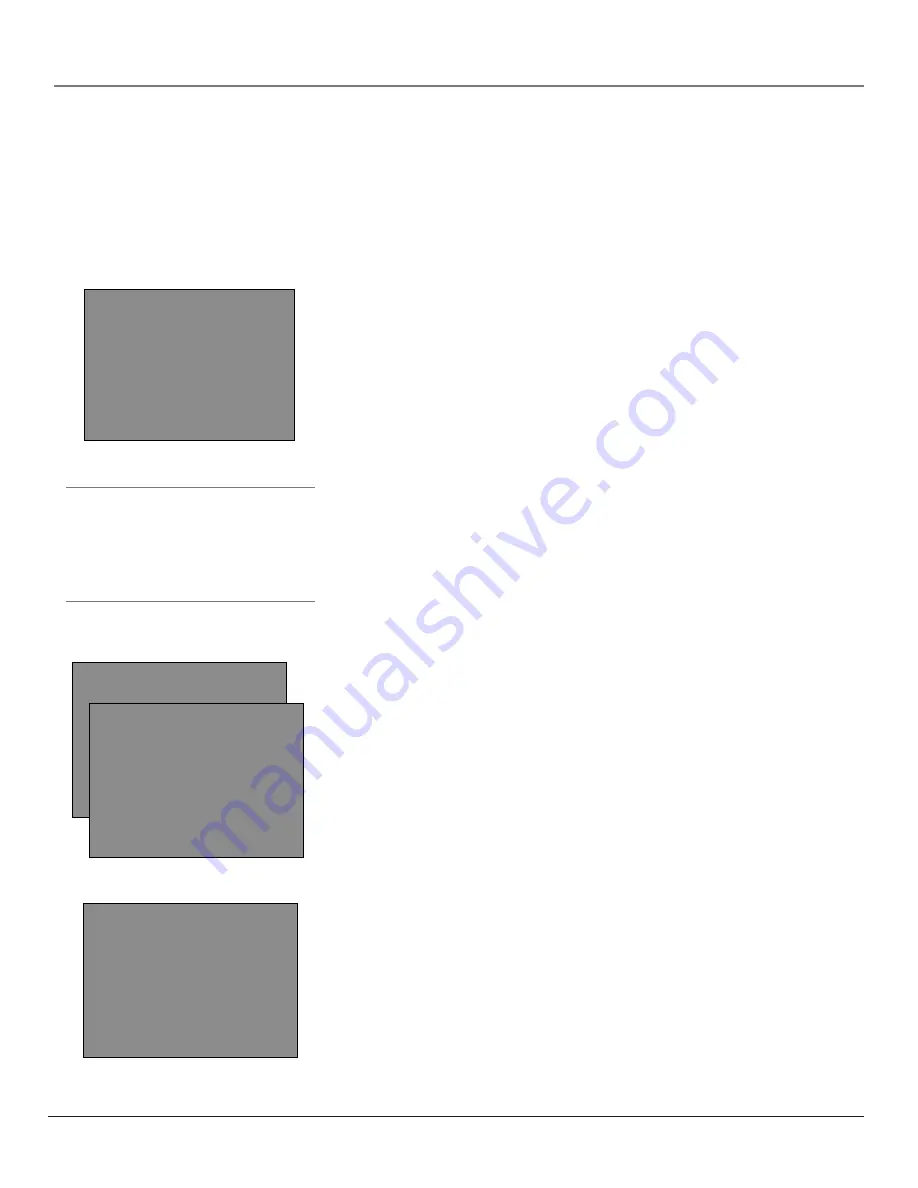
32
Chapter 3
Using the TV/VCR’s Menu System
Tip
Feel free to explore the menu system. If you’re
ever unsure where you are in the menu system,
or you’re just plain tired of exploring, press
CLEAR to remove the menus from the screen
and start over again.
How to Use Your TV/VCR’s Menu System
You use the buttons on the remote to access the menu system and make changes to the
settings.
The following pages explain how to use the different types of menus to adjust the features of
your TV/VCR.
TV/VCR MAIN MENU
1 Screen
2 Time
3 Timer Recordings
4 Parental Controls
5 Setup
0 Exit
Menus
The first menu is called the Main menu. Press MENU on the remote to bring up
the Main menu.
Menus take you to another menu or a control panel. To select a choice in a
menu:
•
Press a number button on the remote. For example, in the Main menu press
1 to go straight to the
Screen
menu.
Exiting a menu
There can be three ways to exit a menu:
•
Press 0 on the remote if it is an option on-screen.
•
Press MENU if it is an option on-screen.
•
Press CLEAR. The on-screen displays are cleared from the screen and you
return to TV viewing.
Screen Menu
Picture Quality
Displays the five slider controls for adjusting the way the
picture looks.
Color
Adjusts the richness of the color.
Tint
Adjusts the balance between the red and green levels.
Contr (contrast)
Adjusts the difference between the light and dark areas
of the picture.
Brite (brightness)
Adjusts the brightness of the picture.
Sharp (sharpness)
Adjusts the sharpness of the picture.
Closed Captioning
Many programs are encoded with closed-captioning
information, which lets you display the audio portion of a program as text on
the TV screen.
Closed captioning is not available on all channels at all times. Only specific
programs encoded with closed-captioning information are applicable. Check
your TV/VCR program listings for CC (closed caption) broadcasts.
TV/VCR MAIN MENU
1 Screen
2 Time
3 Timer Recordings
4 Parental Controls
5 Setup
0 Exit
SCREEN
1 Picture Quality
2 Closed Captioning
3 Menu Language: English
(Idioma/Langue)
0 Exit
CLOSED CAPTIONING
1 Display: OFF
2 Mode: CAPTION 1
0 Exit





























