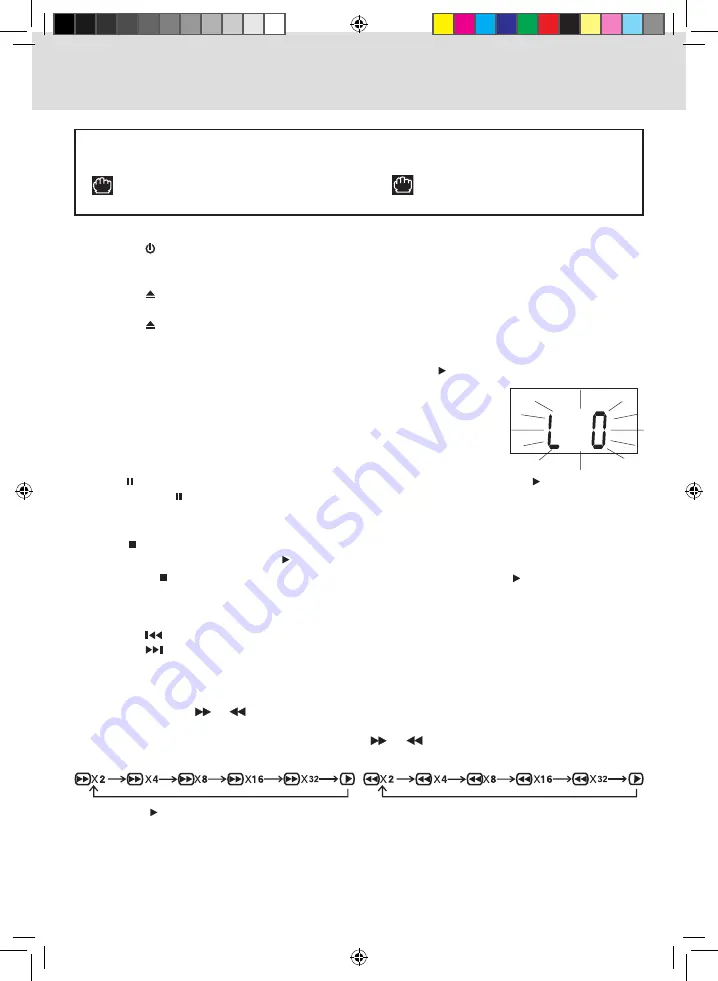
16
This owner’s manual explains the basic instructions of this unit. Some DVDs are produced in a manner
that allows specific or limited operation during playback. Such as, the unit may not respond to all
operating commands. This is not a defect in the unit. Refer to the instruction notes of discs.
“
” may appear on the screen during operation. A “
”means that the desired operation is not
permitted by the unit or disc.
Playing a Disc
1.
Press the
ON/Off
button to turn on the unit.
2. Press the
DVD/TV/RADiO
button (the
fUNCTiON
button on the remote) to select DVD mode.
See
CUSTOMiZiNG THE fUNCTiON SETTiNGS
(page 21 to 22) before proceeding to step 3.
3. Press the
OPEN/CLOSE
button. The disc tray opens.
4. Place a disc onto the disc tray with the label side up.
5. Press the
OPEN/CLOSE
button. The disc tray closes.
It takes a short while for your unit to load the disc. After loading, the unit will automatically either bring you
to the main menu of the DVD or start playback of the disc.
6. If the unit does not automatically start playing the DVD, press the
PLAy
button.
Pausing Playback (Still mode)
Press the
PAUSE
button on the remote control. To resume normal playback, press the
PLAy
button. Each
time you press the
PAUSE
button, the picture advances one frame.
Stopping Playback
Press the
button at the location where you want to interrupt playback. To resume playback at the position
where the disc was stopped, press the
PLAy
button.
If you press the
button twice, the unit’s memory will be cleared and pressing the
PLAy
button will reset
the disc to the beginning.
Skipping to a Different Chapter/Track
• Press the
PREV
button repeatedly to skip to the start of the current or previous chapter/track.
• Press the
NEXT
button to skip to the next chapter/track.
• For an audio CD, use the number buttons (remote control only) to go directly to that track number.
Fast Forward/Fast Reverse
1. Press the
TUNiNG
or
TUNiNG
button on the remote control when a disc is playing.
• The disc begins fast scan at x2 speed.
• Six speeds are available. Each time the
TUNiNG
or
TUNiNG
button is pressed, the speed of
fast scan changes in the following sequence:
PLAyiNG A DiSC
2. Press the
PLAy
button when you have reached the desired point to resume playback at normal
speed.
NOTE:
• The DVD player mutes sound during reverse and forward scan of DVD video discs.
• The fast playback speed may differ depending on the disc.
• When
MUTE
is pressed, the sound is mute and the “
L O
”
indicator always blinks on the LCD display until
MUTE
is pressed
again or
VOL
is pressed.
RCA SPS36123 Eng IB W011.indd 17
8/18/2009 4:29:53 PM
















































