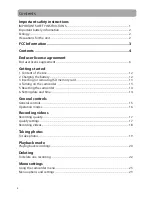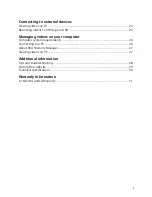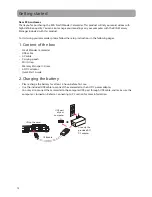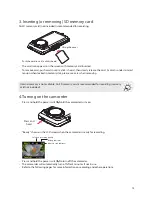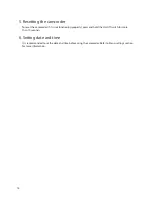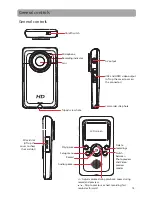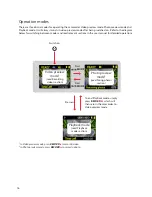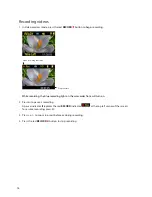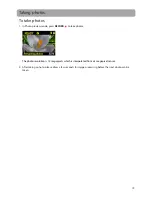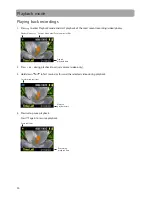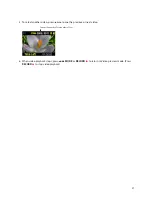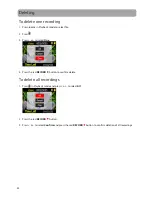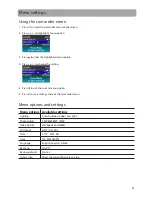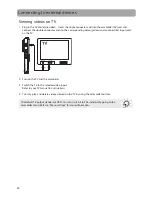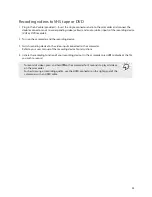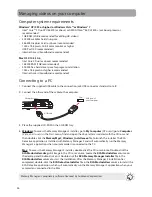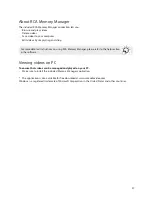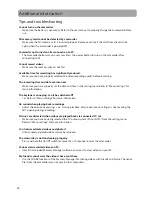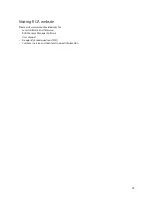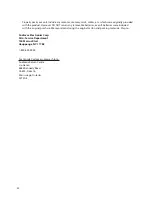17
Recording quality
1. In Video preview mode, press
to show the camcorder menu.
2. Press - or + to highlight Video Quality within the Menu.
3. Press
to select Video Quality which will then expose the choices of HD, Sports and WebQ.
4. Press - or + to highlight the desired Quality from HD, Sports and WebQ, then press REC to save that
setting.
5. Press
to exit the camcorder menu. The selected setting (HD, Sports and WebQ) appears on the display
screen during preview.
Recording videos
Settings
Recommended for:
Resolutions (pixel) and
Frame Rate (FPS)
Approx. recording
durations on a 32GB
SD memory card*
HD (High
Defi nition mode)
Viewing on TV & Best video
quality
1440 x 1080 @ 30fps
Up to 10 hours
Sports mode
(Viewing on TV & capturing
fast movements)
848 x 480 @ 60 fps
Up to 16 hours
WebQ (Web
Quality mode)
Uploading to and viewing
on the web
320 x 240 @ 30 fps
Up to 80 hours
* Actual recording time and capacity will vary depending on type of video content being recorded, system
requirements, and other factors.
Quality settings
QuickTime and the QuickTime logo are trademarks or registered trademarks of
Apple Computer, Inc., used under license therefrom.