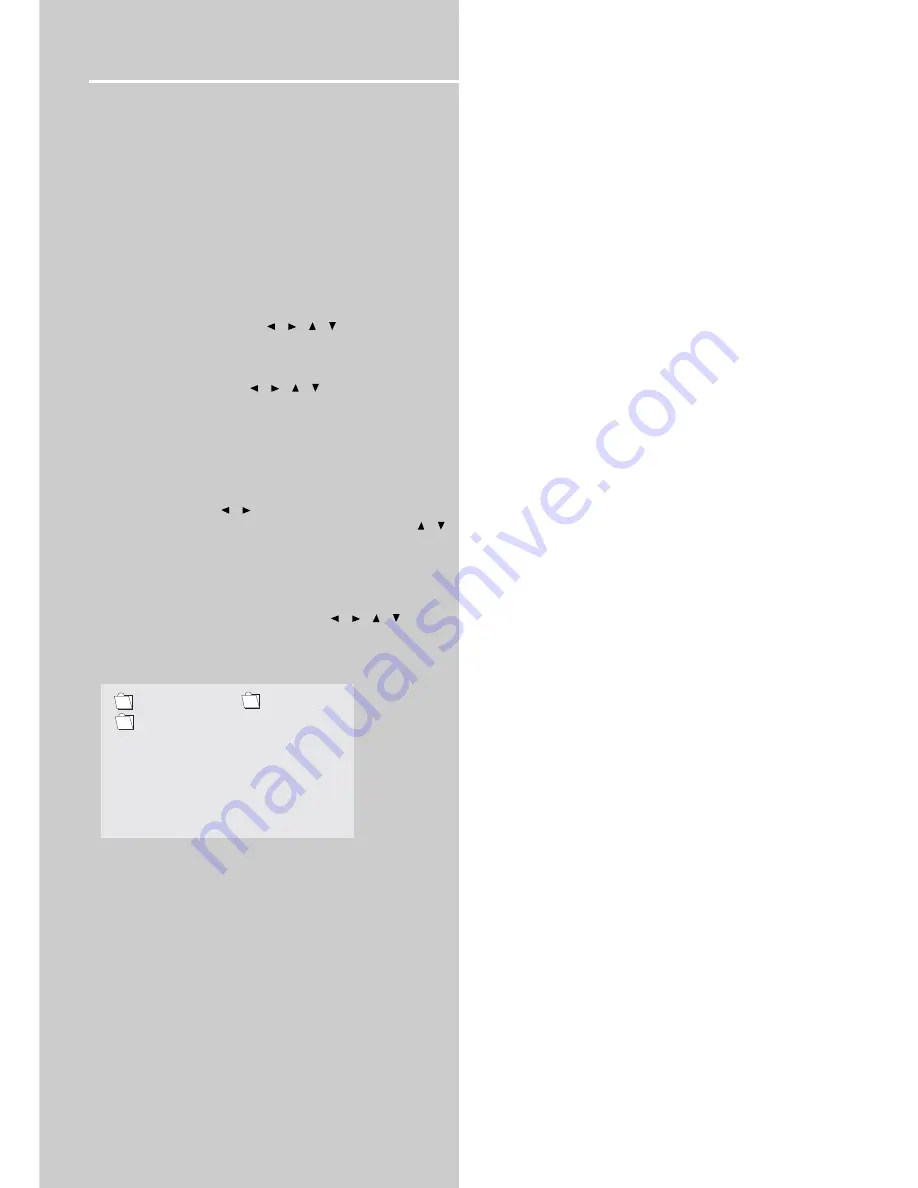
14
Playing Discs
Playing mp3 music files and
displaying JPEG files
This unit is able to play mp3 files and view JPEG image
files.
Please read the following for detailed procedures.
1
Open the tray by pressing the
OPEN•CLOSE
button.
2
Place the disc with the printed side facing up.
3
If the AutoPlay option in the Play Mode menu is
enabled, the disc’s contents are displayed, otherwise
press
PLAY
to display them.
4
Select a folder using the
/
/
/
buttons on the
remote control, then press
OK
to display the list of files
or press
PLAY
to start playing all the files contained in
the folder.
5
Select a file using the
/
/
/
buttons in stop
mode, then press
PLAY
to start playback.
6
To display the Info menu, press
INFO
when playback is
stopped.
7
When the player has played all the mp3 or JPEG files,
the disc’s contents appear.
8
Press
STOP
to stop playback at any time.
• mp3 file: use the
/
buttons to select folder/file/
playmode in the SMART NAVI menu, then use the
/
buttons to choose your desired folder/file/playmode.
• mp3 playmode: there are 6 playmodes totally such as
Normal, Disc Repeat, Folder, Folder Repeat, Track
repeat and Shuffle on.
• JPEG file: During the slide show you can use
ZOOM
to
magnify the picture and then press
/
/
/
to pan
the image.
..
BUT SERIOUS
PHIL COLLIN
1
MP3
..
PHIL COLLIN
2
MP3
PHIL COLLIN
3
MP3
PHIL COLLIN
4
MP3
PHIL COLLIN
5
MP3
SMART NAVI
PLAYMODE
NORMAL
Note
:
The time taken for the contents of the disc to be displayed
varies according to the size and number of JPEG
files on the disc. If nothing is displayed after a few
minutes, it is likely that certain files are too large. Try
reducing the files’ resolution and write another disc.
Displaying JPEG files or playing mp3 files:
Before inserting a disc, check that it is compatible with the
player.
mp3 recommendation
• Use .mp3 as the extension when converting audio files
into mp3 for saving onto CD-R(W) or CD-ROM, e.g.
Rocky08.mp3. Do not use any other extension e.g. .doc,
.pdf.
• Do not use the .mp3 extension for other text or non-
audio data files as this may result in serious malfunc-
tion and harmful noise interference.
• Most commonly available CD creation software can
make files compatible for the system but do not forget
to finalize your disc after creation. This set cannot read
DirectCD recordings.
• In order to get audio CD quality, you need to record
your mp3 CD at 128 kbps. You can record up to 256
kbps. Beyond 256 kbps, the unit might not read the CD.
• Do not combine CD Audio and mp3 tracks onto a CD-
R(W) or CD-ROM. The player will only playback CD
audio tracks from mixed CD formats.
Summary of Contents for RTD120 - DVD Home Theater System
Page 1: ......





















