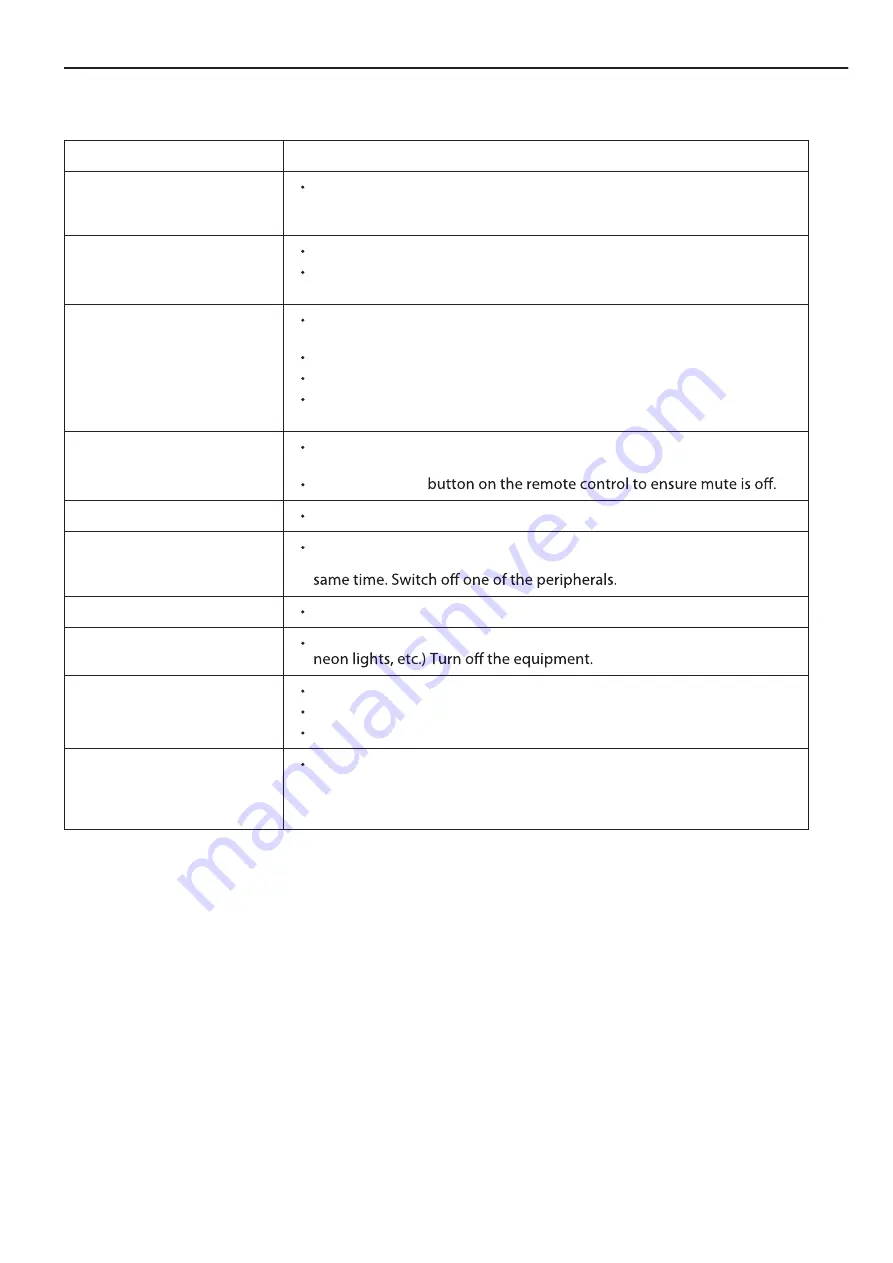
TR
O
U
B
LESH
OO
TI
N
G
Please make these simple checks before calling service. These tips may save you time and money since charges for
receiver installation and adjustments of customer controls are not covered under your warranty.
w
o
l
l
o
F
o
t
s
n
o
i
t
c
A
d
n
a
k
c
e
h
C
o
t
s
m
e
t
I
s
m
o
t
p
m
y
S
“Ghost” or double image
This may be caused by obstruction to the antenna due to high rise
buildings or hills. Using a highly directional antenna may improve the
picture.
No power
Check if the TV’s AC power cord is plugged into the outlet.
Unplug the TV, wait for 60 seconds. Then reinsert plug into the outlet
and turn on the TV again.
No picture
Check antenna connections at the rear of the TV to see if it is properly
connected to the TV.
Possible broadcast station trouble. Try another channel.
Adjust the contrast and brightness settings.
Check the Closed Captions control. Some TEXT modes could block the
screen.
Good picture but no sound
Increase the volume level by pressing the
V
O
L+
button on the remote
control or on the TV side control panel.
Press the
MUTE
Good sound but poor color
Adjust the contrast, color and brightness settings.
Poor picture
Poor picture quality may occur when an activated S-VHS camera or
camcorder is connected to your TV and other peripherals at the
Snowy picture and noise
Check the antenna connection.
Horizontal dotted line
This may be caused by electrical interference (e.g. hair dryer, nearby
Television not responding to
remote control
Check whether the batteries are working. Replace if necessary.
Clean the remote control sensor lens on the TV.
You can still use the buttons on the side of your TV.
Pixels (dots) that are always
dark or always lit
Your TV is precision-manufactured using an extremely high level of
technology. However, sometimes pixels may not display correctly.
These types of occurrences are inherent to this type of product and do
not constitute a defective product.
Summary of Contents for RTA3201
Page 3: ...IMPORTANT SAFETY INSTRUCTIONS Stand screws set x1...
Page 5: ...IMPORTANT INFORMATION...
Page 6: ...ATTACTHING OR REMOVING THE STAND...
Page 7: ...IDENTIFYING FRONT AND REAR PANEL...
Page 8: ......
Page 9: ...CONNECTION SUGGESTIONS...
Page 10: ......
Page 11: ......
Page 12: ...OPTICAL OPTICAL Optical OPTICAL OPTICAL OPTICAL...
Page 23: ...HOW DO I CLEAN THE TV...
Page 27: ...FCC COMPLIANCE STATEMENT...



































