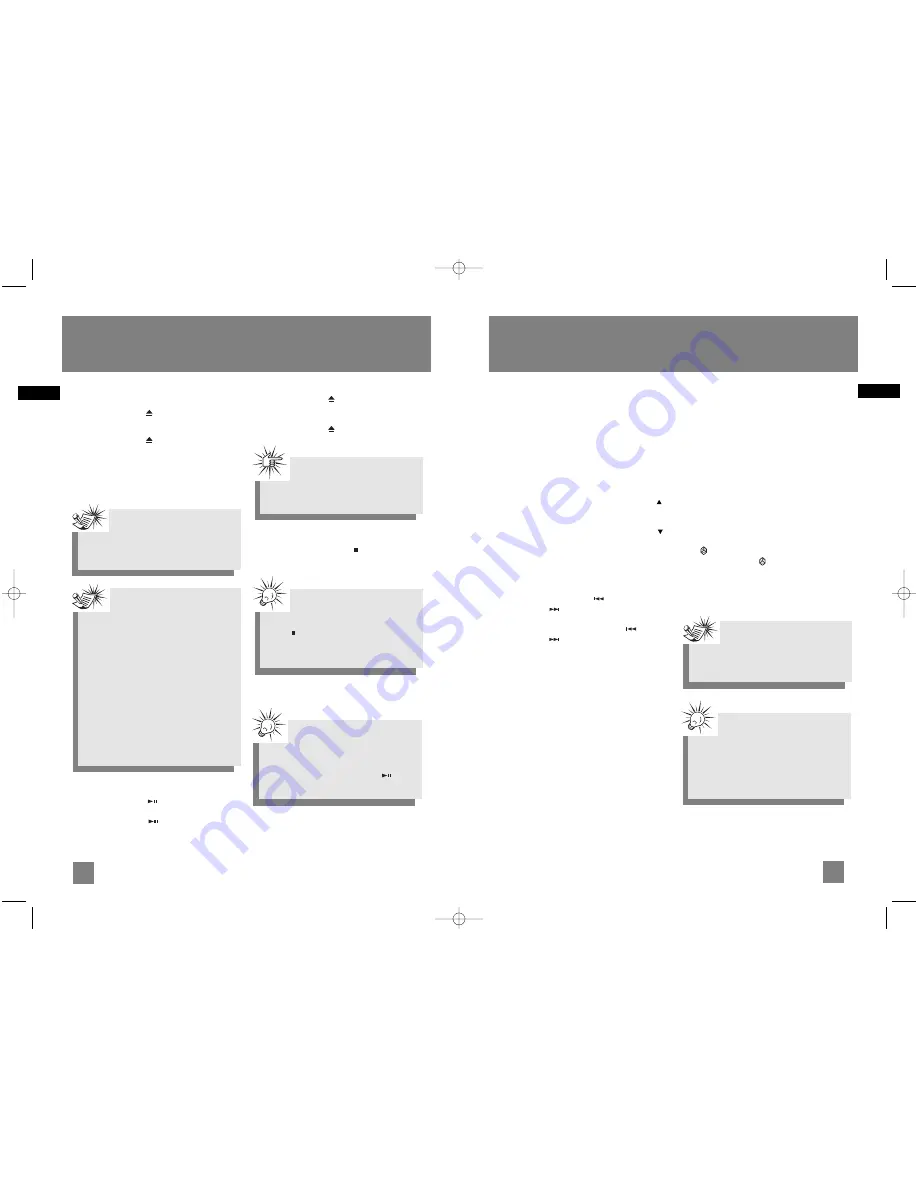
11
EN
Loading Discs
1. Press
SOURCE
repeatedly to select CD mode.
2. Press
OPEN/CLOSE
to open the disc
compartment.
3. Insert up to 5 discs with label face up.
4. Press
OPEN/CLOSE
again to close the disc
compartment.
The occupied disc tray icons light up on the
display and the current disc icon flashes.
If the disc is a MP3 / WMA CD, the respective
MP3
and
WMA
icon lights on the display.
Play and Pause Discs
• Press
PLAY/PAUSE
in stop mode to begin
playback.
• Press
PLAY/PAUSE
during playback to
pause disc. Press again to resume.
Play and load simultaneously:
1. Press
OPEN/CLOSE
to open the disc tray
while a CD is playing.
2. Load/change discs for available trays.
3. Press
OPEN/CLOSE
again to close the tray.
Stop Playback
During playback, press
STOP
to stop playback.
CD Player
Attention:
Do not push to force closing of the tray
during CD playback or tray opening.
Note:
Be sure to remove all discs from the disc
compartment before moving or transporting
the unit!
Tips:
In stop mode for MP3 and WMA CDs, press
STOP
to return to the first track of
the current disc. The total number of
tracks on the current disc is displayed (
TT
).
Notes on Simple MP3/WMA
Playback:
• This unit is compatible with simple
MP3/WMA discs and is able to display
ID3 tag information (e.g. song name,
artist, album, bit rate, etc.).
• It is strongly recommended that you use
a single folder structure for simple
MP3/WMA discs. If there are more than
one layer of folders, the tracks may be
rearranged. (Refer to pg. 15 for simple
MP3/WMA playback sequence)
• The first 100 folders from the first 8
folder levels can be read on this unit.
• The unit reads the first 511 files from
each discs if the disc has only one folder.
Tips:
Press
DISC 1/ DISC 2 / DISC 3 / DISC
4
or
DISC 5
to play the entire CD directly.
In CD mode, press
PLAY/PAUSE
to
play all discs in the unit.
10
EN
CD Player
Selecting a Disc
Press
DISC 1
/
DISC 2
/
DISC 3
/
DISC 4
or
DISC
5
on the main unit to select disc.
Press
DISC SKIP
on the remote control to skip
discs.
Selecting Folders
(MP3 / WMA CDs
Only)
In stop mode,
• Press
PREV
on the unit or
FOLDER/PRESET
on the remote control to go to the previous
folder.
• Press
NEXT
on the unit or
FOLDER/PRESET
on the remote control to go to the next folder.
The folder number (
FLD
) shows briefly then the
number of the first track (
TRK
) is displayed.
Searching Through a CD
• Press
SKIP BACKWARD
/
SKIP
FORWARD
to skip to the previous or
next track.
• Press and hold
SKIP BACKWARD
/
SKIP
FORWARD
to search through a CD while
it is playing.
CD Information
Press
BAND/CD INFO
repeatedly to view the
following CD information:
• elapsed track time,
• the current track number (
T
) and remaining
time,
• the remaining time of the CD,
• ID3 tag information.
In full stop mode for simple MP3 discs, press
BAND/CD INFO
to view Total Folders (
TF
) and
Total Track (
TT
) on the current disc.
In stop mode for simple MP3 discs, press
BAND/CD INFO
to view current track number
(
TRK
) and folder number (
FLD
).
Sampling Tracks
Press
INTRO
on the remote control to play the
first 10 seconds of each track on the current disc,
all discs in the tray, or turn intro mode off.
INTRO is displayed when sampling is activated.
Repeat
Press
REPEAT
on the remote control to repeat
the current track (REPEAT 1), current disc (REPEAT
1 DISC) , all discs (REPEAT ALL DISCS), or turn
repeat mode off (ALL DISCS).
Random Playback
Press on the remote control to turn on/off
random playback. The icon is displayed when
it is activated.
All the tracks on one disc will be shuffled and
played once before shuffling and playing tracks
from the next disc.
Note:
The first 99 tracks of each disc will be
shuffled and played once before any of
them is repeated.
Tips:
Random playback can be activated
simultaneously with repeat 1 disc (randomly
play tracks from one disc repeatedly) or
repeat all discs (randomly play tracks from
all discs repeatedly).
RS2656 EN.qxd 6/30/05 10:17 AM Page 16













