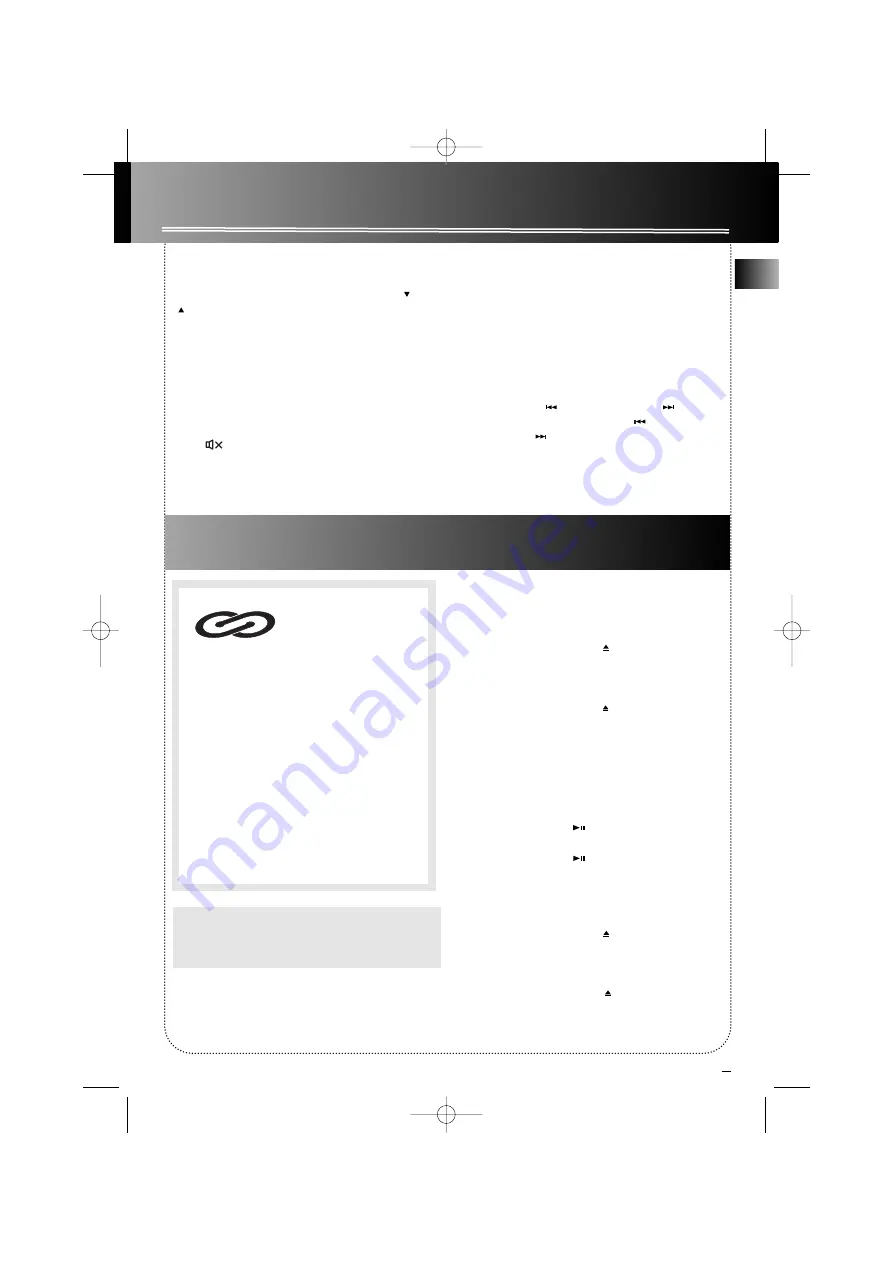
7
EN
Sound Features
Volume Control
Turn
VOLUME
on the main unit or press
VOL
or
on the remote control to adjust volume level.
X-Bass
Press
X-BASS
to turn on/off boosting the bass
frequency.
Muting Audio
Press MUTE on the remote to cut the sound.
(Remote Only)
Using Preset Equalizer Curves
Press
EQ
to toggle among FLAT, ROCK, POP, JAZZ,
CLASS and CUSTOM. The display shows the selection
briefly.
Creating a Custom Curve
1. Press
EQ
to select CUSTOM mode.
2. While
CUSTOM
is displayed, press
SKIP
BACKWARD
or
SKIP FORWARD
on the
main unit or
SKIP BACKWARD
or
SKIP
FORWARD
on the remote control to cycle
among displayed bass- and treble - range levels.
3. While
BAS
or
TRE
is displayed, adjust
VOLUME
to set the associated gain between -10 - +10.
CD Player
Loading Discs
1. Press
SOURCE
repeatedly on the main unit or CD
on the remote control to select CD mode.
2. Press
DISC OPEN/CLOSE
on the front panel of
the main unit or
OPEN/CLOSE
on the remote
control to open disc compartment.
3. Insert up to 5 discs with label face up.
4. Press
DISC OPEN/CLOSE
on the front panel of
the main unit or
OPEN/CLOSE
on the remote
control again to close disc compartment.
The disc
that is loaded and ready to play is the icon that is
flashing on the display.
Play and Pause Discs
• Press
PLAY/PAUSE
in stop mode to begin
playback.
•
Press
PLAY/PAUSE
during playback to to
pause disc.Press again to resume.
Play and load simultaneously by:
1. Press
DISC OPEN/CLOSE
on the front panel of
the main unit or
OPEN/CLOSE
on the remote
control to open the tray while a CD is playing.
2. Load/change discs for available trays.
3. Press
DISC OPEN/CLOSE
on the front panel
of the main unit or
OPEN/CLOSE
on the remote
control to close the tray.
This unit is compatible with
CD-RW/ CD-R discs for play-
back.
Notes on CD-R/RW Disc:
• Do not affix any type of labels to either side
(recordable or labeled side) of a CD-R/RW disc
as this may result in the unit malfunctioning.
• To avoid damages to the CD-R/RW disc, do not
open the disc compartment door while the
disc is being read.
• Do not load an unrecorded CD-R/RW disc into
the unit. This may take a longer time to read
the disc.
• Playback capability for CD-RW discs may
vary due to variations in the quality of
the CD-RW disc and the recorder used to
create the disc.
CD-R / RW
Note:
Be sure to remove all discs from the disc
compartment before moving or transporting the
unit!
RS2300 EN 7/7/03 11:34 AM Page 11




















