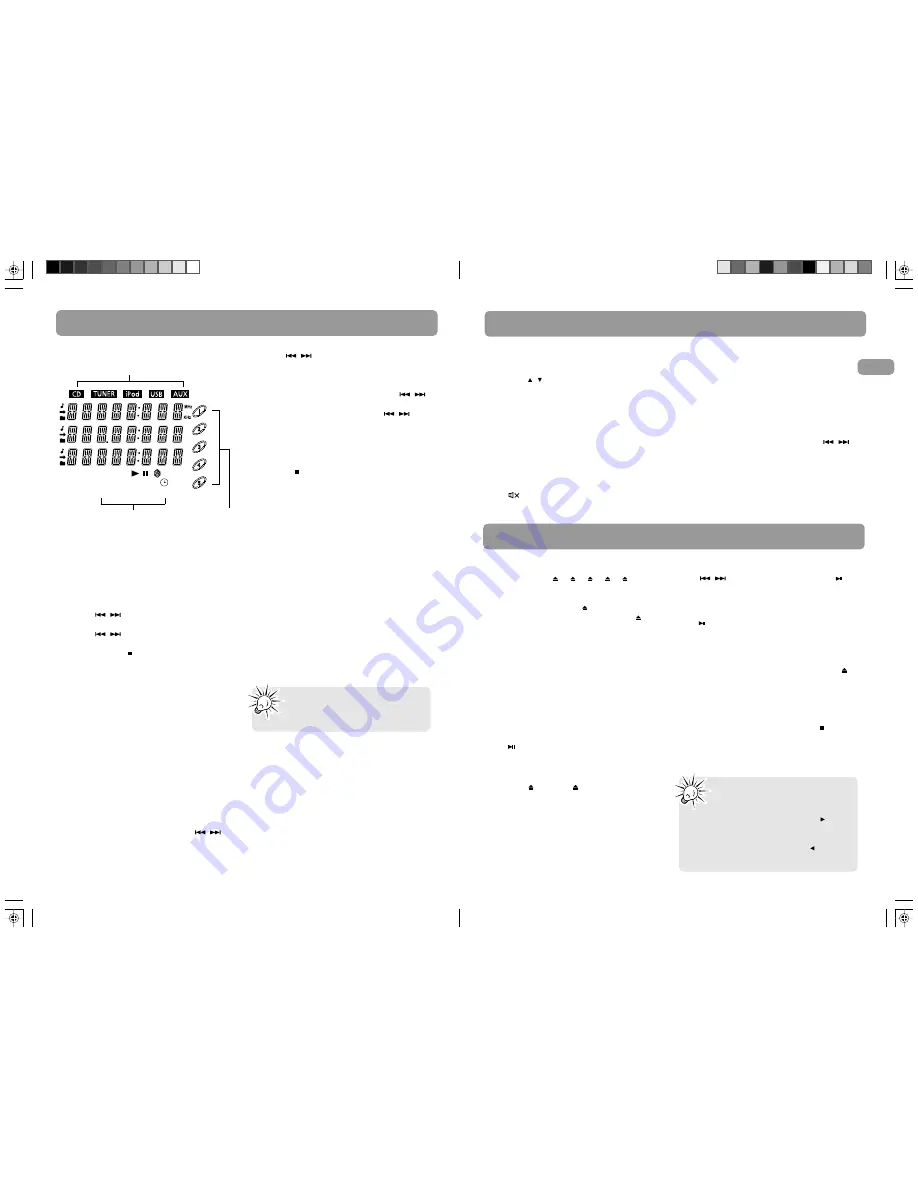
Display and Settings
Display
Setting the Clock
1. Press and hold
CLOCK
on the remote
control until the hour flashes on the
display.
2. Press
/
to set the hour and then
press
CLOCK
to shift to minute digits.
3. Press
/
to set the minute.
4. Press
CLOCK
to save settings. Or press
TUNE/PRESET
to cancel the setting.
Timer and Program Recording
You can turn on/off the unit or record TUNER
at preset times by setting the timer.
You can use Program Recording to preset the
unit to record your favorite radio program.
When setting the timer, choose TUNER REC as
the source to record radio at the preset time.
Ensure there is adequate memory in the USB
device connected.
Setting the Timer
1. Press and hold
TIMER
on the remote
control until Timer On and the clock hour
flash on the display.
2. Set the Timer ON setting. Press
/
to
set the hour and then press
TIMER
to shift
to minute digits.
3. Press
/
to set the minute.
4. Press
TIMER
to change to Timer Off
setting with clock time flashing. Repeat
steps 2 & 3 for timer off time setting.
5. Press
TIMER
to select source. Press
/
to select TUNER/TUNER REC/DISC/USB/iPod.
If TUNER REC is selected, press
/
to
select the preset station.
6. Press
TIMER
to set volume. Adjust
VOLUME CONTROL
to select desired
volume level.
7. Press
TIMER
to save settings. Press
TUNE/
PRESET
to cancel setting. The timer is
automatically activated once timer setting
is saved.
Activating the Timer
Press
TIMER
to turn on/off the alarm. The timer
icon is displayed when timer is activated.
Sleep Mode
You can select the time interval in minutes
before the unit turns off automatically.
Press
SLEEP
to select among OFF, 120, 90, 60,
45, 30, 15 and 5 minutes.
The SLEEP icon lights on the display when sleep
mode is activated.
View and Adjust Remaining Sleep Time
When sleep is activated, press
SLEEP
once to
view remaining sleep time. Press again to
change the time.
Showing Demonstration
Press
DEMO
to turn on/off demonstration
mode.
Source indication
Play Mode status
CD Tray Status:
Lights up when
loaded. Flashes
when playing.
Note:
Sleep is automatically
de-activated when the unit is
turned off.
Sound Features
Volume Control
Turn the volume control on the main unit or
press
VOL
/ on the remote control to adjust
volume level. The volume level shows briefly on
the display.
Bass Boost
Press
B.BOOST
to turn on/off boosting the bass
frequency. The BASS BOOST icon displays when
it is activated.
Muting Sound
Press on the remote to mute the sound.
When MUTE is on, the symbol flashes.
Using Preset Equalizer Curves
Press
EQ
to toggle among FLAT, ROCK, POP,
JAZZ, CLASSIC and CUSTOM. The display shows
your selection briefly and the relative icon
lights on the display.
Creating a Custom Curve
1. Press
EQ
to select CUSTOM mode.
2. While CUSTOM is displayed, press
/
to cycle among displayed bass and treble
range levels.
3. While BAS and TRE is displayed, adjust
volume control to set the associated gain
between -10 and +10.
4. Press
EQ
to save setting and exit.
CD and mp3 Disc Playback
Loading Discs
1. Press
DISC 1 /2
/3
/4
/5
on the
main unit to open the desired disc tray.
2. Insert a disc with label facing up.
3. Press the same
DISC
key to close the
disc tray, or press a different
DISC
key
to open a different disc tray directly.
4. Repeat steps 2-4 to load discs in all the
disc trays.
The occupied disc tray icons displays and the
current disc icon flashes on the display.
If the disc is a mp3 / WMA CD, the respective
MP3 and WMA icon will be displayed.
Playing Discs
To play all discs in the disc tray
Press
in stop mode to begin playback.
To play a specific disc in the disc tray
•
From other modes (e.g. TUNER), press
DISC 1
–
DISC 5
to play the
corresponding disc. If there is no disc in
the corresponding disc tray, the next
occupied tray will be played.
•
In CD mode, press
SKIP DISC
to play the
next available disc.
Pause Discs
Press
during playback to pause disc. Press
again to resume.
Play and load simultaneously
While playing one disc, you can press
DISC
to open or close other disc trays to load or
change disc without interrupting the playback.
Stop Playback
During playback, press
TUNE/PRESET
to stop
playback. The unit returns to navigation mode
briefly (approximately 10 seconds) before
entering stop mode.
Tips:
• See pages 19 – 20 for details on
Navigation Mode.
•
In CD stop mode, press
SELECT
/
to
enter navigation mode and show disc
menu.
•
In CD navigation mode, press
/
BACK
to return to stop mode.
EN
11
12
mp3 WMA PROGRAM
STEREO EQ B.BOOST SLEEP
RDS
INTRO REPEAT 1ALL DISC S
To play a specific track in the disc
Press
/
to select the track and press
to
start playback.













