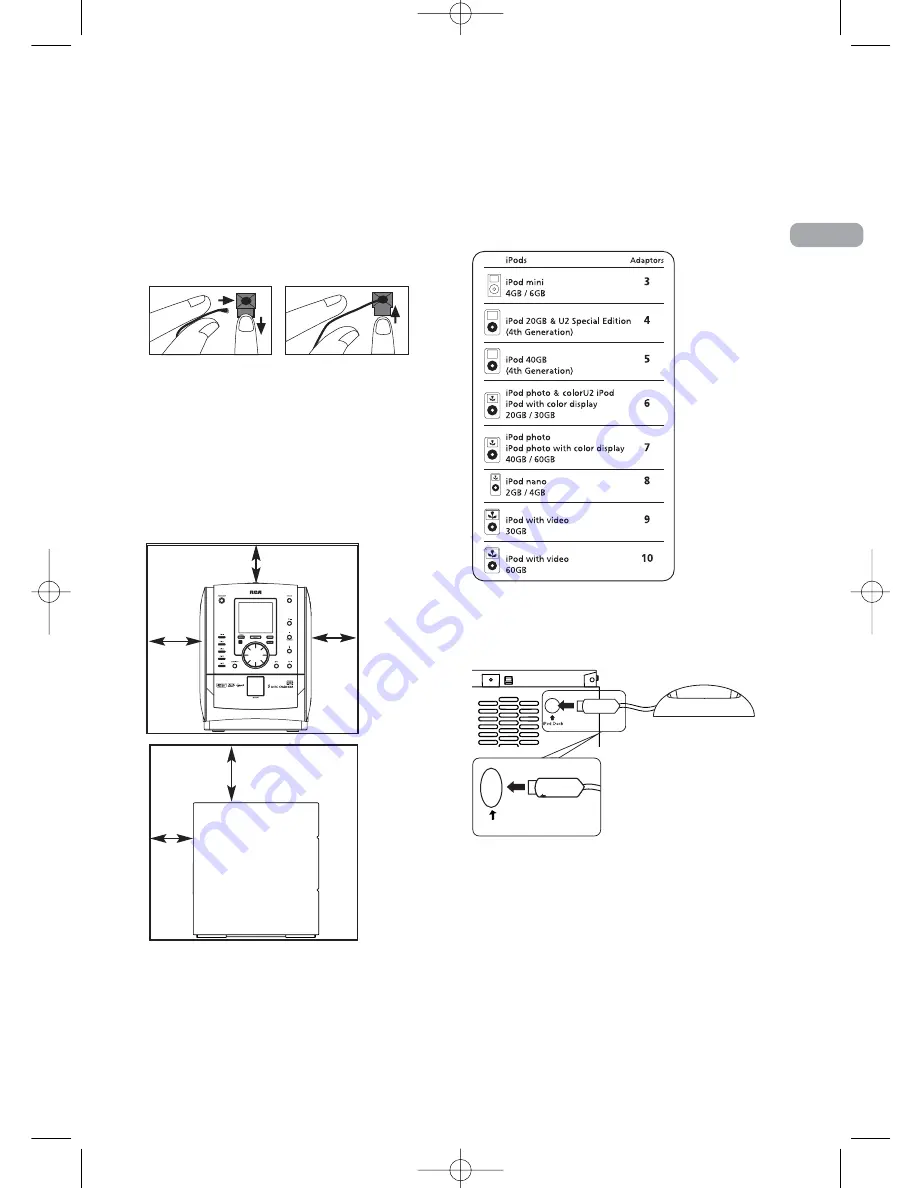
EN
Connecting the Speakers
Each speaker has a black (negative) and a red
(positive) wire. When connecting the speakers,
match the red wires to the red jacks and the
black wires to the black jacks.
Installation
To ensure sufficient ventilation, keep the space
shown below free from other surfaces:
Connecting iPod Dock
1. Check the table and use the appropriate
adapter for your iPod.
2. Install the correct adapter to the dock.
3. Connect the USB cable from the iPod dock to
the iPod dock socket at the back of the unit.
4 inches
2 inches
Side View
Release tab to lock wire in
the terminal.
NOTE:
Ensure the insulation is completely removed from the
of the speaker wires at all connection points.
Push Speaker terminal tab
down to insert wire.
ends
4 inches
4 inches
Front View
4 inches
3
~
iPod Dock
RS2060i EN 4/10/06 5:48 PM Page 9






















