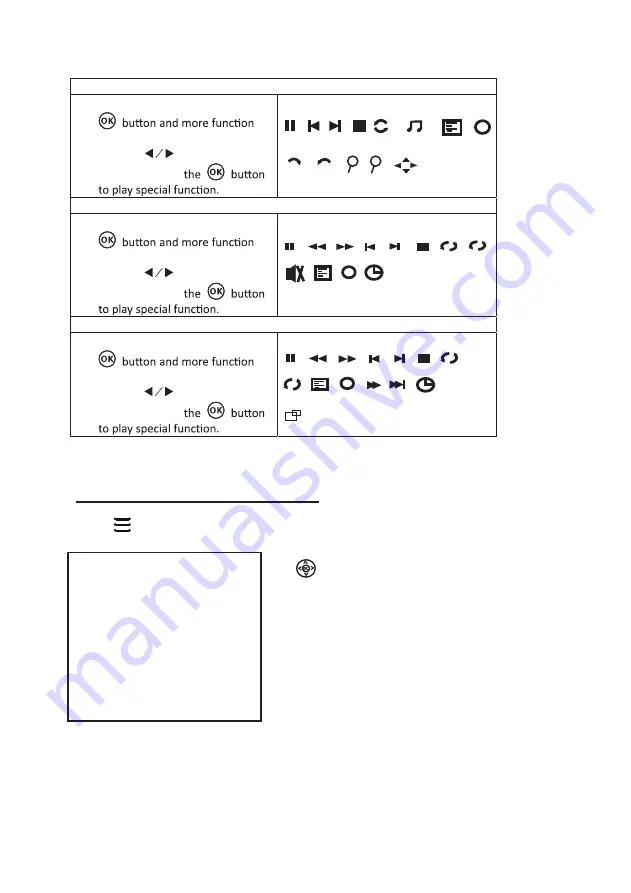
15
Using Projector Menu 1.0
Press
button to enter projector menu. Press again to previous status.
Use
buttons to select manual page.
This manual showed on right upper of view
screen.
Picture Mode Standard
Contrast 5 0
Brithness 50
Color 50
Sharpness 50
Color Temperature Medium
Aspect Ratio Auto
Noise Reduction Middle
Screen
OK
Tint
50
Sub-Menu on Photo screen
1. When photo playback, press the
screen show on lower
(figu
re 1).
2. Use
the
button to select
icon and press
Figu
re 1.
Sub-Menu on Music screen
3. When music playback, press the
screen show on lower
(figu
re 2 ).
4. Use
the
button to select
icon and press
Figu
re 2
Sub-Menu on Movie screen
5. When movie playback, press the
screen show on lower
(figu
re 3).
6. Use
the
button to select
icon and press
Figu
re 3
Pause
Next
Prev.
Stop Re...
PL...
Info
i
Rotate
Zo... Zo... M...
Rotate
Pause FB
FF
Next
Prev.
Stop Re... Set A
PL...
Info
Go...
AB
i
MUTE
Pause
FB
FF
Next
Prev.
Stop
Re...
Set A
PL...
Info
St...
Sl...
Go...
AB
i
AS...
90
90
+ +
background
music
Summary of Contents for RPJ138
Page 1: ...尺寸 210 145MM 80克书纸 黑白印刷 ...
Page 24: ...22 ...






















