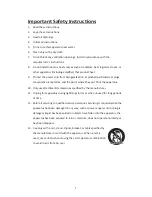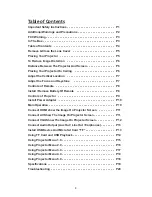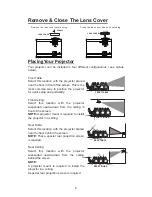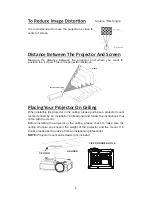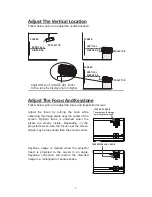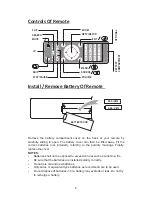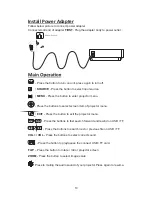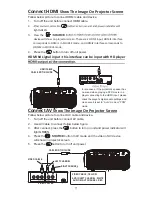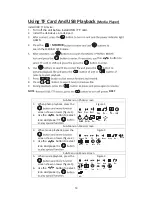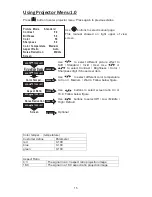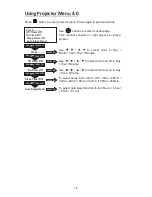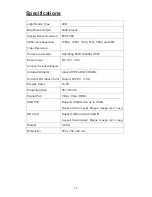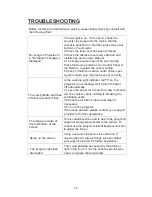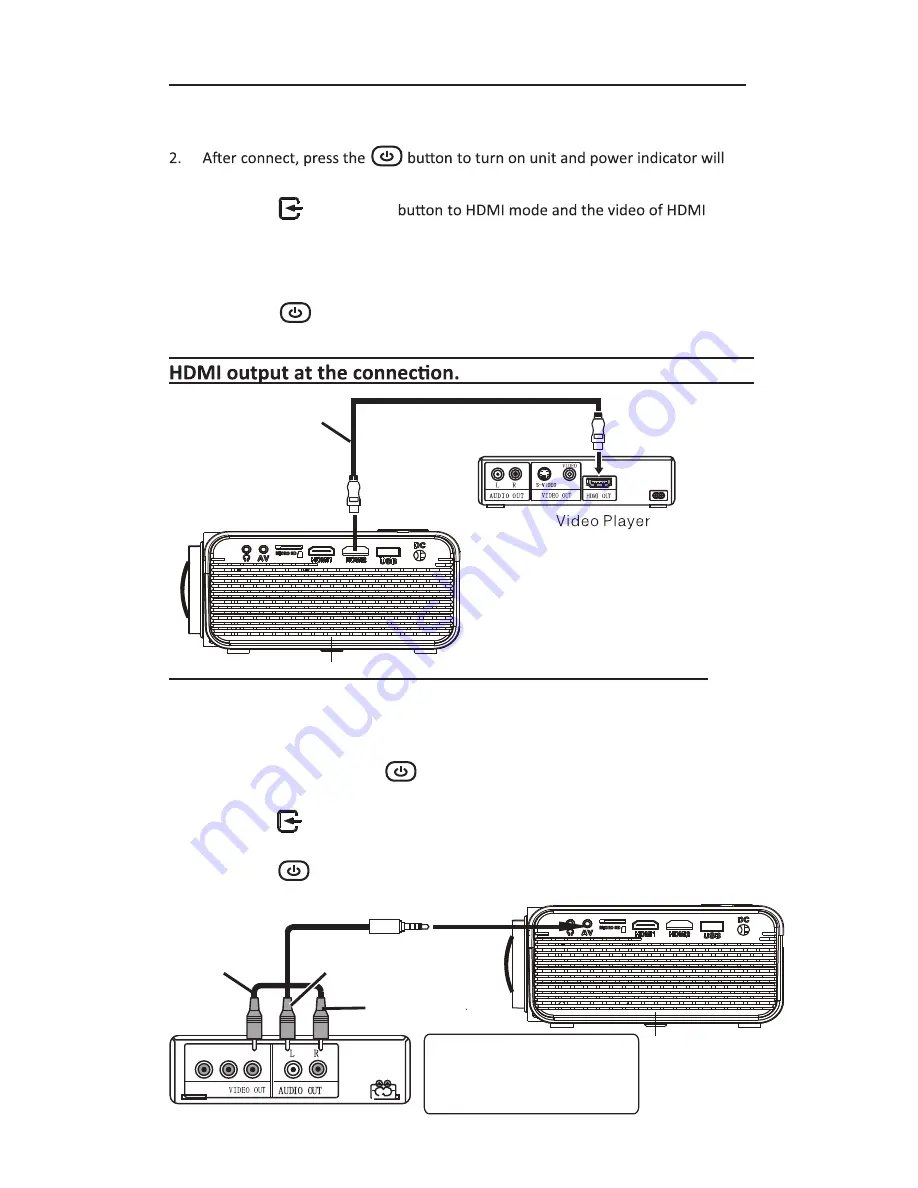
Connect HDMI
Show The Image On Projector Screen
Follow below picture to connect HDMI cable and device.
1. Turn off the unit before connect HDMI cable.
light GREEN
3.
Press the
/
SOURCE
device will show on projector screen. There are 2 HDMI input, HDMI1 interface
4. Press the
button to turn off unit power.
Connect AV
Show The Image On Projector Screen
Follow below picture to connect AV cable and device.
1. Turn off the unit before connect AV cable.
2. Use AV cable to connect follow below figure
3. After connect, press the
button to turn on unit and power indicator will
light GREEN
4. Press the
/
SOURCE
button to AV mode and the video of AV device
will show on projector screen
5. Press the
button to turn off unit power.
11
HDMI CABLE
CABLE NOT INCLUDE
LEFT CHANNEL
RIGHT CHANNEL
VIDEO CABLE
VIDEO PLAYER
VIDEO CABLE : YELLOW
AUDIO LEFT CHANNEL : WHITE
AUDIO RIGHT CHANNEL : RED
CABLE NOT INCLUDE
In rare cases, if the projector’s speaker has
no sound when playing a DVD movie in a
player connecting to the HDMI input, please
check the player’s digital audio settings and
make sure it is set to “Auto” mode or “PCM”
mode.
HDMI hd signal input : this interface can be input with HD player
corresponds to HDMI 1 in SOURCE mode , and HDMI2 interface corresponds to
HDMI 2 in SOURCE mode.
Summary of Contents for RPJ119
Page 1: ...尺寸 210 145MM 80克书纸 黑白印刷 ...
Page 23: ......