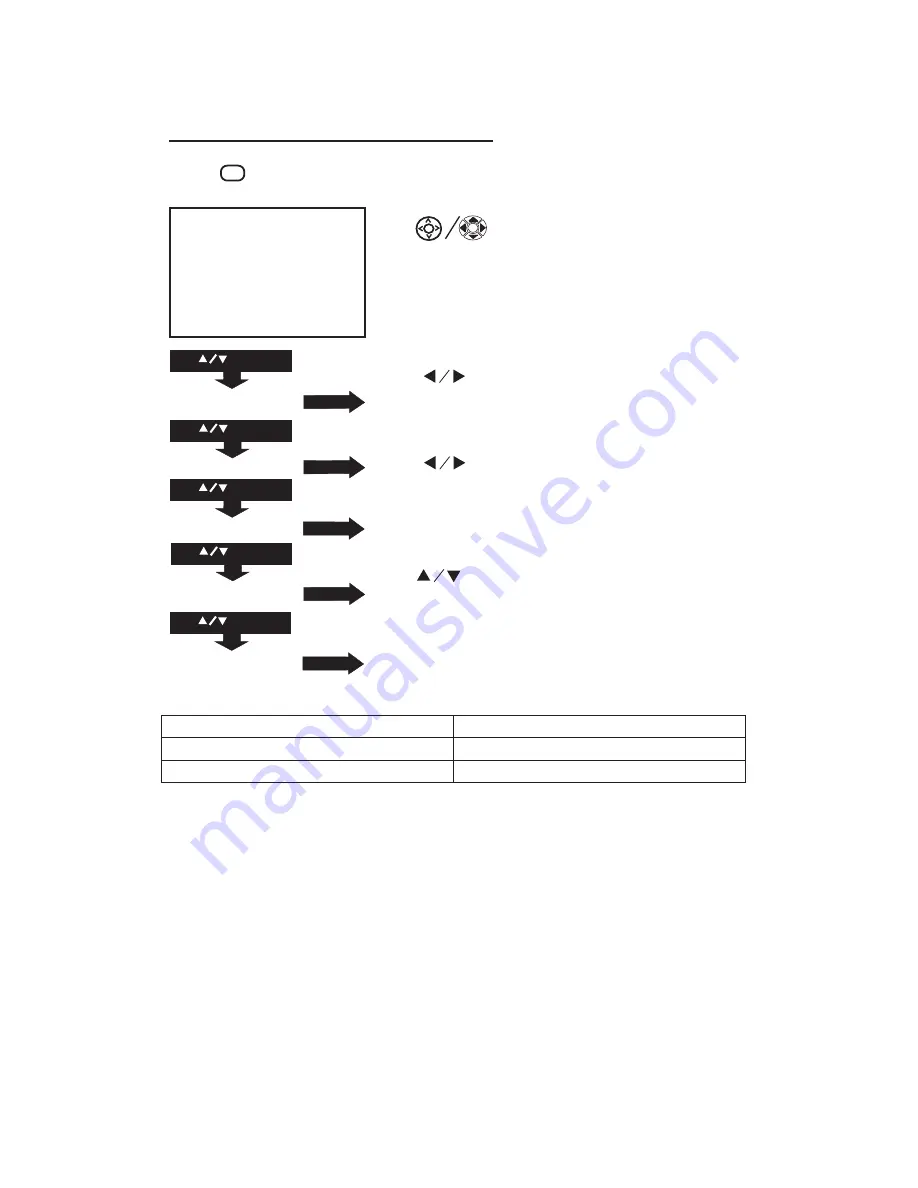
Using Projector Menu 3.0
Press
button to enter projector menu. Press again to previous status.
Use
buttons to select manual page.
This manual showed on right upper of view
screen.
Use
to select different sound effect
Standard / Movie / Music / Sports / User. If select
User, follow below figure to set digit.
Use
to select Balance level to 0-50.
To select Off / On.
Use
to select different sound effect to Off /
Dolby Virtual / Surround.
To select Off / On for Bluetooth connect.
Set to “ON” to turn on Bluetooth function.
Sound Mode - User
Parameter
Treble 0-100
Bass 0-100
18
Sound Mode Standard
Balance 0
Auto Volume Off
Surround Sound Off
USE
TO SELECT
USE
TO SELECT
USE
TO SELECT
PRESS
G
OK
PRESS
G
OK
USE
TO SELECT
PRESS
G
OK
PRESS
G
OK
Balance 0
Auto Volume Off
Surround Sound Off
Bluetooth
Sound Mode Standard
USE
TO SELECT
PRESS
G
OK
Bluetooth
OK
OK
M
Summary of Contents for RPJ104
Page 22: ......


















