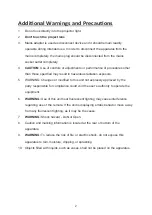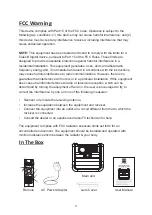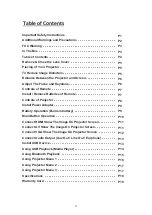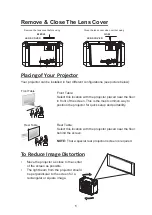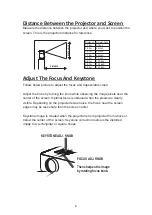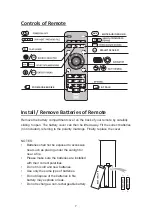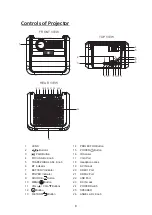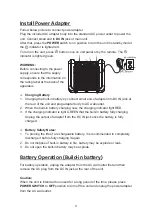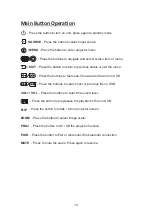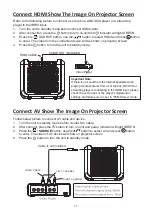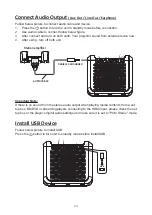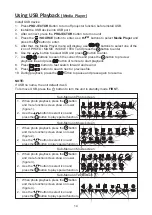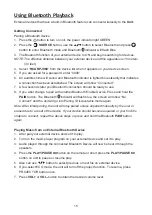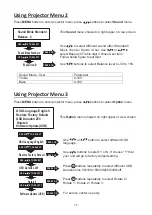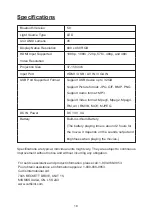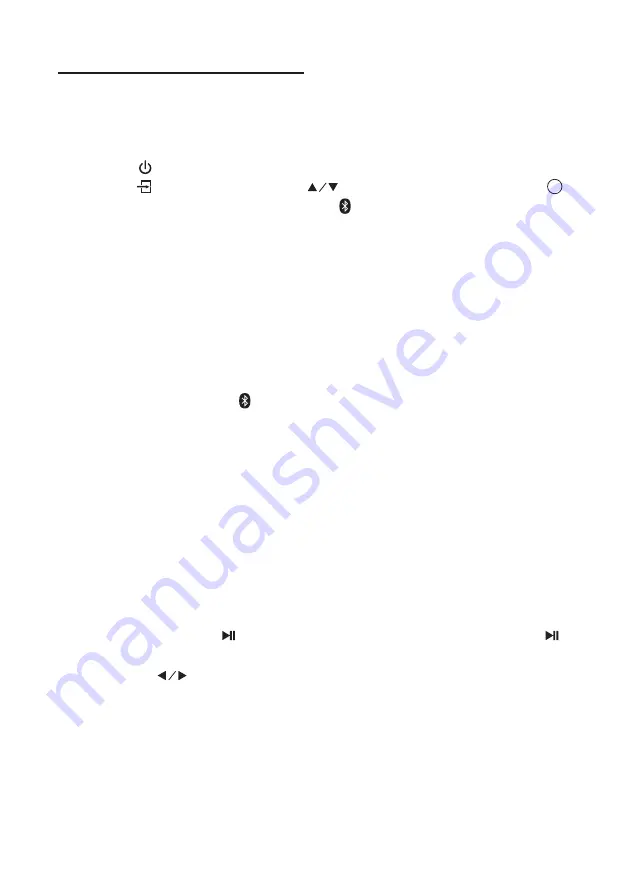
External devices that have a built-in Bluetooth feature can connect wirelessly to the
Unit.
Getting Connected
Pairing a Bluetooth device
1. Press the button to turn on unit, the power indicator light GREEN
2. Press the
/ SOURCE
button, use the button to select Bluetooth and press
button to enter Bluetooth mode and Bluetooth indicator will flash Blue.
3. The Bluetooth function of your external device to ON and begin searching for devices.
NOTE: The effective distance between your external device and this apparatus is 10 meters
(30 feet)
4. Select “
RCA RPJ060
” from the device list when it appears on your device screen.
5. If you are asked for a password, enter “0000”
6. An audible chime will sound and Bluetooth indicator is lighted blue steadily that indicates
a connection has been established. The screen will show “Connected”
7. A few seconds later your Bluetooth connection should be ready to use.
8. If you want change to pair with another Bluetooth Enable Device. Press and hold the
PAIR
button. The Bluetooth indicator will flash blue, the screen will show “No
Connect” and the unit will go into Pairing / Discoverable mode again.
Note: After initial pairing, the unit will stay paired unless unpaired manually by the user or
erased due to a reset of the device. If your device should become unpaired or your find it is
unable to connect, repeat the above steps or press and hold the Bluetooth
PAIR button
again
Playing Music from an External Bluetooth Device
1
.
After pair your external device and set it to play.
2
.
Turn on the music player program on your external device and set it to play.
3
.
Audio played through the connected Bluetooth Device will now be heard through the
speakers.
4
.
Press the
PLAY/PAUSE
button on the remote or short press the
PLAY/PAUSE
button on unit to pause or resume play.
5
.
Also can use button to select previous or next file on external device.
6
.
If you select ECO mode, the unit will turn off the project function. To resume, press
PROJECTOR button once.
7
.
Press
VOL+
or
VOL-
button to obtain the desired volume level.
Using Bluetooth Playback
15
OK