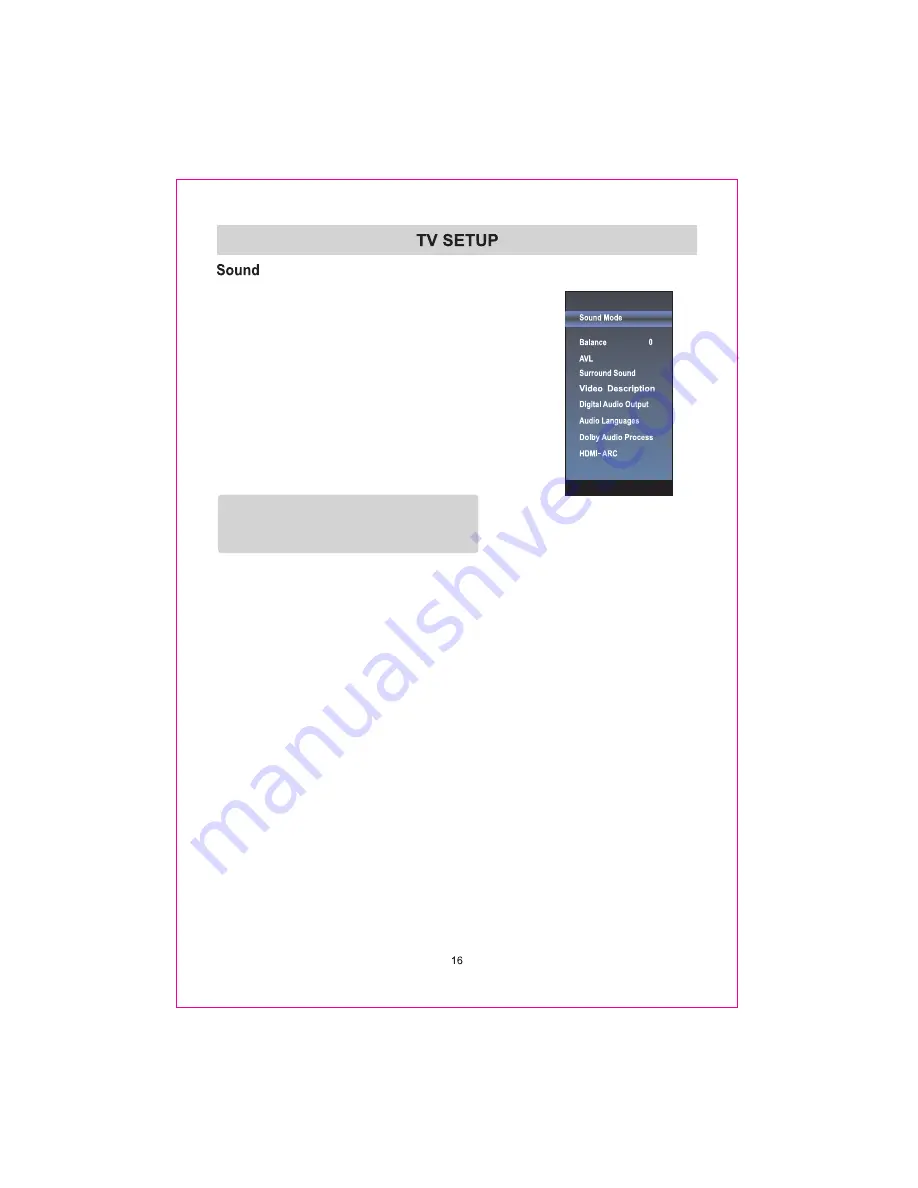
1. Press
MENU
key to display the main menu on the
screen.
2. Press
▲/▼
key to select "Sound" option.
3. Press
►
key to enter "Sound" submenu.
4. You can also press the
SOUND
key on the remote
control to select one of the sound.
Sound Mode
You can select the type of the special sound effect
to be used when watching a given broadcast.
Your TV has five sound settings (“Standard”, “Music”,“Movie”,
“Sports”,“User”) that are preset at the factory.
1. Press
▲/▼
key to select "Sound Mode" option.
3. Press
▲/▼
key to select one sound mode.
Standard: Selects the normal sound mode.
Music: Provides clear and live sound for music.
Movie: Provides live and full sound for movies.
Sports: Emphasizes bass over other sounds.
User: Selects your custom sound settings.
Balance
If the volumes of the left speaker and the right speaker are not the same, you can adjust
the "Balance" to suit your personal preference.
1. Press
▲/▼
key to select "Balance" option.
2. Press
◄
/
►
key to decrease or increase the value of the item.
AVL
Each broadcasting station has its own signal conditions, and it is inconvenient to adjust the
volume every time the channel is changed. “AVL” automatically adjusts the volume of the
desired channel by lowering the sound output when the modulation signal is high or by
raising the sound output whenthe modulation signal is low.
1. Press
▲/▼
key to select “AVL” option
,
press ENTER/
►
key to enter submenu.
2. Press
▲/▼
key to select “On” or “Off”.
Surround Sound
This is used to turn on surround sound to gain better sound effect.
1. Press
▲/▼
key to select "Surround Sound” option,press ENTER/
►
key to enter submenu.
2. Press
▲/▼
key to select “Surround” or “Off”.
Video Description
1. Press
▲/▼
key to select "Video Description” option,press ENTER/
►
key to enter submenu.
2. Press
▲/▼
key to select “On” or “Off”.
2. Press “
” or "ENTER" key to enter submenu.
Summary of Contents for RNSM4504
Page 1: ...Model RNSM4504 ...
Page 2: ...Sound Menu Function Menu ...
Page 3: ...Network Setting Internet Digital Media Player ...
Page 4: ......
Page 5: ...4 ...
Page 6: ......
Page 7: ......
Page 8: ......
Page 9: ......
Page 10: ......
Page 11: ......
Page 12: ......
Page 13: ......
Page 18: ......
Page 20: ......
















