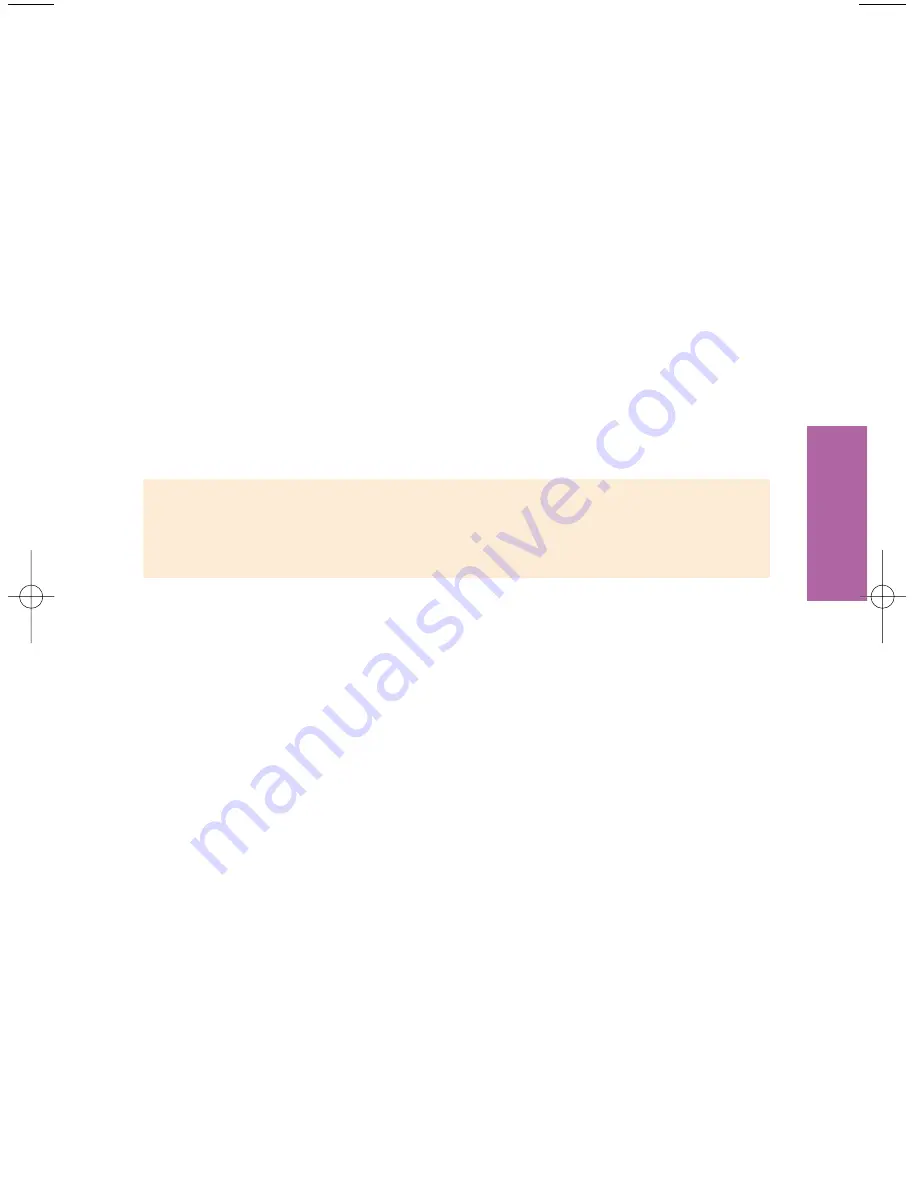
45
2
Select a style for your Web page (there are several pages of styles to choose
from), then press
OK
or
Return
.
3
Follow the on-screen instructions to add pictures, video captures, a title,
and text to your Web page.
4
When you’re satisfied with your Web page, select
Preview
from the left side
of the page, then press
OK
or
Return
.
Use the
Back
button on your remote control or keyboard to return from the
preview page.
5
To post your Web page to the Web, select
Publish
from the left side of the
page, then press
OK
or
Return
.
Your Web page is now on the World Wide Web.
TIP:
Once you’ve published your Web page, a page appears that tells you your
Web page’s address. Write down this address so you can give it to people
who want to visit your Web page. It’s a good idea to save your Web page
as a Favorite (see page 40) so that you can get back to it easily.
Editing an existing Web page
You can use
Page Builder
to edit any Web page you have created on the MSN
TV service.
> To edit a Web page:
1
From the Home page, select
Page Builder
, then press
OK
or
Return
.
2
Select the Web page you want to edit, then press
OK
or
Return
.
3
Select the part of your page that you want to edit, then press
OK
or
Return
.
4
Follow the on-screen instructions to edit your page.
rev 05-RCA-UG.qxd 4/8/02 8:01 AM Page 45
Summary of Contents for RM2100
Page 1: ...MSN TV SERVICE Printed in Mexico USER GUIDE 01 RCA UG CVR qxd 4 8 02 12 15 PM Page 1 ...
Page 6: ...4 ...
Page 22: ...20 ...
Page 64: ...62 ...
Page 73: ...INDEX ...
Page 76: ...74 ...






























