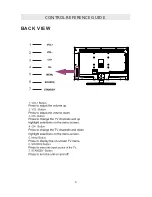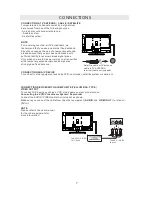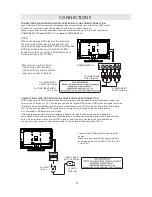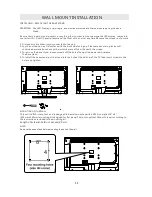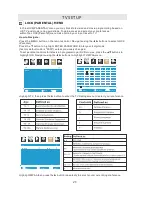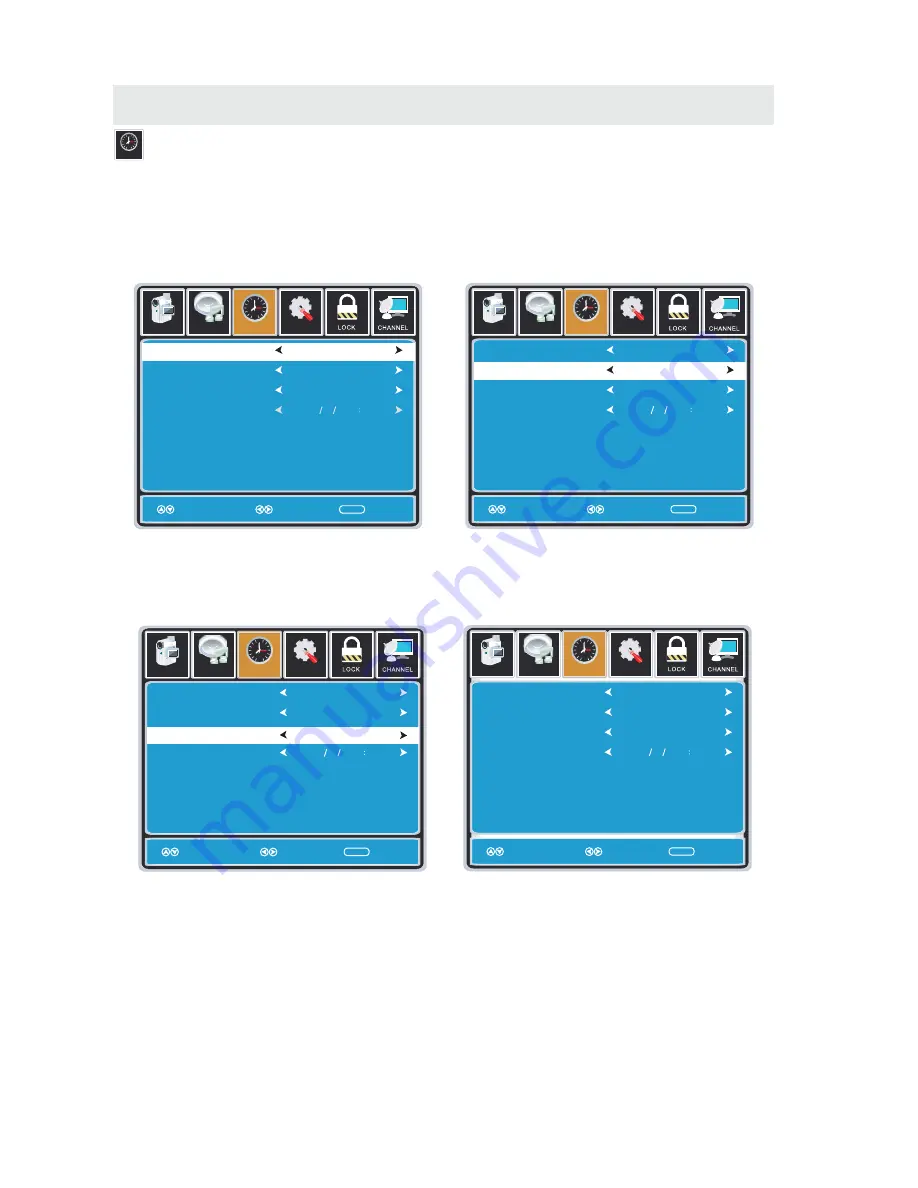
T V SETUP
TIME MENU
12
6
Tim e
Setup
Sleep Timer
Time Zone
Daylight Saving Time
Clock
Move
Select Return
MENU
Picture
Off
Pacific
Off
2007 10 31 04 04 PM
12
6
Tim e
Audio
Setup
Sleep Timer
Time Zone
Daylight Saving Time
Clock
Move
Select Return
MENU
Picture
Off
Pacific
Off
2007 10 31 04 04 PM
12
6
Tim e
Audio
Setup
Sleep Timer
Time Zone
Daylight Saving Time
Clock
Move
Select Return
MENU
Picture
Off
Pacific
Off
2007 10 31 04 04 PM
12
6
Tim e
Audio
Setup
Sleep Timer
Time Zone
Daylight Saving Time
Clock
Move
Select Return
MENU
Picture
Off
Pacific
Off
2007 10 31 04 04 PM
12
6
Tim e
Audio
Press the MENU button on the remote control. Navigate using the ◄► buttons to select TIME.
How to Navigate:
The
TIME
menu includes adjustment of settings for your local time zone and daylight savings time.
The clock will adjust automatically after the initial Channel Auto Scan of available broadcast
channels in your area.
Note:
When adjustments are completed, you may select another menu by pressing
the
Menu
button.
Use the ▼ button to highlight SleepTimer,
then press the ► button to select among:
5min, 10min, 15min, 30min, 45min, 60min,
90min, 120min, 180min, 240min and off.
Use the ▼ button to highlight TimeZone,
then press the ► button to select among:
EASTERN > CENTRAL > MOUNTAIN >
PACIFIC > ALASKA > HAWAII.
Use the ▼ button to highlight
Daylight Saving Time.
Navigate using the ◄► buttons to turn
this feature on or off.
Clock: Display the time at present.
18
Summary of Contents for RLED3216A
Page 1: ...Model RLED3216A ...