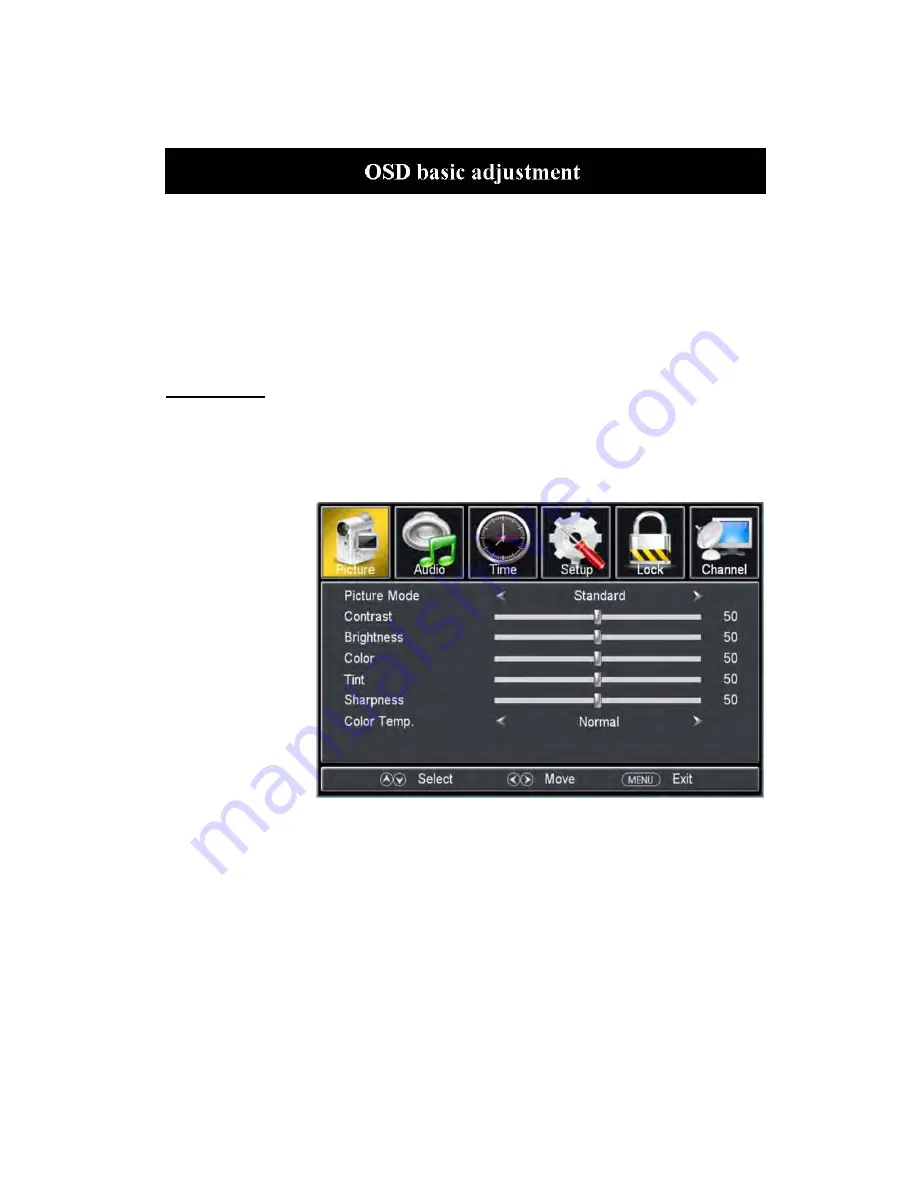
18
Installation Guide
Press
MENU
button to display the
MAIN OSD MENU
; Press
◄
/
►
button to select the
MENU you want; Press ENTER button to enter the sub menu; Press
▼
/
▲
button to select the
option and then press
◄
/
►
to adjust the value in the sub menu; You can press
MENU
button to
go back to the upper menu or
EXIT
button to close the OSD.
PICTURE
You can select the type of picture, which best corresponds to your viewing. Press the “MENU”
button to enter the OSD menu .Then press “
/
” button to select the “PICTURE” menu.
1. Press “
” button to select “Picture Mode”, press “
/
” button to select.
2. Press “
/
”
button to select
“Contrast” and press
the “
/
” button to
enter contrast
adjustment menu to
adjust contrast.
3. Press “
/
”
button to select
“Brightness” and
press the “
/
”
button to enter
brightness adjustment
menu to adjust
brightness.
4.
Press “
/
” button to select “Color” and press the “
/
” button to enter color adjustment
menu to adjust color.
5.
Press “
/
” button to select “Tint” and press the “
/
” button to enter hue adjustment menu
to adjust tint.
Note: The 'Tint' item is used in NTSC mode only.
6.
Press “
/
” button to select “Sharpness” and press the “
/
” button to enter sharpness
adjustment menu to adjust sharpness.
7.
Press “
/
” button to select “Color Temp” and press the “
/
” button to select.
8. Press “
/
” button to select “Blue Screen” and press “
/
” button to select "On" or "Off".
















































