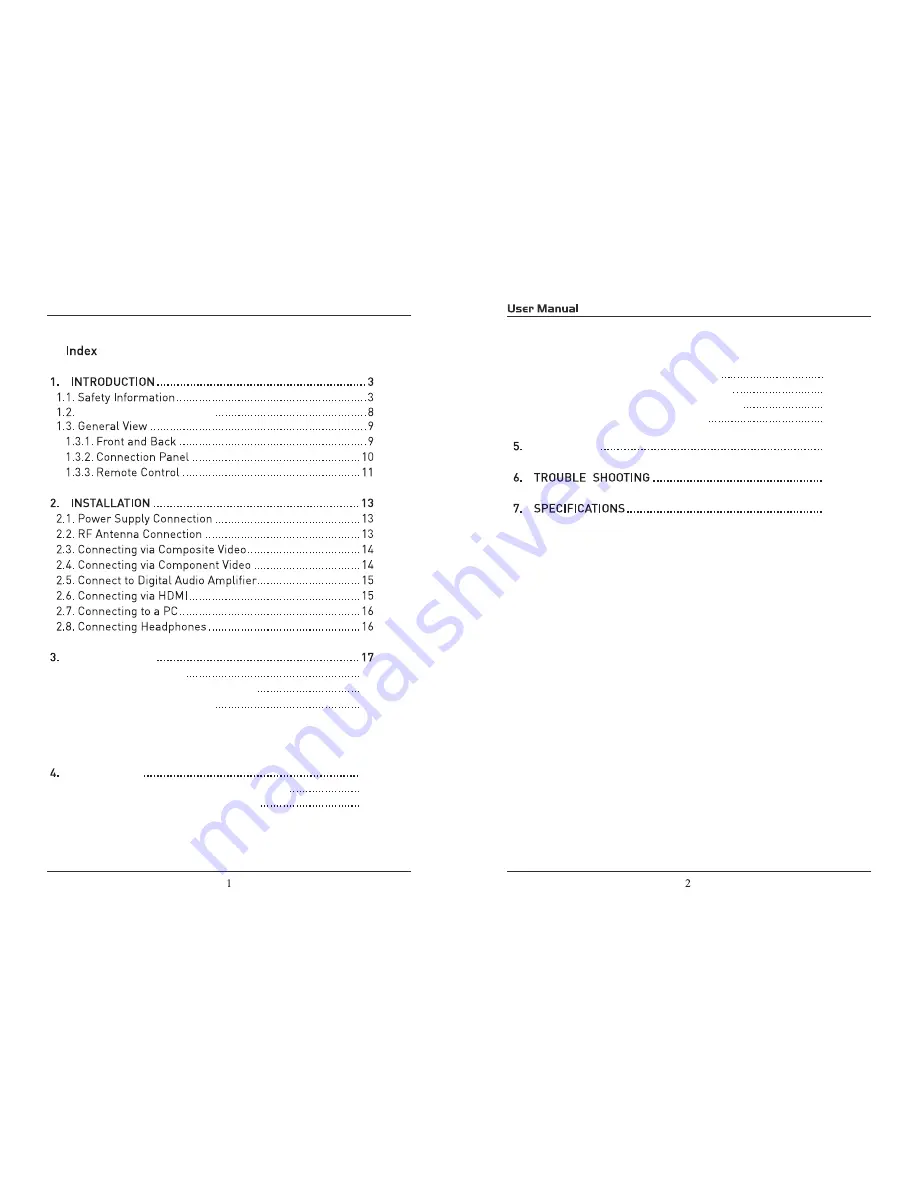
TV Base Stand assemble
17
17
17
18
19
18
30
31
33
3.2. Audio/Video Source Selection
3.1. Initial Installation
3.3. DTV Mode Operations
SETTINGS
PC Mode
Initial Setup
4.1.Customizing the PICTUERE Settings
4.2.Customizing the Audio Settings
4.3.Customizing theTIME Settings
4.4.Customizing the SETUP Settings
4.5.Customizing the Patental Settings
4.6.Customizing the TV Settings
20
21
24
27
Summary of Contents for RLCD1540A-WHITE
Page 1: ...RLED1930A 19 ...
Page 3: ......
Page 4: ......
Page 17: ...TV TV TV 6 ...
Page 18: ...and RLED1930A 1366 x 768 36W 12V 3A USB For service ...



































