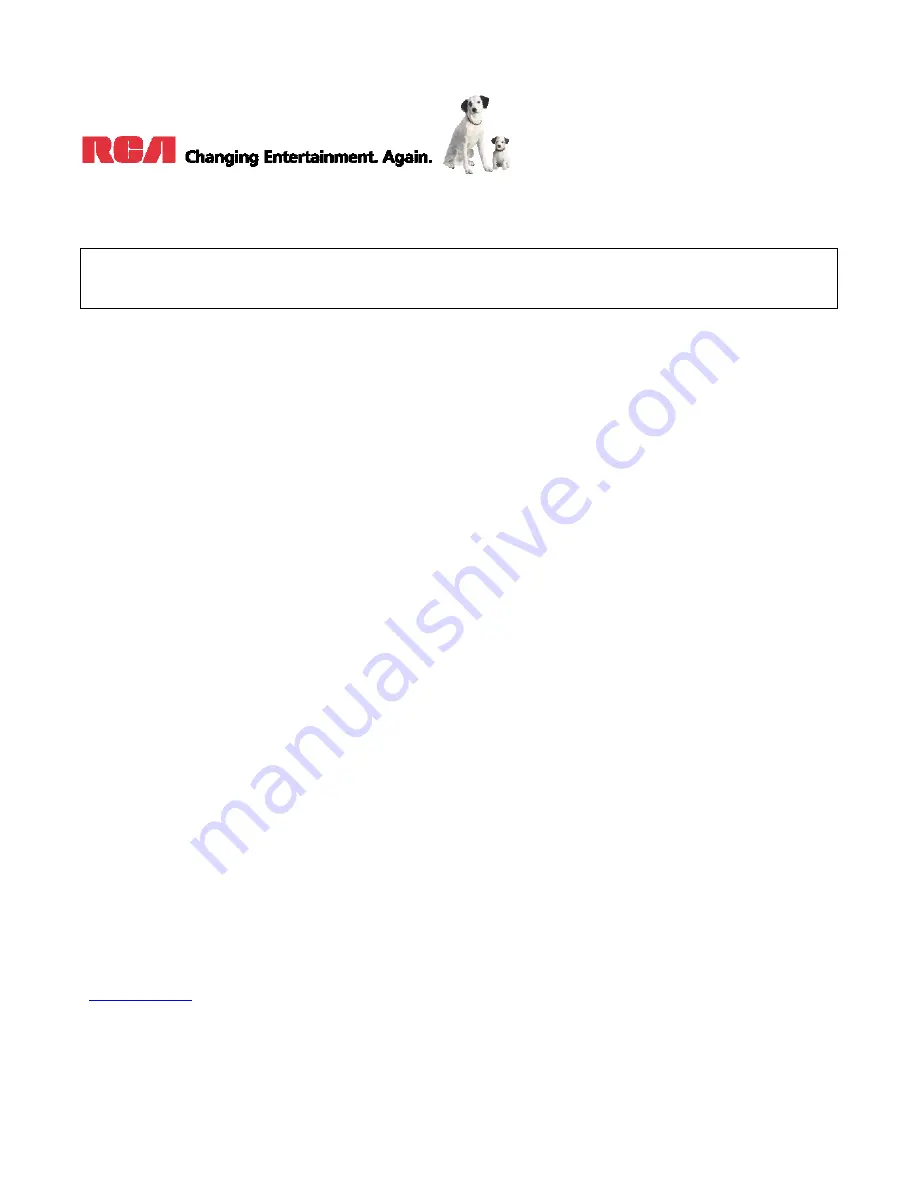
“RCA”, “NIPPER & CHIPPER” ARE TRADEMARKS OF RCA TRADEMARK MANAGEMENT
USED UNDER LICENSE TO:
CURTIS INTERNATIONAL LTD.
LIMITED PRODUCT WARRANTY
RCA CANADA TV
EXCEPT TO THE EXTENT PROHIBITED BY APPLICABLE LAW, THIS WARRANTY
DOES NOT COVER, AND AS DESCRIBED BELOW CURTIS INTERNATIONAL LTD EXPRESSLY DISCLAIMS, ALL ACTUAL AND
IMPLIED WARRANTIES AND CONDITIONS WITH RESPECT TO ANY PRODUCT USED FOR INSTITUTIONAL OR OTHER
COMMERCIAL PURPOSES (INCLUDING BUT NOT LIMITED TO RENTAL PURPOSES).
What your warranty covers:
•
Defects in materials or workmanship to the original purchaser.
For how long after purchase:
•
One year parts and labor.
What Curtis International Ltd. will do:
•
At Curtis’s discretion, pay an Authorized Curtis Service Centre for both labor charges and parts to repair your television, or replace your
television with a new or refurbished/remanufactured unit.
See “How to get service”
How to get service:
•
Call
1-800-968-9853
. Please have your unit’s date of purchase and model/serial number ready. The model/serial number information can be
found on the back of your unit.
•
A representative will troubleshoot your problem over the phone.
•
If it is determined that your unit requires service, the service location will be at the sole discretion of Curtis based upon the Curtis Limited
Warranty statement.
•
At the sole discretion of Curtis, Televisions are either consumer carry-in to an Authorized Curtis Service Centre or directly exchanged for a
new or refurbished/remanufactured unit.
•
Proof of purchase in the form of an original bill of sale or receipted invoice from an Authorized Dealer which is evidence that the product is
within the warranty period must be presented to obtain warranty service.
Your warranty does not cover damages which are caused by:
•
Fire, accident, lightening, flood and/or other acts of God;
•
Faulty installation, set-up adjustments, improper antenna, inadequate signal reception, adjustment of consumer controls and/or improper
maintenance; and/or
•
Failure which results from misuse, abuse, neglect, mishandling, misapplication, and/or alteration.
What your warranty does not cover:
•
Customer instruction (Your Owner’s Manual describes how to install, adjust, and operate your unit. Any additional information should be
obtained from your dealer);
•
Transportation cost to and from the Service Centre (Unless you have made other arrangements with your dealer at the time of purchase
whereby he undertakes this responsibility);
•
Installation and set-up service adjustments;
•
Products connected otherwise than as outlined in the Owner’s Manual;
•
Products on which the serial number has been altered or removed;
•
External antenna or cable systems;
•
Remote control & batteries;
•
A television that has been modified or incorporated into other products or is used for institutional or other commercial purposes (including but
not limited to rental purposes);
•
A unit purchased or serviced outside Canada;
•
Special, incidental or consequential damages; and/or
•
Normal wear or cosmetic damage.
If you purchased your unit outside of Canada:
•
This warranty does not apply. Contact your dealer for warranty information.
©Curtis International Ltd.
315 Attwell Drive, Toronto, Ontario M9W 5C1
www.curtisint.com

































