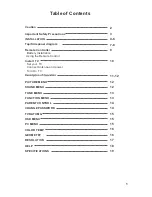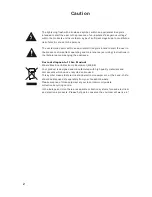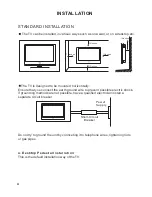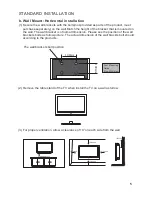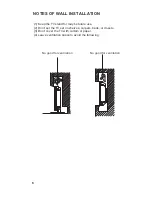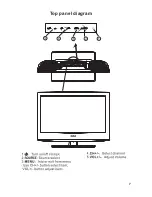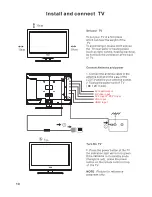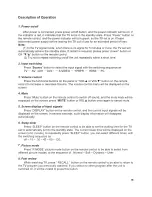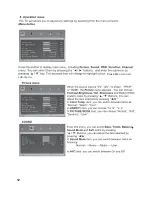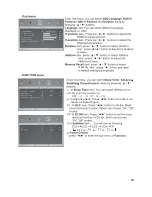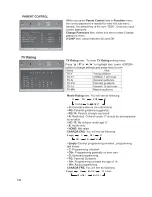Remote Controller
9
POWER
MUTE
1
5
9
2
6
0
3
7
4
8
P.MODE
S.MODE
SLEEP
MENU
DISPLAY
EXIT
SOURCE
MTS
ENTER
7
15
14
13
12
10
10
11
3
4
5
6
8
9
1
2
16
3
0--9
Press 0~9 to select a TV channel directly while watching
TV. The channel will change after 2 seconds.Applicable for
entering page number in teletext mode and so on.
2
Press to mute the sound. Press again or press
MUTE :
VOL+ to unmute.
1
Sets your TV to power on or standby mode.
POWER :
4
:
Return to the previously viewed program.
5
Press to scan through or to select a channel.
CH +/- :
6
Press to increase / decrease the sound level.
V +/-:
7
- /- -
Press this button to enter a program number for
different digit. eg. -/ - - / ---
8
Press to display the source and channel's info.
DISPLAY :
9
10
SOURCE:
Press to list the source items.
11
SLEEP:
Select amount of time before TV turn itself
off automatically.
12 E
Exits from the menu or sub-menu and menus and adjust
XIT:
the system settings to your preference.
13
MENU :
Allows you to navigate the on-screen menus.
14
Press to cycle through the different picture settings
P.MODE:
:
16
S.MODE:
Press to cycle through the different sound settings.
15
Press to select the MTS mode.(for example,Nicam ,
MTS:
:
BTSC,MONO,STEREO .eg )
VOL-
VOL+
CH-
CH+
Universal Remote Control code:007F
4
1
53
43
2
1B
5
57
47
6
9
5B
4B
A
8
D
5F
4F
C
E
1F
13
B
7
17
3
F
Battery Installation:
Remove the battery compartment lid on the rear of the remote control by sliding the lid down, then
off. Put two AAA batteries inside the battery compartment with their + and - ends aligned as
indicated. Do not mix old and new batteries or different types of batteries Replace the battery
compartment lid. Slide the lid until you hear it click into place.
Using the Remote Control:
Unless stated otherwise, the remote control can operate all the features of the TV.
Always point the remote control directly at the remote sensor in the front of the TV.
Summary of Contents for RLC1909
Page 1: ...LCD TV RLC1909 INSTRUCTION MANUAL ...
Page 8: ...7 Top panel diagram ...
Page 12: ...7 11 ...
Page 13: ...12 Press Menu to exit sub menu ...
Page 14: ...13 memory 2 In Advance item Press button to enter sub menu as below figure 2 1 2 2 3 4 OFF ...
Page 15: ...14 Empty C C8 G PG 14 18 Empty G 8 ANS 13 ANS 18 ANS 16 ANS G PG PG13 R NC17 X NONE ...
Page 16: ...15 CHANNEL ...
Page 17: ...16 ...
Page 18: ...17 1366 ...