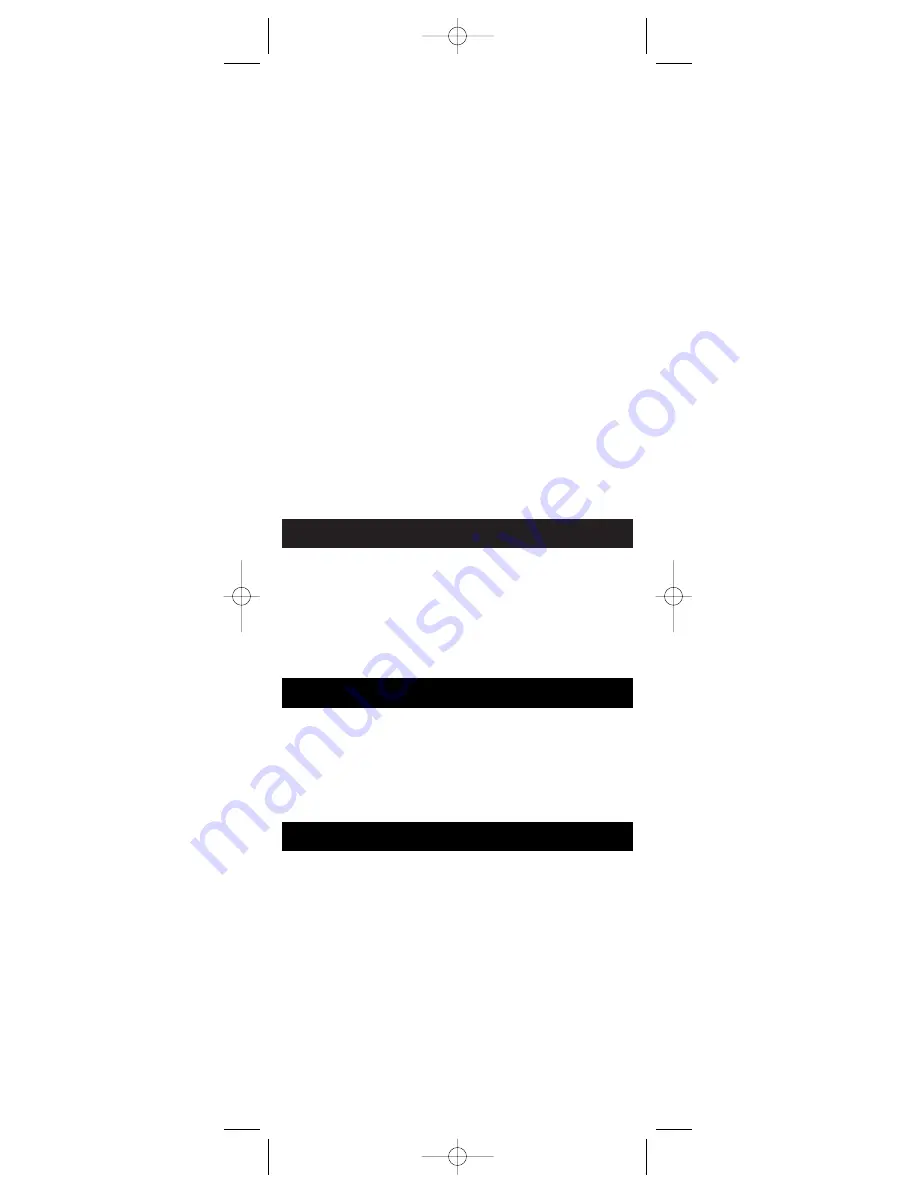
23
The device you select for Volume Punch-through control must
be either the TV or the AUDIO/AUX device programmed with
the Audio unit. Any other selection (VCR, DVD, SAT/CBL) is
denied and the LED indicator light flashes to indicate an
error. The power-on default for volume control is TV Volume
Punch-through.
Note:
All Audio Modes take any Volume/Mute keypress
commands from the Audio code, even when the TV is
programmed as the Punch-through device. All other devices
punch-through to the TV Volume/Mute control. When the Audio
option is chosen as the Punch-through device, all modes take any
Volume/Mute keypress commands from the Audio code.
To change the device that controls the
VOLUME
and
MUTE
keys
Punch-through, follow these steps:
1. Press and hold the
SETUP
key on the rubber keypad until the
LED indicator light remains on and the Main Setup Screen is
shown. This process takes approximately 2-3 seconds.
2. Release the
SETUP
key.
3. Press and hold the device key on the rubber keypad for
approximately 5 seconds (
TV
or
AUDIO/AUX
) for volume
control until the LED indicator light blinks and the Main
Setup Screen is shown.
4. The default volume control is now set for the mode you
have chosen.
VCR Punch-through
The RCU900 punches through the six transport keys (
REVERSE
,
PLAY
,
FORWARD
,
RECORD
,
STOP
, and
PAUSE
) to VCR or
DVD Mode, whichever was used most recently. Punch-through
to VCR/DVD transport keys on the rubber keypad is only
allowed for TV, VCR, DVD, and Cable-coded Modes.
AUX, SAT and CD/Audio are dedicated to their
programmed modes.
In the VCR and AUDIO/CD Modes (including Punch-through),
the
RECORD
key on the rubber keypad must be pressed twice
before the command is sent. This is also true if a VCR device is
programmed under any other mode. The exceptions are for
DVD and SAT codes, where the
RECORD
key transmits the
command after only a single
RECORD
keypress.
Record Key
Keypress Beep Feature
Your RCU900 beeps whenever a key is pressed to acknowledge
the keypress. You can turn this feature on or off. The default
setting is On.
To turn the Keypress Beep on or off, follow these steps:
1. Press and hold the
SETUP
key on the rubber keypad until
the LED indicator light remains on and the touchscreen
shows the Main Setup Screen. This process takes
approximately 2-3 seconds.
2. Release the
SETUP
key.
3. Press and hold the
MUTE
key on the rubber keypad for
approximately 5 seconds until the LED blinks and the Main
Setup Screen is displayed.
Additional Features
RCU900_IB_revC.qxp 12/3/02 9:45 Page 23




























