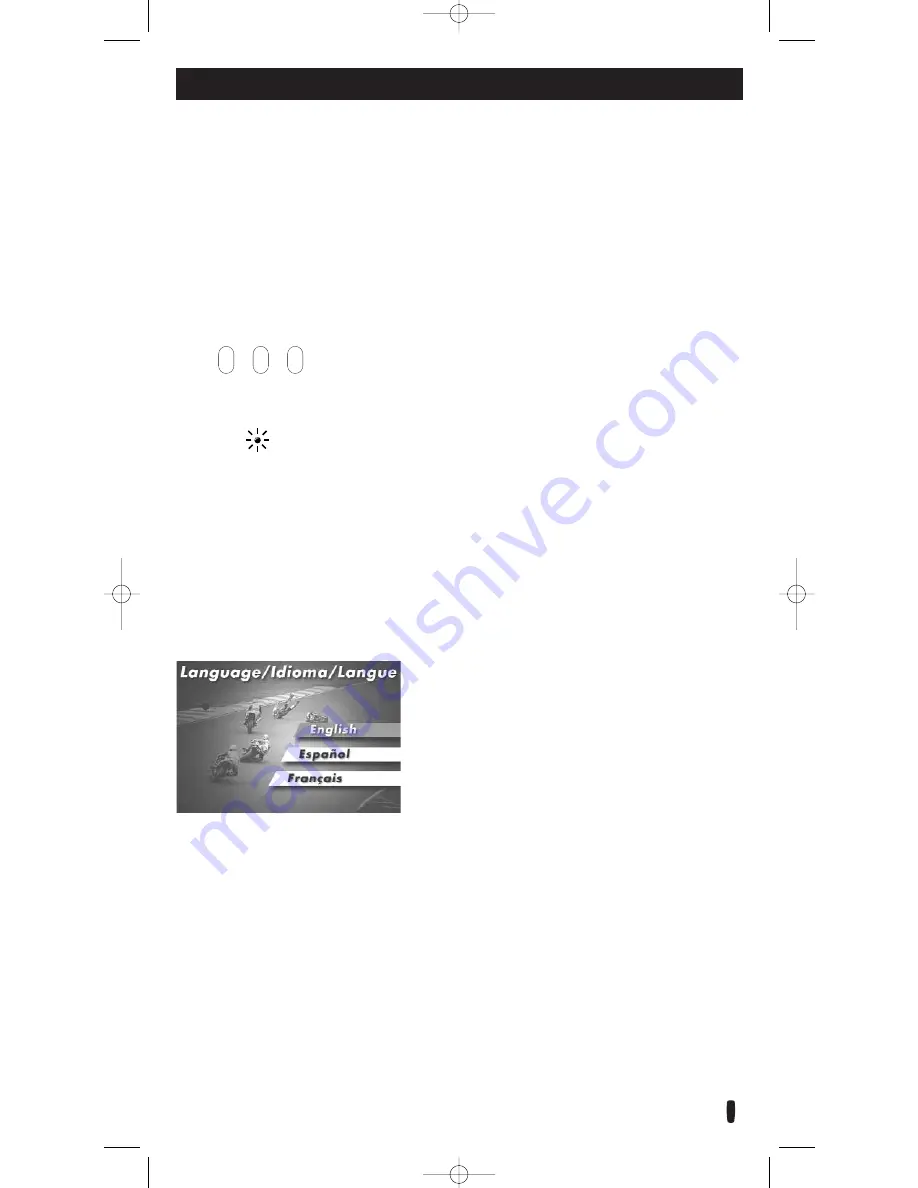
26
RCU403
This remote cannot access every menu system of all models and brands of consumer electronics
components. However, if you’ve successfully programmed the
VCR•DVD
key to operate a DVD player,
you can access DVD disc menus with the
MENU
key.
The
MENU
key will also access TV menu systems for most RCA, GE and PROSCAN TV's, as well as
some other popular brands. Also, some RCA VCR menus are supported by this remote’s menu key. This
remote also supports select satellite receiver menus.
If this remote’s
MENU
key doesn’t access the menu system for your component, you’ll need to use the
original remote to change menu settings.
Note:
This remote’s
MENU
key doesn’t support cable box menu systems and some VCR menu systems.
Using On-screen Menus
Highlighting and Selecting Menu Items
To navigate On-screen Menus, use the
VOL UP/DOWN
and/or
CHAN UP/DOWN
keys.
VOL UP/DOWN
keys move the cursor (or the highlight) right/left.
CHAN UP/DOWN
keys move the
cursor (or the highlight) up/down.
For RCA, GE or PROSCAN products, press the
MENU
or
ENTER
key to select the highlighted item. If menu
items have numbers next to them, you can use the number keys to select an item. Additionally, the
ENTER
key
can be used to select menu choices.
For Sony products, pressing the
ENTER
key while in Menu Mode returns you to the previous menu.
1. Make sure your components are turned on and your
TV is set to the component's input.
2. Press the component key on the remote (
TV
,
VCR•DVD
or
DBS•CABLE
).
3. Press the
MENU
key. The indicator light blinks
continuously to indicate the remote is in Menu Mode
and the component’s menu should appear on the TV
screen.
VCR•
DVD
TV
(BLINK)
Notes:
All functions in competitive models and brands of products may not be fully supported.
The remote will automatically time out in Menu Mode and the indicator light will stop blinking after
approximately 10 seconds of inactivity (no keys being pressed). For DVD menus, the Menu Mode will
time out after approximately 15 seconds.
Because of the wide variety of menu formats, some experimenting may be required.
Exiting a Menu System
To exit Menu Mode, press the corresponding component key on the remote (
TV
,
VCR•DVD
or
DBS•CABLE
). The indicator light goes out and the remote reverts to its normal mode of operation.
This is an example of a DVD disc On-screen Menu.
English is the menu choice highlighted. Using this
remote control, you would press the ENTER key
to select English.
To highlight another language, you would press the
CHAN DOWN
key (In the example above, the highlight
would move to Español).
Accessing a Menu System
RCU800B_IB_REVB.qx4 2/11/04 13:05 Page 26





















