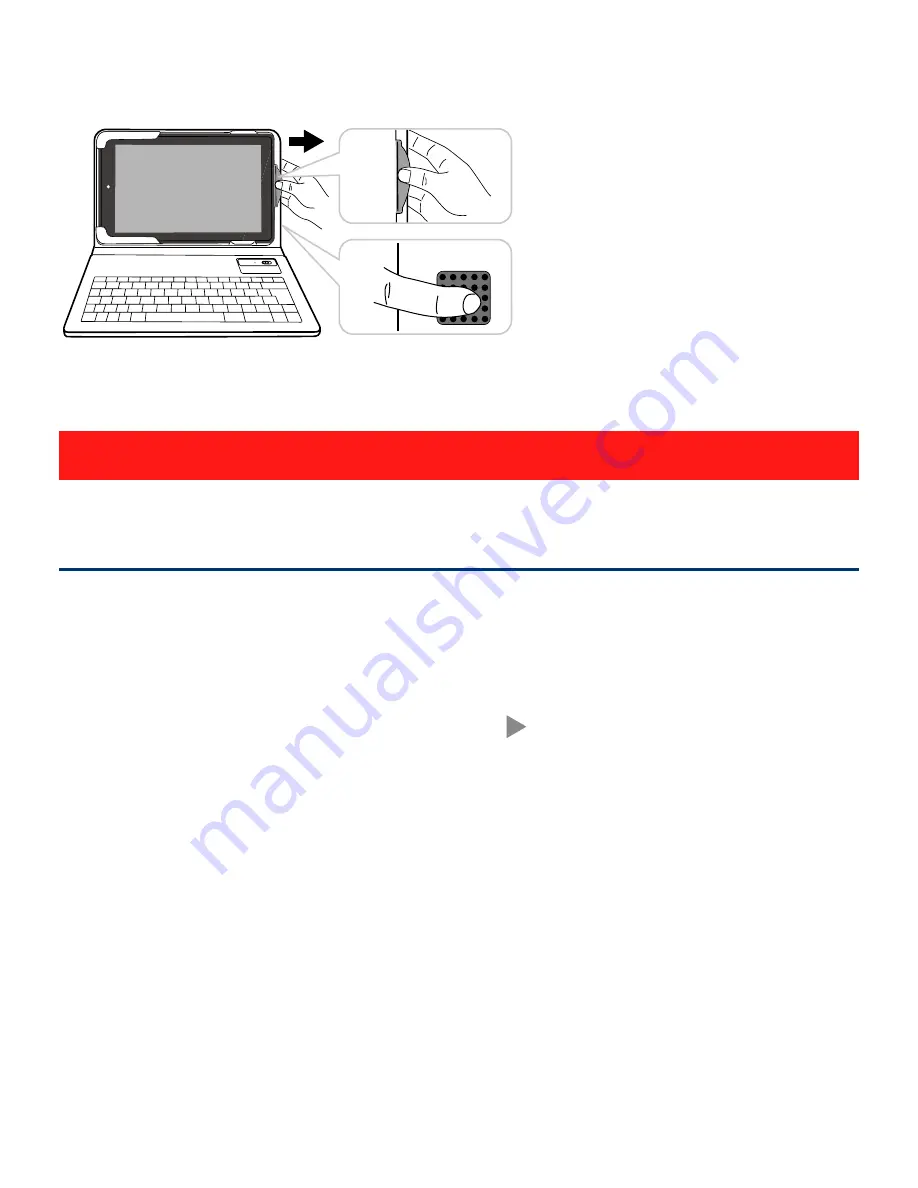
EN - 21
Turning Your Tablet On for the First Time
When using the tablet for the first time, you will be required
to setup the following:
1. Select the language, then tap .
2. Set the Wi-Fi.
3. If you have a Google Account, select "Yes". Then tap a
network name to see more details or connect to it, and
enter a password if necessary.
When prompted, sign in using the email address and
password for your Google Account. If you don’t have one
yet, go ahead and create one.
4. Follow the onscreen instructions to setup the tablet.
First Time Operation
Basic Operation
Remove tablet from keyboard folio case
1
.
Press down on the
holder while gently
raising the tablet using
the speaker hole in the
back of the folio.
2
.
Slide the tablet out of
the folio.
Holder
Speaker hole













































