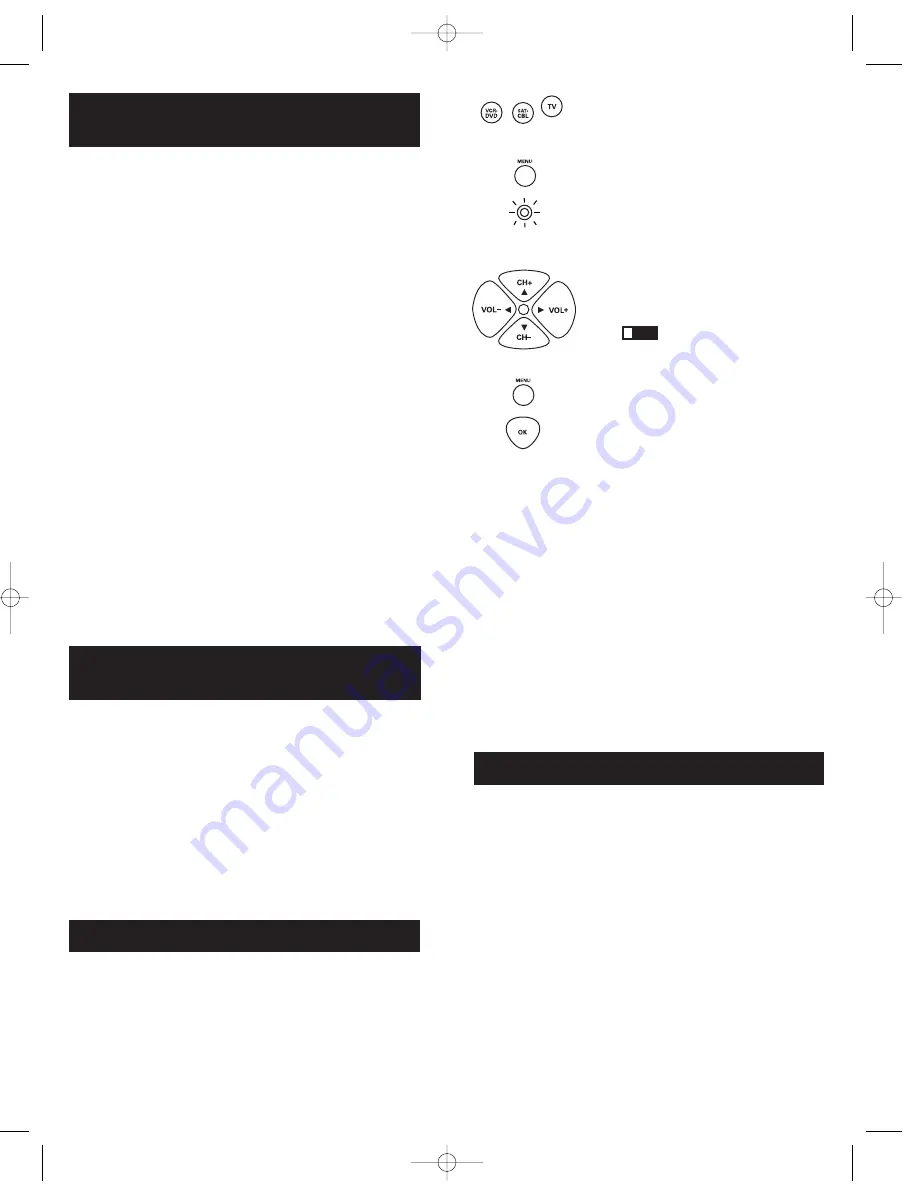
9
8
1. Once the code has been stored (see Manual Code Search
and Entry Method above), use the remote to attempt to
control a variety of the component’s functions. If the
code that has been stored controls the majority of the
component’s functions, programming is complete. If the
code stored does not give maximum functionality, you
will want to try another code.
2. In that case, repeat the Manual Code Search and Entry
Method from step 1. When the component turns off for
the first time, do not press the
STOP
key, which would
store the code. Instead, with the unit now off, continue to
press the
ON·OFF
key repeatedly until the unit turns back
on. Once the unit turns back on, you have found another
code that operates the component. Press the
STOP
key.
3. Test the functionality again by attempting to control a
variety of the component’s functions. If the code that
has been stored controls the majority of the component’s
functions, programming is complete. If the code stored
does not give maximum functionality, you will want to
try another code.
4. Repeat the Manual Code Search and Entry Method from
step 1. Each time a code turns the component on or off,
you have found a code that operates the remote and
needs to be tested for maximum functionality. Continue
through the code lists, cycling through the codes you
have already tried, until you find one that offers
maximum functionality.
Using the Remote to Control
Your Components
Because this remote controls more than one component, you
must first “tell” the remote which component you wish to
operate. That means, if you wish to operate your TV, you
must first press the
TV
key to put the remote in the TV Mode.
The remote stays in the chosen component mode (such as
TV Mode) until you change it. If your remote is in TV
Mode, you must change the mode in order to operate
your DVD or VCR, satellite receiver or cable box. For
example, if you are in VCR Mode, and you wish to turn
off your TV, you must press the
TV
key first before
pressing the
ON·OFF
key.
On-screen Menus
Accessing and Selecting Menu Items
Today’s advanced components use on-screen menus to help
you navigate through all their features and functions. While
this remote cannot access every menu system of every
component model, it does offer some menu functionality.
To use a component’s on-screen menu system, you first
have to put the remote in Menu Mode.
1. Press the component key whose
menu you want to access.
2. Press the
MENU
key. The
LED indicator light blinks,
indicating you are in the
Menu Mode.
3. Use the
VOL+/
- and/or
CH+/-
keys to navigate through the on-
screen menu system.
4. To make a selection from the
on-screen menu, press the
MENU
or
OK
key to select the
highlighted item.
If the remote doesn’t
respond, check to see that the
LED indicator light is still
blinking. Remember: the LED
indicator light times out after 20
seconds. If this happens, just
press the
MENU
key again, and
then retry your selection.
BLINK
Testing the Code for
Maximum Functionality (continued)
!
TIP:
Exiting a Menu Mode
The remote automatically times out of Menu Mode after
20 seconds of inactivity (no keys being pressed). At that
time, the remote clears the displayed menu from the TV.
If you want to exit the Menu Mode yourself, press the
corresponding component key on the remote (
TV
,
VCR·DVD
,
SAT·CBL
). The LED indicator light turns off
and the remote is automatically set to control the
component whose key you just pressed to leave the
Menu Mode. For example, if the remote is in DVD Menu
Mode, press the
DVD
key to exit the Menu Mode. The
remote is now out of Menu Mode and is set to control the
DVD. To control another component, simply press the
component key for the unit you wish to control (TV,
satellite receiver or cable box).
Troubleshooting
Problem: The remote does not operate your component.
• You must put the remote in the correct mode by
pressing the corresponding component key (
TV
,
VCR•DVD
,
SAT·CBL
) so the remote knows which
component you want to operate.
• Remove any obstacles between the remote and the
component. Make sure to aim the remote at the IR
sensor on the component.
• Make sure the batteries are fresh and are properly
installed. (See Battery Installation on page 3). Replace
the batteries with two new AAA batteries, if necessary.
Reprogramming may be required.
RCR350_NA_IB_REVB.qxd 8/23/04 10:12 AM Page 8




















